Page Title
Answer
These examples show Payment Admins and Payment Disbursers how to respond to the alerts that appear when authorizing disbursements with Procore Pay.
Payment Amounts Need Review Alert
 Example
ExampleThis example shows you the Payment Amounts Need Review alert. This alert notifies you if a payment is recorded in the Payments Issued tab of a commitment after the disbursement is created. See Add a New Payment to the Payments Issued Tab of a Commitment. Typically, this occurs if your company issues a joint check or split payment to the invoice's payee.

In the alert, click Review to open the Payment Amounts page.
The system opens the Changed Payments window and shows the invoices and payment amounts that have changed in the system after this disbursement was created.
Under Payment Amounts, compare the Net Amount, Paid Amount, Original Amount, and New Amount Due for each invoice for accuracy.
To open the invoice, click the Invoice No. link.
To open the Payments Issued tab on the commitment, click the Paid Amount link.
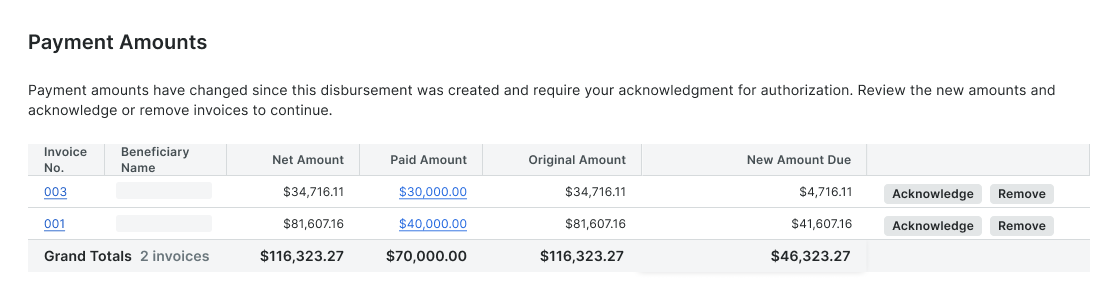
For each invoice in the list, choose a response:
To proceed with an invoice payment for the New Amount Due, click Acknowledge.
To exclude the invoice payment from the disbursement, click Remove. You can resolve the issue later and add it to a different disbursement in the future.
After responding to all listed issues, click Close to return to the disbursement.
If there no further alerts to address, click Authorize to open the Authorize panel.
This example shows you the Payment Amounts Need Review alert. This alert notifies you if a payment is recorded in the Payments Issued tab of a commitment after the disbursement is created. See Add a New Payment to the Payments Issued Tab of a Commitment. Typically, this occurs if your company issues a joint check or split payment to the invoice's payee.

In the alert, click Review to open the Payment Amounts page.
The system opens the Changed Payments window and shows the invoices and payment amounts that have changed in the system after this disbursement was created.Under Payment Amounts, compare the Net Amount, Paid Amount, Original Amount, and New Amount Due for each invoice for accuracy.
To open the invoice, click the Invoice No. link.
To open the Payments Issued tab on the commitment, click the Paid Amount link.
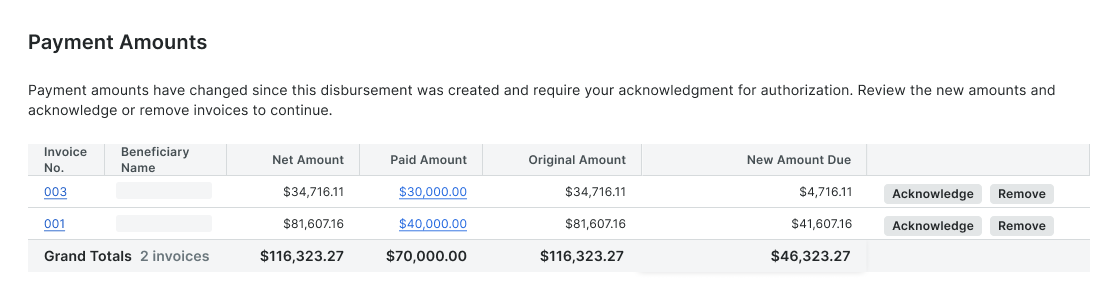
For each invoice in the list, choose a response:
To proceed with an invoice payment for the New Amount Due, click Acknowledge.
To exclude the invoice payment from the disbursement, click Remove. You can resolve the issue later and add it to a different disbursement in the future.
After responding to all listed issues, click Close to return to the disbursement.
If there no further alerts to address, click Authorize to open the Authorize panel.
Cannot Authorize Disbursement Alert
 Example
ExampleThis alert notifies you to resolve the errors and/or remove ineligible invoices from the disbursement. You must resolve each issue before you can continue the authorization process. The system also highlights the invoices with the issues in the Included Invoices table.
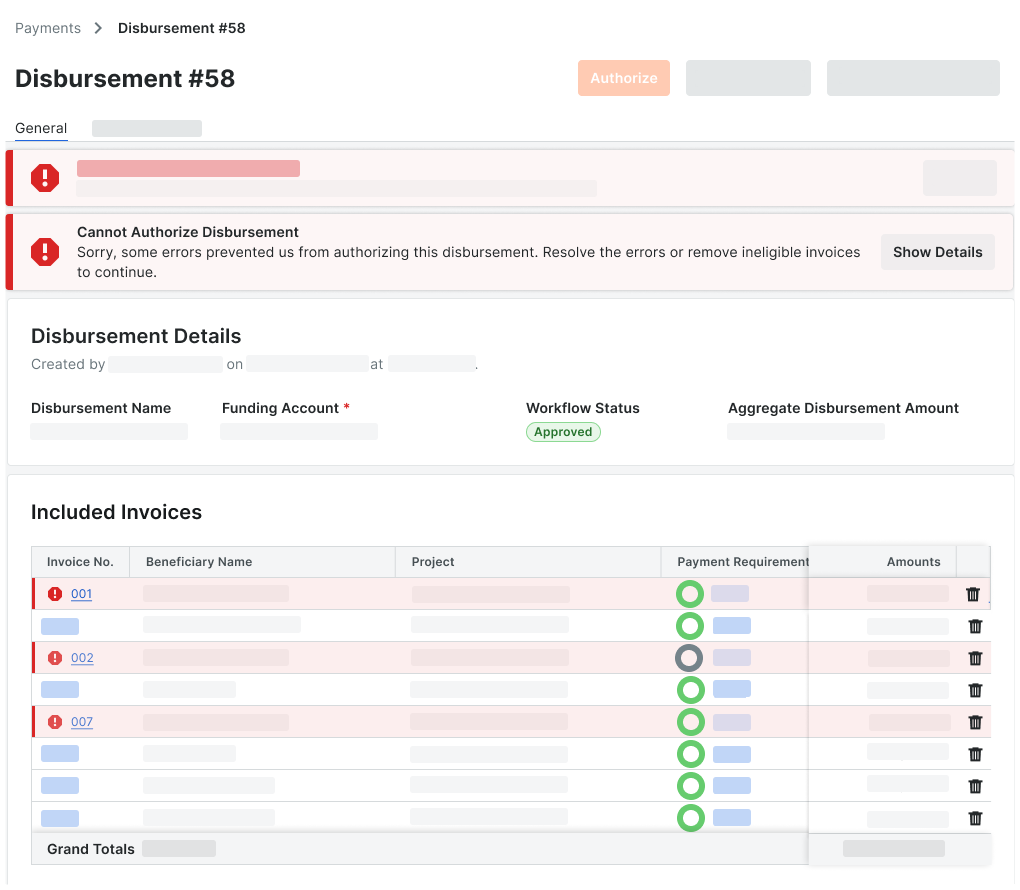
Click Show Details to expand the error message(s).
The system lists the issues to resolve in each listed invoice. |
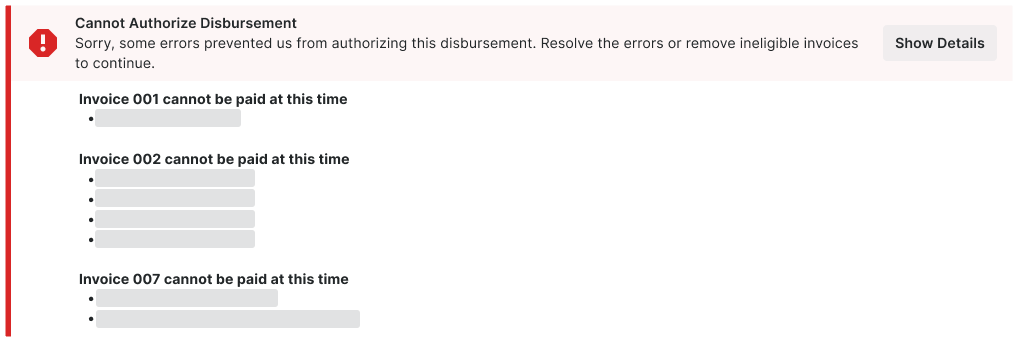
For each invoice highlighted in the Included Invoices table, choose the appropriate option(s) to help you address the issue:
To open the invoice, click the Invoice No. link. Then fix the issue in the invoice.
To open the invoice's payment requirements, click the Payment Requirements link.
To remove an invoice from the disbursement, click the icon. When removing an invoice, you must enter a Reason for Removal.
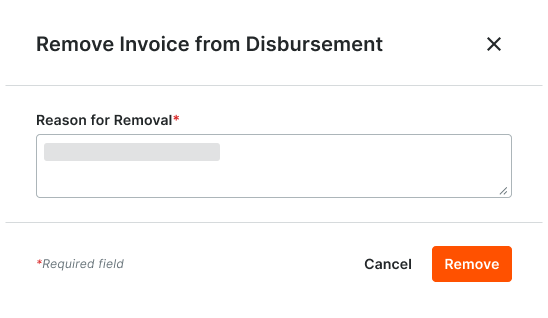
Next, click Remove to confirm the action.
If there are no further issues to address, the system opens the Authorize panel.
This alert notifies you to resolve the errors and/or remove ineligible invoices from the disbursement. You must resolve each issue before you can continue the authorization process. The system also highlights the invoices with the issues in the Included Invoices table.
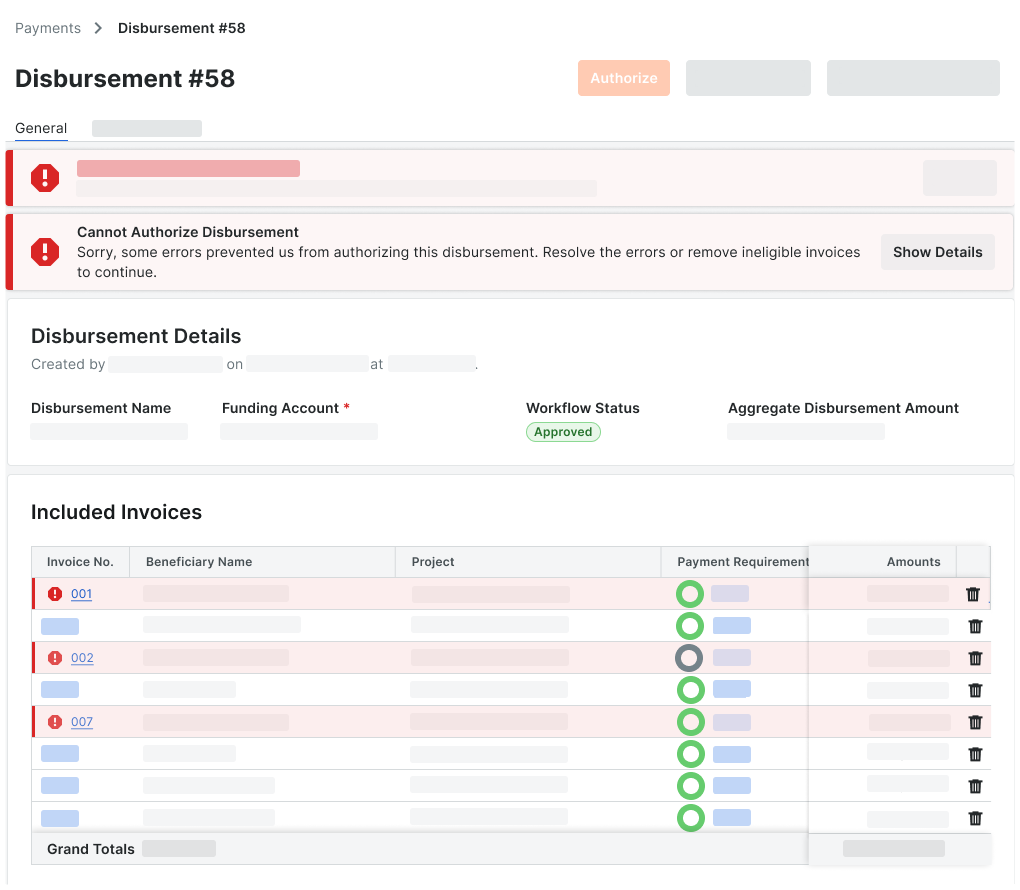
Click Show Details to expand the error message(s).
The system lists the issues to resolve in each listed invoice. |
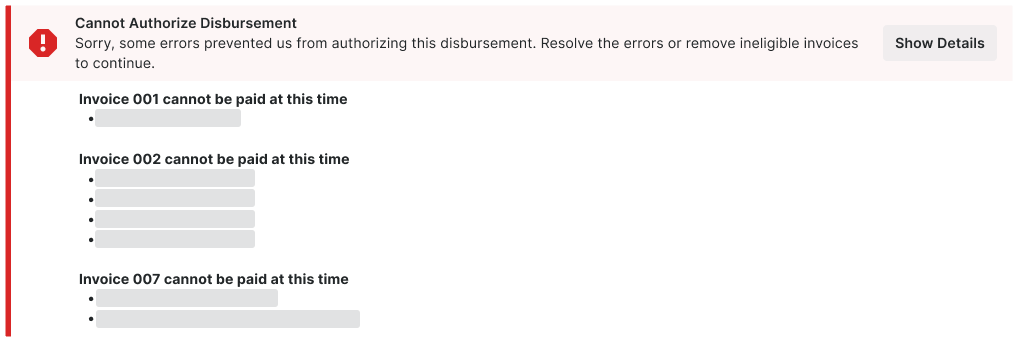
For each invoice highlighted in the Included Invoices table, choose the appropriate option(s) to help you address the issue:
To open the invoice, click the Invoice No. link. Then fix the issue in the invoice.
To open the invoice's payment requirements, click the Payment Requirements link.
To remove an invoice from the disbursement, click the icon. When removing an invoice, you must enter a Reason for Removal.
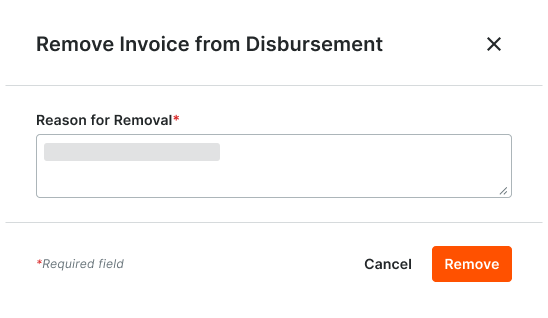
Next, click Remove to confirm the action.
If there are no further issues to address, the system opens the Authorize panel.