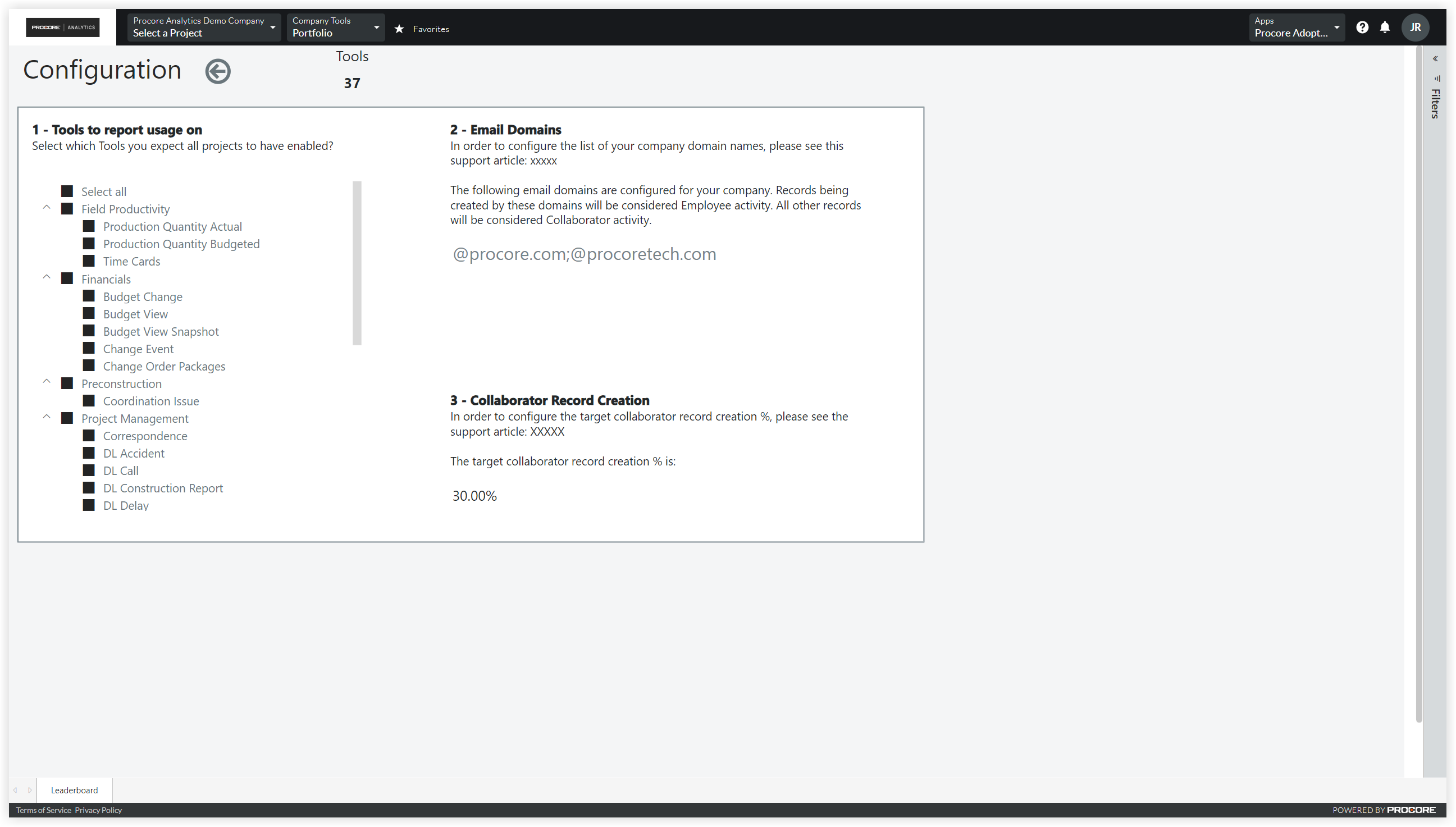How to configure the Procore Analytics Adoption Report?
Answer
The Configuration report page for the Procore Analytics Adoption report has several configuration options:
Tools to report usage on: This enables a user to determine which tools to include in their analysis.
Select or deselect options to meet your needs.
Email Domains: To determine which records are created by your company's employees, you will need to configure the email domains' Power BI report parameter.
This is a semi-colon delimited list of domain names in the format of @yourcompany.com.
Any records created by users other than this defined list will be considered collaborators. Complete the steps below to make changes.1. Navigate to Power BI Service.2. Go to Settings for the Procore Adoption dataset.3. Expand the Parameters section.4. Replace the default email with your company's domain name(s).5. Click Apply.
Note: After your next scheduled refresh of the report, this setting will take effect.
Collaborator Record Creation Target %: This is the percent of overall records that you expect your collaborators or partners to generate. The Collaborator Analysis page leverages this metric.
Navigate to the Power BI Service.
Go to Settings for the Procore Adoption dataset.
Expand the Parameters section.
Go to the Collaborator Record Creation Target % area.
Replace '0.3' with your desired value.
Note: Percents should be represented with a decimal.Click Apply.
After your next scheduled refresh of the report, this setting will take effect