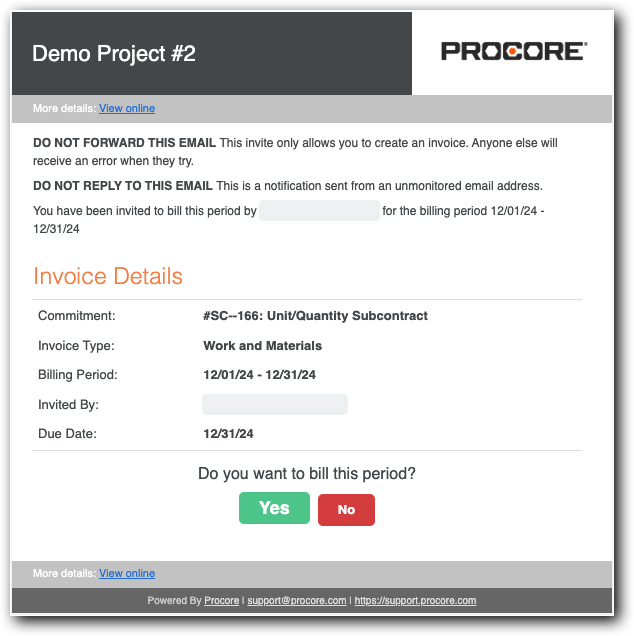What is an invoice contact?
 For Procore Customers in the United States
For Procore Customers in the United States When your company applies the 'Owners English' or 'Specialty Contractors English' point-of-view dictionary, you'll see different tool names and term changes in the user interface. Learn how to apply the dictionary options.
When your company applies the 'Owners English' or 'Specialty Contractors English' point-of-view dictionary, you'll see different tool names and term changes in the user interface. Learn how to apply the dictionary options.
 When your company applies the 'Owners English' or 'Specialty Contractors English' point-of-view dictionary, you'll see different tool names and term changes in the user interface. Learn how to apply the dictionary options.
When your company applies the 'Owners English' or 'Specialty Contractors English' point-of-view dictionary, you'll see different tool names and term changes in the user interface. Learn how to apply the dictionary options.
Answer
An Invoice Contact is a person who ensures that an invoice is submitted to an upstream contractor for payment. In Procore, an invoice contact is always an employee of the designated 'Contract Company' on a purchase order or subcontract. The contract company is the party responsible for performing work and/or supplying materials for a project. For customers in the United States using Procore's Progress Billings tool, this term is synonymous with progress billing contact.
Common Questions
What permissions do invoice contacts need to create & submit subcontractor invoices in Procore?
Do invoice contacts need to be granted special access permissions to Procore?
How do I add invoice contacts to Procore?
Unsure about your invoice contact status or missing an 'Invite to Bill'?
When does Procore send an 'Invite to Bill'?
Does an invoice contact need an 'Invite to Bill' to create an invoice?
What can invoice contacts add or update in Procore?
Do invoice contacts receive emails from Procore?
What permissions do invoice contacts need to create & submit subcontractor invoices in Procore?
This table details the permissions that invoice contacts need to create subcontractor invoices in Procore.
Permissions Level on Commitments | ||||
|---|---|---|---|---|
Action | None | Read Only | Standard | Admin |
|
|
1 |
| |
|
|
1 |
| |
|
|
1 |
|
1 Some Procore clients choose to provide invoice contacts with 'Standard' level permissions on the Commitments tool. It is important to note that providing external collaborators with permissions higher than 'Read Only' level permissions is NOT recommended by Procore.
Do invoice contacts need to be granted special access permissions to Procore?
No. When designated as an invoice contact on a commitment, Procore automatically adds the contact to the 'Private' list for that commitment. An invoice contact can then view the commitment and its invoices in Procore.
 Note
NoteOn a subcontractor invoice, the contact's name appears in the 'Invoice' section of the 'Advanced Settings' tab in the 'Invoice Contacts' area.
On a subcontractor invoice, the contact's name appears in the 'Invoice' section of the 'Advanced Settings' tab in the 'Invoice Contacts' area.
How do I add invoice contacts to Procore?
To add an invoice contact, an authorized user for the company managing the commitment in the Procore project must:
Add the subcontracting company to the Company Directory. The subcontracting company corresponds to the 'Contract Company' on a commitment. See Add a Company to the Company Directory. The user who will be the invoice contact must be added to the company. See Add Users to the Company.
Notes
Optional. You can select one (1) user to be the default invoice contact in a company record. See Add a Company to the Company Directory.
Grant the invoice contact's user account 'Read Only' level permissions on the Project level Commitments tool. Procore recommends managing invoice contact permissions with a project permissions template. See Manage Project Permissions Templates.
Add the 'Contract Company' and 'Invoice Contact' to the commitment. See Add Invoice Contacts to a Purchase Order or Subcontract.
Optional. Configure optional email notifications for the invoice contact:
To send an email notification when an invoice's status is changed to 'Approved', see Configure Settings: Invoicing.
Unsure about your invoice contact status or missing an 'Invite to Bill'?
Invoice submission rights can only be granted by an invoice administrator. Contact the upstream collaborator to confirm that you have been added as an invoice contact on your commitment. See Add Invoice Contacts to a Purchase Order or Subcontract.
If you can't find your 'Invite to Bill' (despite having sufficient permissions), the administrator may not have sent it. An invoice contact can still create a new invoice for their commitment in the Commitments tool. See Does an invoice contact need an 'Invite to Bill' to submit an invoice?
If you lack invoice submission rights, contact the upstream collaborator. Some administrators prefer to collect your invoice in paper or digital form and create it on your behalf in their Procore project. Reach out to them for further instructions.
When does Procore send an 'Invite to Bill'?
When an invoice administrator for the Procore company account creates a new billing period, that user has the option to send out an automated billing invite to anyone who is either (1) named on the 'Private' list for the invoice or (2) a member of the Commitment tool's default 'Invoice Contact' list. See Add Invoice Contacts to a Purchase Order or Subcontract.
Does an invoice contact need an 'Invite to Bill' to create an invoice?
No. An invoice contact has several options for creating an invoice.
There are two ways to respond to an 'Invite to Bill' as an invoice contact: (1) from the 'Invite to Bill' email or (2) from the upstream collaborator's Project level Commitments tool. Use the second option when you know you have invoice contact permissions but the 'Invite to Bill' is missing or lost.
When responding to an invite, you can accept or decline it as follows:
 Tip
TipCan't find your 'Invite to Bill' or uncertain if one was sent? An invoice contact always has sufficient permissions to create a new invoice for an open billing period in the upstream collaborator's Procore project. See Create a New Invoice as an Invoice Contact.
Can't find your 'Invite to Bill' or uncertain if one was sent? An invoice contact always has sufficient permissions to create a new invoice for an open billing period in the upstream collaborator's Procore project. See Create a New Invoice as an Invoice Contact.
What can invoice contacts add or update in Procore?
You can only perform tasks in Procore when you are added as an invoice contact on a commitment in the upstream collaborator's Procore project. What you can do and how you do it depends on the options used by the upstream collaborator.
Invoice contacts can... | To learn more... |
|---|---|
Accept or Decline an 'Invite to Bill' from the email sent by an invoice administrator. See Send an 'Invite to Bill' to an Invoice Contact. | |
Respond to an 'Invite to Bill' sent by an invoice administrator. See Send an 'Invite to Bill' to an Invoice Contact. | |
Create an invoice in the Commitments tool without an 'Invite to Bill' from an invoice administrator. You must grant the recipient invoice contact permissions. | |
Update a Subcontractor Schedule of Values. This feature must be enabled on the project. See Enable or Disable the Subcontractor SOV Tab on the Commitments Tool. | Update a Subcontractor Schedule of Values as an Invoice Contact |
Revise and resubmit any invoice line items that are rejected by an invoice administrator. | Revise & Resubmit a Subcontractor Invoice as an Invoice Contact |
Do invoice contacts receive emails from Procore?
Yes. Procore sends email notifications to invoice contacts when these actions occur:
Actions | Details & Learn More | Next Step |
|---|---|---|
When a commitment with a designated invoice contact is created. | The email is sent when the upstream collaborator clicks 'Create & Email' or 'Save & Email' on the General tab of the commitment. See Send an 'Invite to Bill' to an Invoice Contact from the Invoicing Tool. | |
If an invoice administrator sets the 'Remind Subcontractors to Bill' option. | If an invoice contact accepts an 'Invite to Bill,' a reminder is sent at the specified interval until the 'Draft' invoice is submitted. Reminders are no longer sent once the invoice's status changes to 'Under Review'. | |
When the Subcontractor Schedule of Values is 'Rejected.' See What is a Subcontractor Schedule of Values? | An email is sent when the upstream collaborator changes the status of a Subcontractor Schedule of Values to 'Revise & Resubmit.' See Review a Subcontractor Invoice as an Invoice Administrator. | |
If the upstream collaborator configured the Send Expiration Notification setting for insurance in the Company level Directory tool. | An email is sent when the insurance is within two (2) weeks of its expiration date. See Add Insurance to a Company Record in the Company Directory. | |
If the upstream collaborator configured the Notify Subcontractors when Invoices are Approved setting in the Project level Invoicing tool. | An email is sent when the upstream collaborator changes the invoice status to 'Approved.' See Configure Settings: Invoicing and Bulk Edit the Status of Subcontractor Invoices. | - |