Add Custom Views for Procore Analytics
Objective
To add custom views to sync data with Procore Analytics 2.0.
Background
For Procore Analytics 2.0, a custom budget view and a custom advanced forecasting view must be selected for the data to populate as tables in the database.
Things to Consider
For additional configuration options, see Configure a Custom Budget Report.
Steps
Navigate to Procore Analytics 2.0.
Click the Budget and Forecasting tab.
Select both the budget view and the advanced forecasting view you would like to sync for the report.
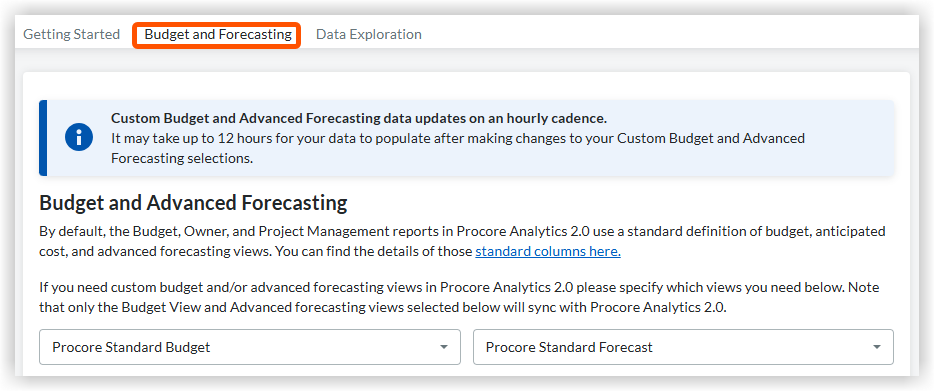
Click Save Changes.
 Note
NoteThis will populate data in [budget_views] and [budget_view_details] tables.
All snapshots will be synced regardless of your selection. Snapshot data is located in:
[budget_snapshot_line_item_headers]
[budget_snapshot_line_items]
[budget_snapshot_line_item_forecasts]
Please allow up to 24 hours for any changes to the selected views to take effect.
This will populate data in [budget_views] and [budget_view_details] tables.
All snapshots will be synced regardless of your selection. Snapshot data is located in:
[budget_snapshot_line_item_headers]
[budget_snapshot_line_items]
[budget_snapshot_line_item_forecasts]
Please allow up to 24 hours for any changes to the selected views to take effect.