Add Bidders to a Bid Form
 Note
NoteThe content below describes functionality that is part of the new Bid Management Enhanced Experience. See About Bid Management Enhanced Experience.
The content below describes functionality that is part of the new Bid Management Enhanced Experience. See About Bid Management Enhanced Experience.
 In Beta
In BetaClick to see steps to add bidders from the single contractor view.
Click to see steps to add bidders from the single contractor view.
Objective
To add bidders to a bid form in the Bidding tool.
Things to Consider
Required User Permissions:
'Admin' level permissions on the project's Bidding tool.
Prerequisites
Video
Steps
Add from Single Contractor View
Add from the Directory
Add from the Procore Construction Network
Add Bidders from Single Contractor View
 Beta
BetaCompany Administrators can enable this beta feature in Procore Explore.
This feature is currently available for customers using the Bid Management Enhanced Experience in the United States and Canada.
This experience is NOT yet available with the Bidding + Compass Integration.
Company Administrators can enable this beta feature in Procore Explore.
This feature is currently available for customers using the Bid Management Enhanced Experience in the United States and Canada.
This experience is NOT yet available with the Bidding + Compass Integration.
Navigate to the project's Bidding tool.
Open the bid package.
Across from the bid form you want to add bidders to, click the plus
 icon.
icon.
OR
Click the bid form name.Click the Bidders tab.
Click Add Bidders.
Optional: Search for and Filter Companies to Add to a Bid Form.
Optional: Click the Company name to view it's details.
Note
Depending on the company information, the following information is available:
Company Information from your directory is available by default.
Overview and Procore Activity tabs are available if the bidding company is a connected company, or you have the company's EIN or valid address in your company's Direcotry.
Note: The Overview tab replaces the default company information section.Qualifications are available if you use the COMPASS integration. See About the Bidding + COMPASS Integration.
Mark the checkbox for the companies you want to add to the bid form.
Decide when to invite bidders:
To add the bidders without sending an invitation, click Add Bidders.
To invite the bidders now:1. Click Send Invitations.2. Click Send to confirm sending the bid invitation email.
Add from the Directory
Navigate to the project's Bidding tool.
Open the bid package.
Across from the bid form you want to add bidders to, click the plus
 icon and select Directory.
icon and select Directory.
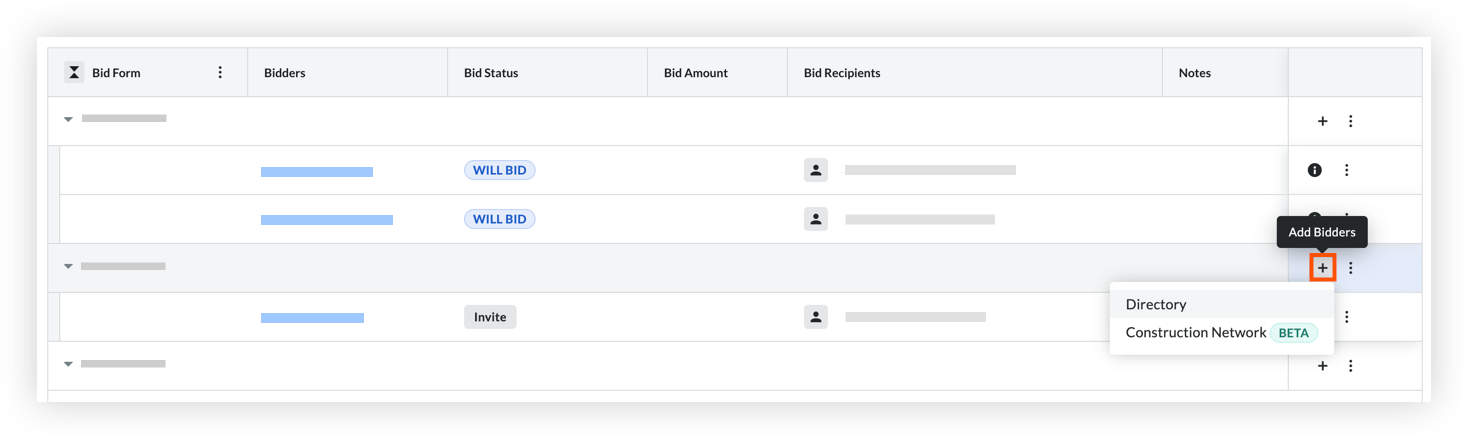
OR
Click the bid form name.Click the Bidders tab.
Click Add Bidders and select Directory.
Optional: Search for and Filter Companies to Add to a Bid Form.
Optional: Click the Company name to view it's details.
Note
Depending on the company information, the following information is available:
Company Information from your directory is available by default.
Overview and Procore Activity tabs are available if the bidding company is a connected company, or you have the company's EIN or valid address in your company's Direcotry.
Note: The Overview tab replaces the default company information section.Qualifications are available if you use the COMPASS integration. See About the Bidding + COMPASS Integration.
Mark the checkbox for the companies you want to add to the bid form.
Decide when to invite bidders:
To add the bidders without sending an invitation, click Add Bidders.
To invite the bidders now:1. Click Send Invitations.2. Click Send to confirm sending the bid invitation email.
Add from the Procore Construction Network
 Limited Release
Limited ReleaseThis feature is currently available in English for customers in the United States and Canada.
This feature is currently available in English for customers in the United States and Canada.
Navigate to the project's Bidding tool.
Open the bid package.
Across from the bid form you want to add bidders to, click the plus
 icon and select Construction Network.
icon and select Construction Network.
OR
Click the bid form name.Click the Bidders tab.
Click Add Bidders and select Directory.
Optional: Search for and Filter Companies to Add to a Bid Form.
Optional: Click the Company name to view it's details.
Mark the checkbox for the companies you want to add to the bid form.
Decide when to invite bidders:
To add the bidders without sending an invitation, click Add Bidders.
To invite the bidders now:1. Click Send Invitations.2. Click Send to confirm sending the bid invitation email.
Note
Companies added from the Procore Construction Network are automatically added to your Directory. See What happens when companies and users are added from the Procore Construction Network to the Company Directory?