Create a Prime PCO from a Change Event
Objective
To create a potential change order for a prime contract from a change event.
Background
If your company has configured your project to use a two (2) tier change order structure, the change event process requires you to create a potential change order. Then, you will create the PCCO from the Prime Contract tool. When you create a PCO, the Schedule of Values (SOV) will populate with the Latest Price values.
Things to Consider
Required User Permissions:
'Standard' level permissions or higher on the project's Change Events tool.
AND'Standard' level permissions on the project's Prime Contracts tool and the 'Allow Standard Level Users to Create PCOs' configuration setting must be enabled on the Prime Contracts tool. See Configure Settings: Prime Contracts.
Additional Information:
Depending on the change order tier configuration setting configured for the Prime Contracts tool, potential change orders can be transitioned into one (1) of the following items:* For two (2) tier change orders, a prime contract change order.* For three (3) tier change orders, a change order request.* To learn more see, What are the different change order tier settings in Project Financials?
Prerequisites
The Change Events tool must be turned ON on the project. See Add and Remove Project Tools.
The two (2) tier change order configuration settings must be turned ON the Prime Contracts tool. See Configure the Number of Prime Contract Change Order Tiers.
The project's prime contract must be in the 'Approved' status. See Approve a Prime Contract.
Steps
Navigate to the project's Change Events tool.
In the table, mark the checkboxes for one (1) or more change event line item(s) to include in the new potential change order.
Note
Procore creates the potential change order's Schedule of Values (SOV) using the selected change event line item(s).
Click the Bulk Actions menu and choose the Create Prime PCO option. Then choose the appropriate contract option from the sub menu.
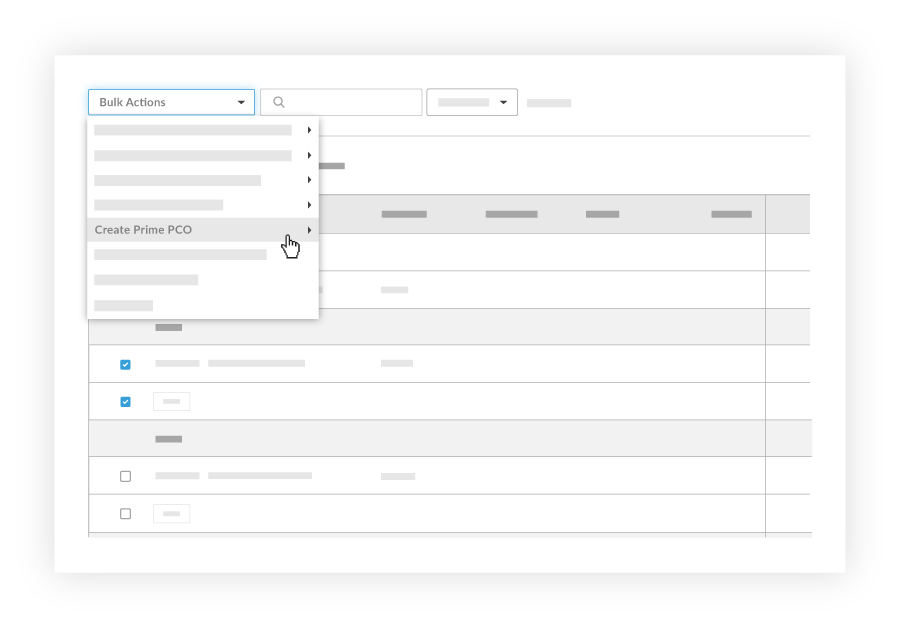
In the 'New Potential Change Order' page, complete the following data entry:
Sign with DocuSign®If you have enabled the Procore + DocuSign® integration (see Enable or Disable the DocuSign® Integration on a Procore Project), a checkmark appears in this box by default. If you do NOT want to collect signatures with DocuSign®, remove the mark.
 Tip
TipHow do you collect signatures with DocuSign? After the data entry for the item is complete, Procore recommends changing the item's status to 'Out for Signature' before clicking the Complete with DocuSign button to launch the DocuSign® application. If you have not previously signed in, you will be prompted to Log In to DocuSign®. Once you are signed in, you can prepare the DocuSign_®_ envelope for signatures. After the signature process is complete, Procore automatically changes the status of the item to 'Approved' and marks the item as 'Executed'. To learn more, see DocuSign®.
#Accept the default number, enter a new number, or create a custom numbering scheme for this change order and future ones.
Notes
Procore automatically assigns the item a new number in sequential order. For example; 001, 002, 003, and so on.
To use a custom numbering scheme, enter any set of alphanumeric characters. Procore automatically assigns new numbers in sequential order using your custom scheme.
Date Created. Shows the date the change order was created.
RevisionIf you revise a change order later, you can enter the revision number here.
Contract CompanyShows the name of the contract company selected in the contract.
ContractAutomatically includes a link to the contract associated with this change order.
TitleEnter a descriptive name here.
StatusSelect the current status of the change order. Procore automatically places the change order in the 'Draft' status. To learn more, see What are the default statuses for change orders in Procore?
Prime Contract Change OrderChoose one (1) of these option buttons:
None. You can update this selection at a later time.
Add to Existing. Choose this option to link the new potential change order to an existing change order.
Create New. Choose this option to link the new potential change order to a new change order.
Change Reason. This field automatically populates the change reason from the selected change event However, you can update the reason for the potential change order as needed by selecting one from the list. Selections include Client Request, Design Development, Allowance, Existing Condition, Backcharge, or any customized options added to Procore by your company's Procore Administrator.
PrivateMark this checkbox if you want the item to be private. This means it is only visible to users with 'Admin' level permissions on the contract (or funding).
DescriptionEnter a more detailed description of the change order.
ExecutedMark this checkbox after the change order is fully executed.
Signed Change Order Received DateThis field is blank on a new change order. After the signed change order is received, select the date from the calendar control.
Request Received FromSelect the appropriate project user from the drop-down list.
Location. Select a multi-tiered location from this list. If your Project Administrator has enabled the multi-tiered location functionality on the project, you may also be able to create a new location to add the master list of project locations. To learn more, see How do I add a multi-tiered location to an item?
Schedule ImpactIf this change order is expected to impact the construction project's schedule, enter the estimated number of additional days this would add to the schedule.
Field ChangeMark this check the checkbox if the potential change order is the result of a field change.
ReferenceAdd any details about the potential change order in this field.
Paid in FullMark this check box if you have received payment for this change.
AttachmentsAdd any relevant document or image as a file attachment. You can attach multiple files using these methods:
Click Attach File(s) and select the files to add from your computer or another Procore tool.
ORUse a drag-and-drop operation on your computer to add the file attachments to Procore.
Note
If the Request for Quote (RFQ) feature is turned ON, you can configure the Change Events tool to include any attachments added to a reviewer's RFQ response. For instructions, see Configure Settings: Change Events.
Click Create.
Notes
The Associated Line Item drop-down list only appears if your company's Procore account is integrated with an integrated ERP system and the Prime Contracts tool is active on the project.
When adding line items to the change order's schedule of values, you must select an Associated Line Item for each new line item. You can designate one (1) associated line item or use the same associated line item for multiple line items. Choosing to create a new line item to associate will automatically create a new zero (0) dollar line item on the contract's original SOV.