(Beta) Delete Change Events
 Phased Release
Phased ReleaseOn Monday, June 13, 2022, Procore started a phased release of the new change events list view. This new view will be gradually released to all customers using the Change Events tool over the next month. To learn about the phased release, see Change Events: Modernized Change Events List View.
On Monday, June 13, 2022, Procore started a phased release of the new change events list view. This new view will be gradually released to all customers using the Change Events tool over the next month. To learn about the phased release, see Change Events: Modernized Change Events List View.
Objective
To delete a change event and move it to the Recycle Bin.
Background
If you need to delete a change event, you can move it to the Recycle Bin in the project's Change Events tool. You also have the ability to retrieve deleted change events from the Recycle Bin.
Things to Consider
Required User Permissions:
To delete any change event, 'Admin' level permissions on the project's Change Events tool.
To delete a change event that you created, 'Standard' level permissions on the project's Change Events tool.
Requirements:
Change events cannot be deleted if change orders or RFQs attached to the event.
Additional Information:
You can retrieve a deleted change event from the Recycle Bin. See Retrieve a Deleted Change Event.
Prerequisites
Steps
Navigate to the Project level Change Events tool.
Locate the change event using one of these options:
Click the Detail tab. Then click the change event link that you want to remove.
ORClick the Summary tab. Then click the View button.
In the change event, click the More menu and choose the Delete option.
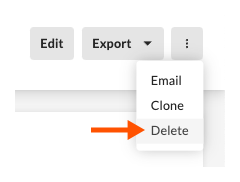
Procore moves the change event to the recycle bin.