Send a Message in the Conversations Tool
Objective
To send a message to one or more individuals in Procore with the Conversations tool.
Things to Consider
Required User Permissions:
You must exist in a project's Directory.
Note: Individuals you want to message must also exist in the project's Directory.
 Note
NoteIf you want to tag an individual in a conversation, type the @ symbol on your keyboard and select their name. See Mention a User in a Conversation.
You can add a photo to your message by dragging the photo into the text box. See How can I attach a photo to my message in the Conversations tool?
If enabled for the Procore account, you can edit or delete your message within five (5) minutes of sending it. See Edit or Delete a Message in the Conversations Tool.
If you want to tag an individual in a conversation, type the @ symbol on your keyboard and select their name. See Mention a User in a Conversation.
You can add a photo to your message by dragging the photo into the text box. See How can I attach a photo to my message in the Conversations tool?
If enabled for the Procore account, you can edit or delete your message within five (5) minutes of sending it. See Edit or Delete a Message in the Conversations Tool.
Steps
See the sections below to learn how to send different types of messages in the Conversations tool:
Direct Messages
Send a New Direct Message
Send a Direct Message in an Existing Conversation
Groups
Send a Group Message
Items
Send a Message from an Item in a Procore Project
Send a Message in an Existing Item Conversation
Direct Messages
Send a New Direct Message
Navigate to the Conversations tool (click the conversations
 icon in the Procore header).
icon in the Procore header).Click Start Direct Message at the top of the page, or click the create
 icon in the 'Direct Messages' section.
icon in the 'Direct Messages' section.
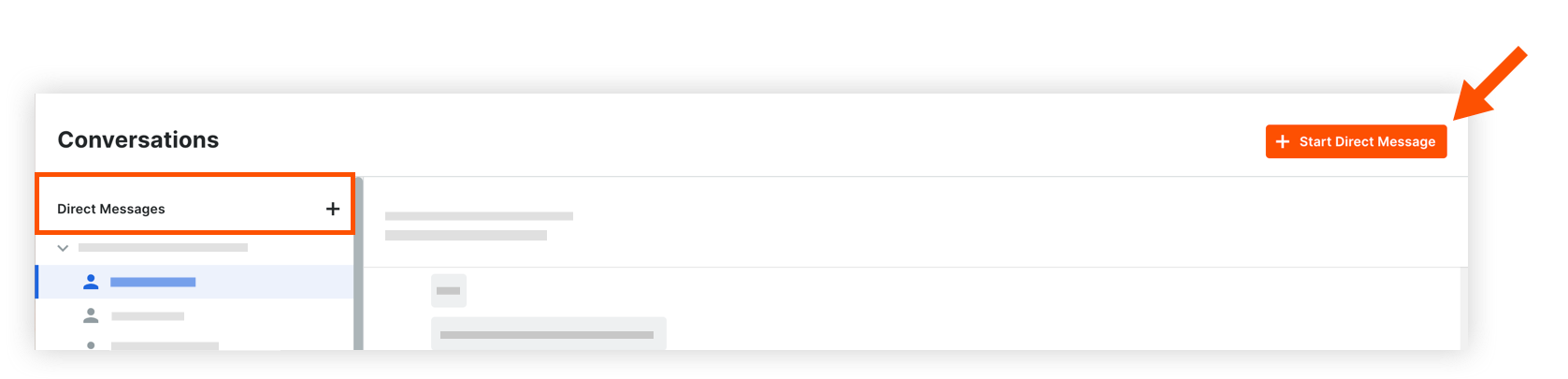
Complete the following information:
Project: Select the project from the drop-down menu. You can search for the project name or number if needed.
Note: After you select a project, the Team Members list is automatically populated with all users in the project's Directory.Team Members: Select the people you want to include in the direct message. If your project has distribution groups, you can select one to automatically add everyone in that group. See Add a Distribution Group to the Project Directory.* A maximum of 100 members can be added.
Message: Enter your message.* To mention an individual in the conversation, type the @ symbol on your keyboard and select their name. See Mention a User in a Conversation.* If you want to add attachments or link items to your message, click the plus
 icon and select from the following options:
icon and select from the following options:
Note: See Add Items to a Message in the Conversations Tool and What items can be added to a message in the Conversations tool? for more information on how to add items.* Upload from Computer: Allows you to add files from your computer.* Link Project Items: Allows you to add links to items in the project.* Add Files from Procore: Allows you to add one or more files from the project's Drawings,Forms, and Documents tools.
When you are ready to send your message, press the ENTER or RETURN key on your keyboard, or click the send
 icon.
icon.
Note: If the 'Edit/Delete' feature for Conversations is enabled on the account, you can edit or delete your message within five (5) minutes of sending it. See Edit or Delete a Message in the Conversations Tool.
Send a Direct Message in an Existing Conversation
Navigate to the Conversations tool (click the conversations
 icon in the Procore header).
icon in the Procore header).In the 'Direct Messages' section, click the name of the direct message you want to open.
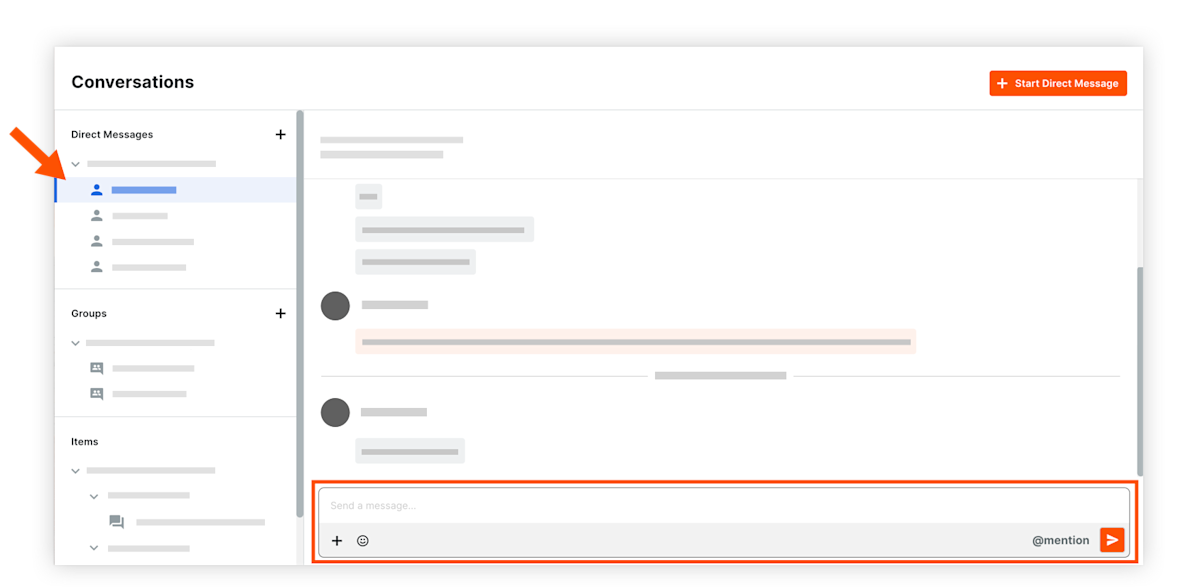
Enter a message in the text box.
To mention an individual in the conversation, type the @ symbol on your keyboard and select their name. See Mention a User in a Conversation.
If you want to add attachments or link items to your message, click the plus
 icon and select from the following options:
icon and select from the following options:
Note: See Add Items to a Message in the Conversations Tool and What items can be added to a message in the Conversations tool? for more information on how to add items.* Upload from Computer: Allows you to add files from your computer.* Link Project Items: Allows you to add links to items in the project.* Add Files from Procore: Allows you to add one or more files from the project's Drawings, Forms, and Documents tools.
When you are ready to send your message, press the ENTER or RETURN key on your keyboard, or click the send
 icon.
icon.
Note: If the 'Edit/Delete' feature for Conversations is enabled on the account, you can edit or delete your message within five (5) minutes of sending it. See Edit or Delete a Message in the Conversations Tool.
Groups
Send a Group Message
Navigate to the Conversations tool (click the conversations
 icon in the top menu of Procore).
icon in the top menu of Procore).In the Groups section, click the group you want to send a message to.
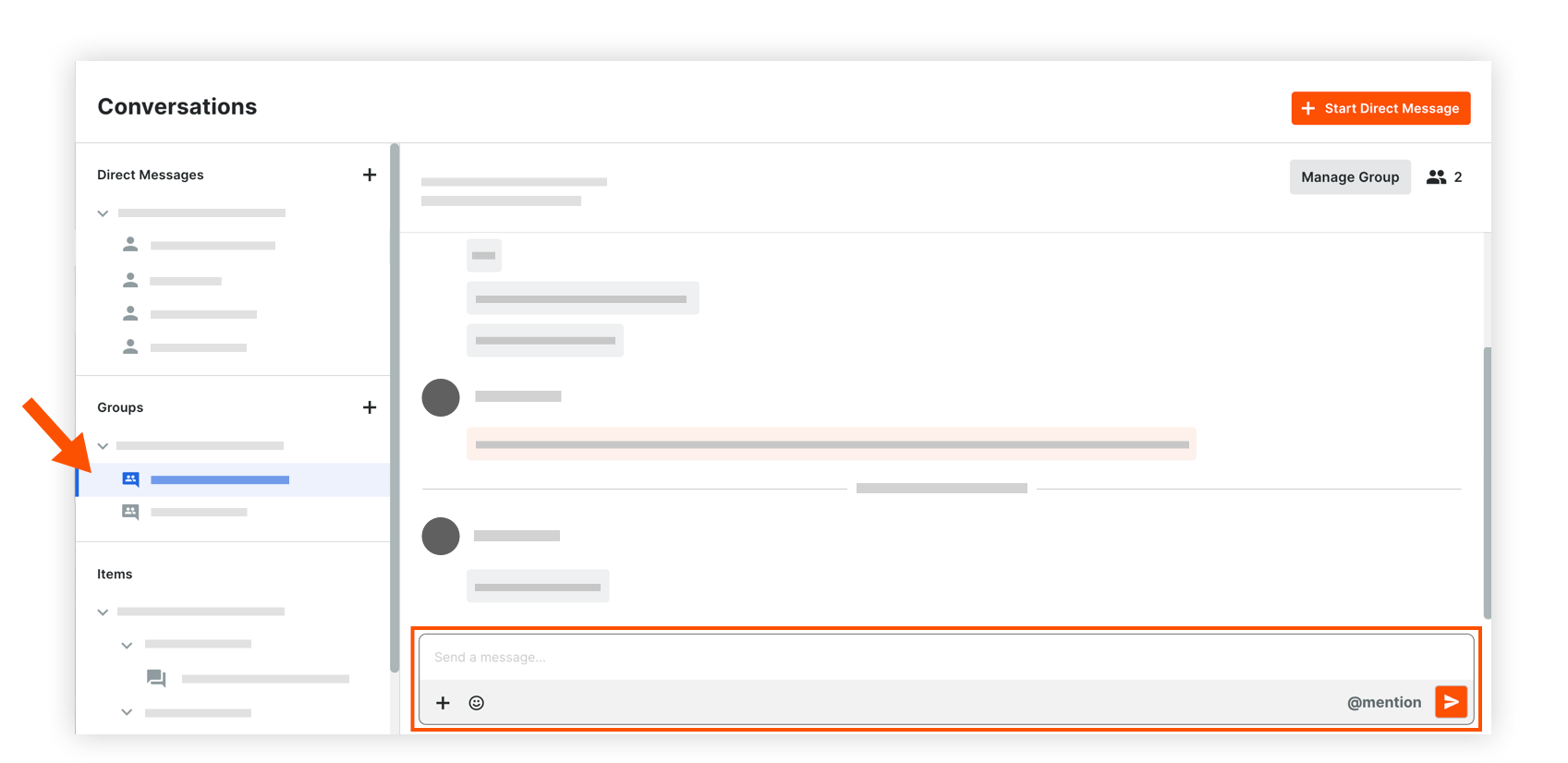
Enter a message in the text box.
To mention an individual in the conversation, type the @ symbol on your keyboard and select their name. See Mention a User in a Conversation.
If you want to add attachments or link items to your message, click the plus
 icon and select from the following options:
icon and select from the following options:
Note: See Add Items to a Message in the Conversations Tool and What items can be added to a message in the Conversations tool? for more information on how to add items.* Upload from Computer: Allows you to add files from your computer.* Link Project Items: Allows you to add links to items in the project.* Add Files from Procore: Allows you to add one or more files from the project's Drawings, Forms, and Documents tools.
When you are ready to send your message, press the ENTER or RETURN key on your keyboard, or click the send
 icon.
icon.
Note: If the 'Edit/Delete' feature for Conversations is enabled on the account, you can edit or delete your message within five (5) minutes of sending it. See Edit or Delete a Message in the Conversations Tool.
Items
Send a Message from an Item in a Procore Project
Navigate to the item in a Procore project that you want to send a message about. See Which tools and items support Procore Conversations?
Click the Conversations
 icon to open the side panel.
icon to open the side panel.
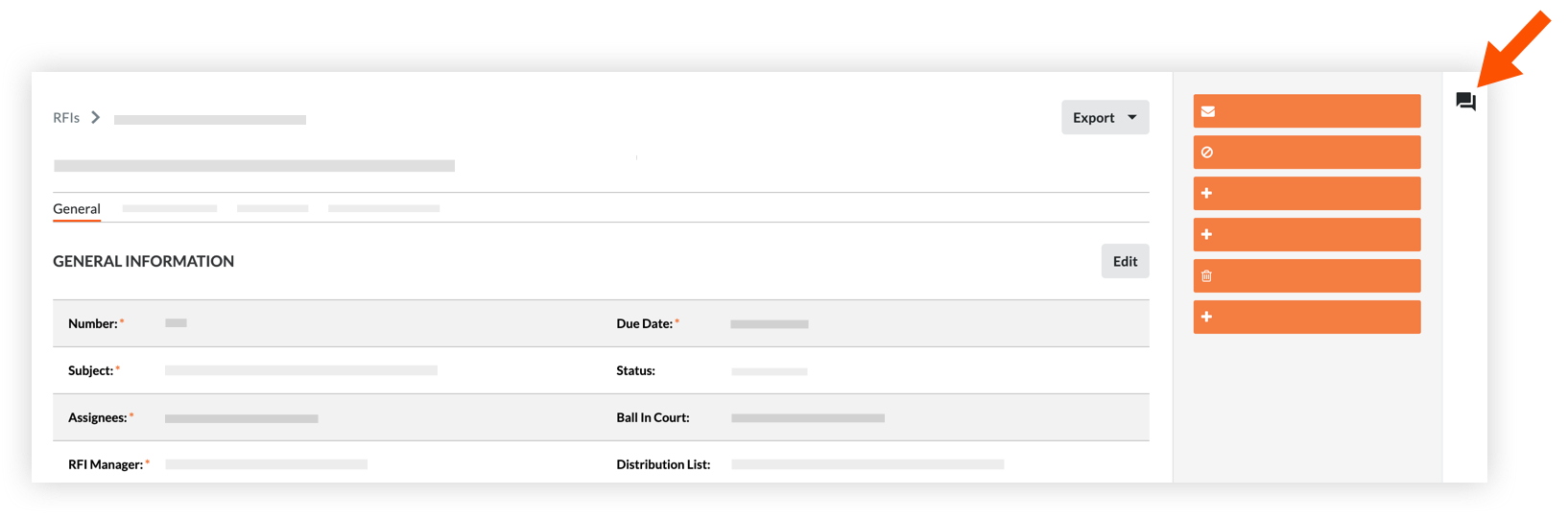
Enter a message in the text box.
To mention an individual in the conversation, type the @ symbol on your keyboard and select their name. See Mention a User in a Conversation.
If you want to add attachments or link items to your message, click the plus
 icon and select from the following options:
icon and select from the following options:
Note: See Add Items to a Message in the Conversations Tool and What items can be added to a message in the Conversations tool? for more information on how to add items.* Upload from Computer: Allows you to add files from your computer.* Link Project Items: Allows you to add links to items in the project.* Add Files from Procore: Allows you to add one or more files from the project's Drawings, Forms, and Documents tools.
To send the message, click the send icon or press ENTER on your keyboard.
The message is automatically shown in the side panel of the item, and can also be seen within the Conversations tool.
Note: If the 'Edit/Delete' feature for Conversations is enabled on the account, you can edit or delete your message within five (5) minutes of sending it. See Edit or Delete a Message in the Conversations Tool.
Send a Message in an Existing Item Conversation
Navigate to the Conversations tool (click the conversations
 icon in the top menu of Procore).
icon in the top menu of Procore).In the 'Items' section, click the item conversation that you want to send a message in.
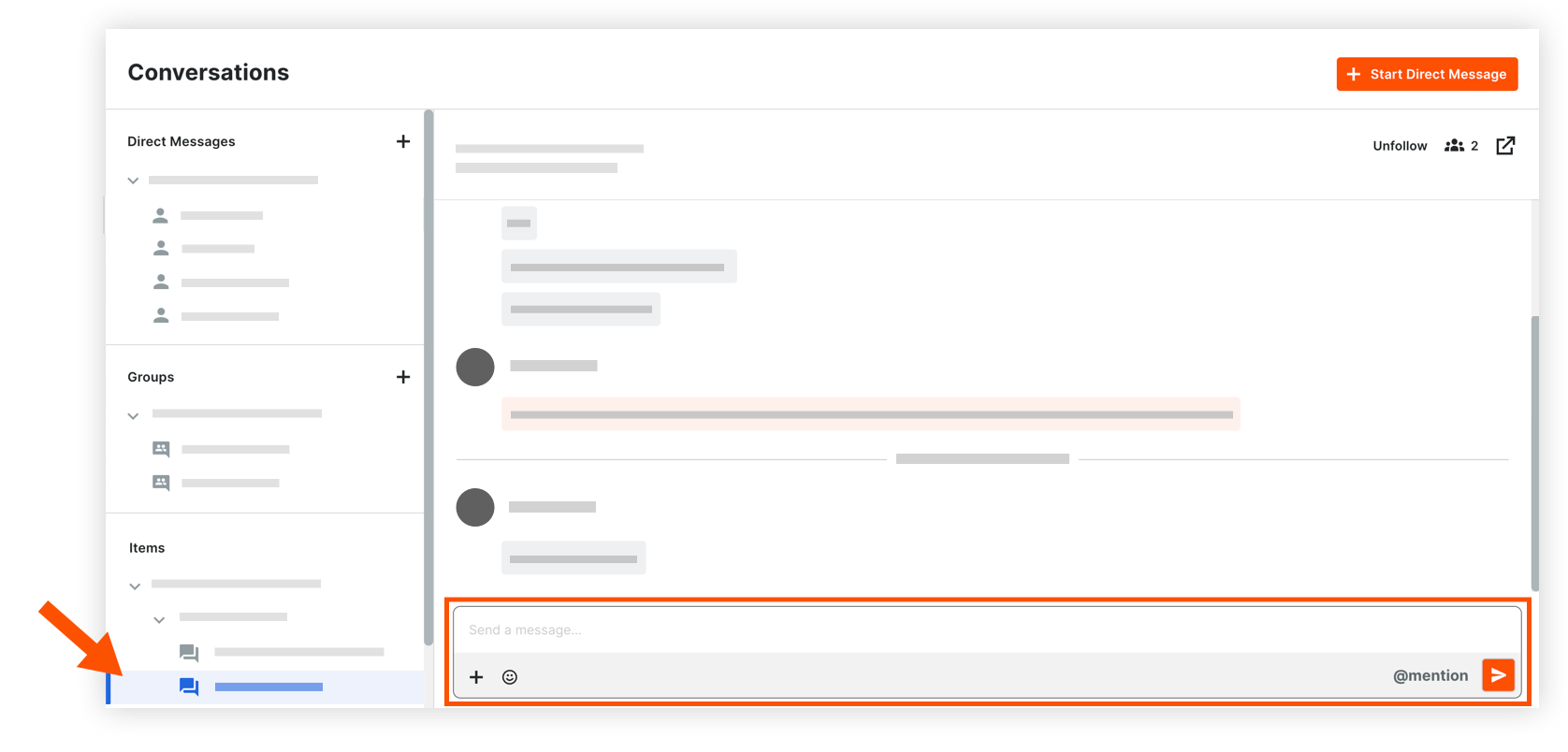
Note: Click the expand icon to show items for a tool as necessary.
icon to show items for a tool as necessary.Enter a message in the text box.
To mention an individual in the conversation, type the @ symbol on your keyboard and select their name. See Mention a User in a Conversation.
To go to the item in the project, click the open
 icon. See Go to an Item in Procore from the Conversations Tool.
icon. See Go to an Item in Procore from the Conversations Tool.If you want to add attachments or link items to your message, click the plus
 icon and select from the following options:
icon and select from the following options:
Note: See Add Items to a Message in the Conversations Tool and What items can be added to a message in the Conversations tool? for more information on how to add items.* Upload from Computer: Allows you to add files from your computer.* Link Project Items: Allows you to add links to items in the project.* Add Files from Procore: Allows you to add one or more files from the project's Drawings, Forms, and Documents tools.
When you are ready to send the message, click the send icon or press ENTER on your keyboard.
The message is automatically shown in the side panel of the item, and can also be seen within the Conversations tool.
Note: If the 'Edit/Delete' feature for Conversations is enabled on the account, you can edit or delete your message within five (5) minutes of sending it. See Edit or Delete a Message in the Conversations Tool.