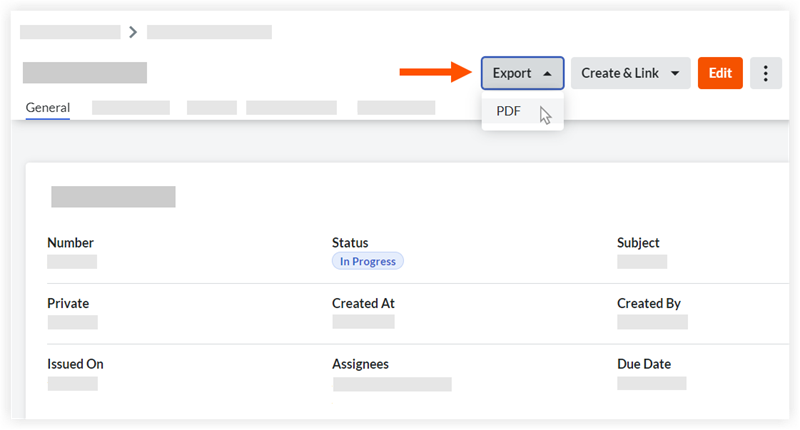Export a Correspondence Item
Objective
To export a correspondence item.
Things to Consider
Required User Permissions:
Access to the correspondence item. See View a Correspondence Item.
Steps
Export a Correspondence Item from the Tool's List or Archive Tab
Export a Correspondence Item from Its View Page
 Tip
TipThe data included in the export file is based on which columns are shown. See Customize the Column Display in the Correspondence Tool.
The data included in the export file is based on which columns are shown. See Customize the Column Display in the Correspondence Tool.
Export a Correspondence Item from the Tool's List or Archive Tab
Navigate to the project's Correspondence tool.
Click the List or Archive tab.
Place a check mark in the box next to each correspondence items you want to export.
Click the Export button and select PDF or CSV file format.
PDF export opens in a separate tab in your web browser.
CSV export downloads onto your computer.
Export a Correspondence Item from Its View Page
Navigate to the project's Correspondence tool.
Click the List or Archive tab.
Click the Number link for the correspondence item you want to export.
Click Export and then click PDF.
A PDF summary of the correspondence item will open in a separate tab in your web browser.