Edit a Daily Log Entry
Objective
To edit a daily log entry from the Daily Log tool.
Things to Consider
Required User Permissions:
To edit any entry on a day that has not been marked as complete:* 'Admin' on the Daily Log tool.
To edit your own entry on a day that has not been marked as complete:* 'Standard' on the Daily Log with the 'Standard Users Can Edit and Delete Own Entries' granular permission enabled on your permission template.
To edit your own entry that has not been approved:* 'Read Only' or 'Standard' on the Daily Log tool with the 'Collaborator Entry Only' granular permission enabled on your permission template.
Additional Information:
Entries cannot be edited on a day that has been marked as complete. If an entry needs to be edited, an 'Admin' user can Re-Open a Daily Log.
Steps
Navigate to your project's Daily Log tool.
Navigate to the date you want to edit a daily log item for.
Scroll to the section you want to edit.
Click into an editable field.
Note: An editable field will turn blue when you hover over it.
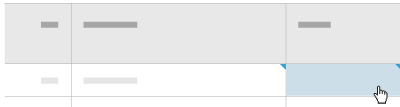
Edit the field as needed.
Click outside of the field to save the changes.