Download the Company or User Import Template
Import Template Disclaimer
Click here to read an important note about Data Imports
IMPORTANT! In order to protect the integrity of your company’s data, Procore Employees are restricted from modifying the data that clients submit in all Procore Import Templates. This restriction applies to all data modifications, including correcting typographical errors. If Procore determines that errors are present in any Procore Import Template that you submit to Procore, it will be returned to you for correction. Please note that the import process may take up to 72 hours to process.
Objective
To download the company or user import template from the Directory tool.
Background
To import vendor or user records into Procore's Company or Project level Directory tool, download the appropriate import template and complete the required updates prior to submitting your request.
 Tip
TipYou can also perform your own import using the Procore Imports app. See Prepare Company Contacts for Import to the Procore Imports App.
You can also perform your own import using the Procore Imports app. See Prepare Company Contacts for Import to the Procore Imports App.
Things to Consider
Both templates are downloaded in the Microsoft Excel (XLSX) file format.
Steps
Download the User Import Template
Download the Company Import Template
Download the User Import Template
Navigate to the Company or Project level Directory tool.
Under Import People, click Download Validated Template.
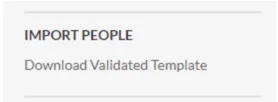
From the Procore Imports Templates page, locate the Directory row and click the import user XLSX template to download.
Download the Company Import Template
Navigate to the Company or Project level Directory tool.
Under Import Companies, click Download Validated Template.
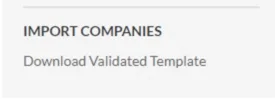
From the Procore Imports Templates page, locate the Directory row and click the import vendor XLSX template to download.