Delete Uploaded Documents in the Document Management Tool
 regional availability
regional availabilityThe Document Management tool is available in select countries. It is not yet available for Procore accounts in the U.S. To learn more, please reach out to your Procore point of contact.
The Document Management tool is available in select countries. It is not yet available for Procore accounts in the U.S. To learn more, please reach out to your Procore point of contact.
Objective
To delete files from the Uploads tab of the project's Document Management tool.
Things to Consider
Required User Permissions:
'Standard' or 'Admin' level permissions to the project's Document Management tool.
Note: You can only delete uploaded documents that you have access to. See How do permissions work in the Document Management tool?
Additional Information:
This is for documents in the 'Uploads' tab. To delete submitted documents, see Recycle Submitted Documents in the Document Management Tool.
Steps
Navigate to the project's Document Management tool.
Click the Uploads tab.
Follow the steps below:
Delete an Uploaded Document
Hover over the document to see available actions on the right side.

Click the vertical ellipsis
 icon and select Delete.
icon and select Delete.Click Delete to confirm the deletion.
The file is automatically deleted.
Bulk Delete Uploaded Documents
Mark the checkbox next to each document that you want to delete.
Click the delete icon.
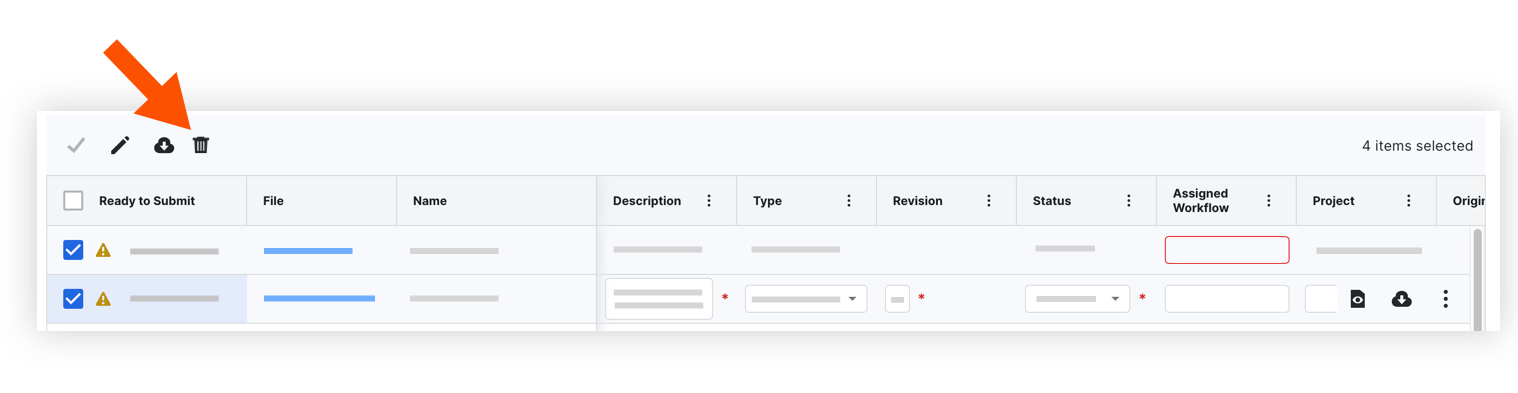
Click Delete to confirm the deletion.
The files are automatically deleted.