Download Documents from the Document Management Tool
 regional availability
regional availabilityThe Document Management tool is available in select countries. It is not yet available for Procore accounts in the U.S. To learn more, please reach out to your Procore point of contact.
The Document Management tool is available in select countries. It is not yet available for Procore accounts in the U.S. To learn more, please reach out to your Procore point of contact.
Objective
To download documents from the Document Management tool.
Things to Consider
Required User Permissions:
'Standard' or 'Admin' level permissions to the project's Document Management tool.
Note: You can only download documents that you have access to. How do permissions work in the Document Management tool?
Additional Information:
When you download a document, it will have the same filename as the ‘Name’ field in the Document Management tool, regardless of the document’s original filename.
Note: If a filename contains spaces, they will be replaced with hyphens.Currently, if you want to download a PDF document that contains markups from a workflow, you must download it from the viewer and not the List view.
You can choose to download a document with or without markup. However, this option is not currently available for bulk downloads.
Steps
Navigate to the project's Document Management tool.
You can download documents in the following ways:
From the Table* Download a Document* Bulk Download Documents
From the Viewer* Download a Document
From the Table
Download a Document
Find the document that you want to download.
Click the download
 icon for that document.
icon for that document.If the document has markups, choose whether you want to include markups in the download:
To include markups, click Download with Markup.
To exclude markups, click Download without Markup.
The document will automatically download to your computer.
Bulk Download Documents
Mark the checkbox next to each document that you want to download.
Click the top download
 icon above the table.
icon above the table.
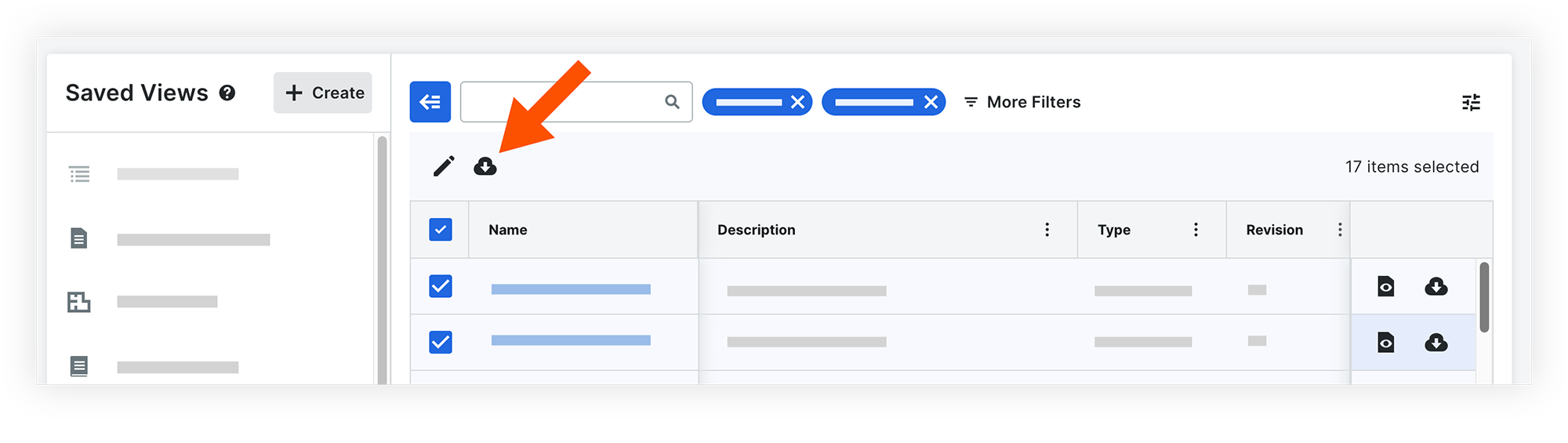 The documents will download to your computer in a compressed .zip folder.
The documents will download to your computer in a compressed .zip folder.
From the Viewer
Download a Document
Click the name of the document to open it in the viewer.
In the side panel, click the download
 icon.
icon.
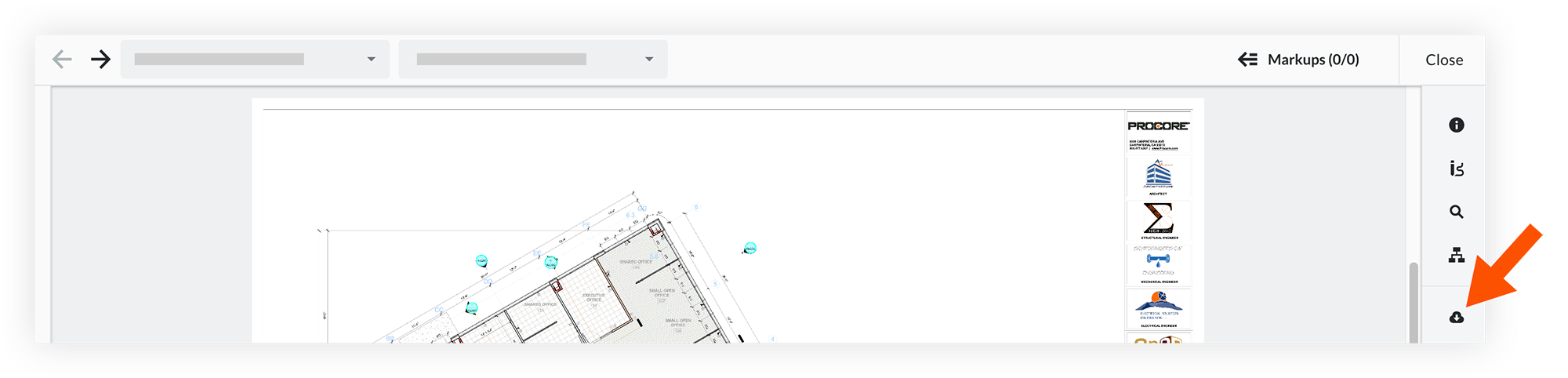
If the document has markups, choose whether you want to include markups in the download:
To include markups, click Download with Markup.
To exclude markups, click Download without Markup.
The document will automatically download to your computer.