View and Manage Document Permissions in the Document Management Tool
 regional availability
regional availabilityThe Document Management tool is available in select countries. It is not yet available for Procore accounts in the U.S. To learn more, please reach out to your Procore point of contact.
The Document Management tool is available in select countries. It is not yet available for Procore accounts in the U.S. To learn more, please reach out to your Procore point of contact.
Objective
To view and manage permission settings for documents in the Document Management tool.
Background
The 'Document Permissions' section of the Document Management tool's Configure Settings page is where you can customize the actions people and groups can perform on documents that are not in a workflow. The actions that are available to the three Document Permission levels ('Admin', 'Owner', and 'Viewer') can be customized further when creating or editing a permission group for people and groups. See Create a Permission Group for the Document Management Tool.
 Note
NoteThe permission levels in the Document Permissions section are specific to the Document Management tool and are different from Procore's standard tool level permissions ('None', 'Read Only', 'Standard', and 'Admin').
The permission levels in the Document Permissions section are specific to the Document Management tool and are different from Procore's standard tool level permissions ('None', 'Read Only', 'Standard', and 'Admin').
Things to Consider
Required User Permissions:
'Admin' level permissions to the project's Document Management tool.
Video
Steps
Navigate to the project's Document Management tool.
Click the Configure Settings
 icon.
icon.Click the Permissions tab.
Click the arrow
 icon next to 'Document Permissions' to expand the section.
icon next to 'Document Permissions' to expand the section.
View Document Permissions
The table uses a checkmark ![]() icon to show which actions the 'Admin', 'Owner', and 'Viewer' permission levels can take.
icon to show which actions the 'Admin', 'Owner', and 'Viewer' permission levels can take.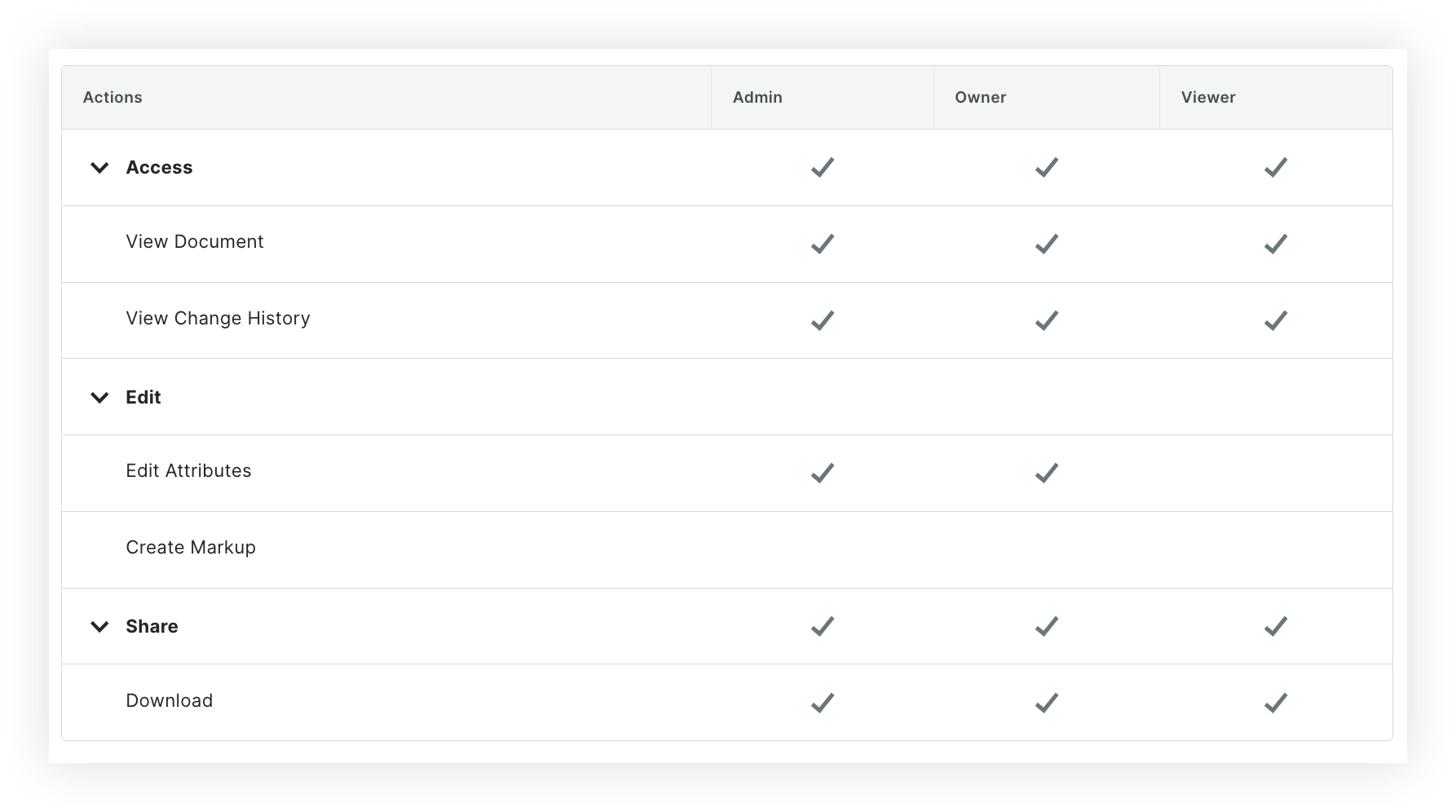
By default, the following actions can be taken by these roles:
Admin
View Documents
View Change History
Edit Attributes
Share Documents
Download Documents
Owner
View Documents
View Change History
Edit Attributes
Share Documents
Download Documents
Viewer
View Documents
Share Documents
Download Documents
Edit Document Permissions
In the 'Document Permissions' section, click Edit.
Make changes to the permissions as necessary:
Note: Actions that can't be customized are unavailable to click.Mark a checkbox to add an action for a permission level.
Clear a checkbox to remove an action from a permission level.
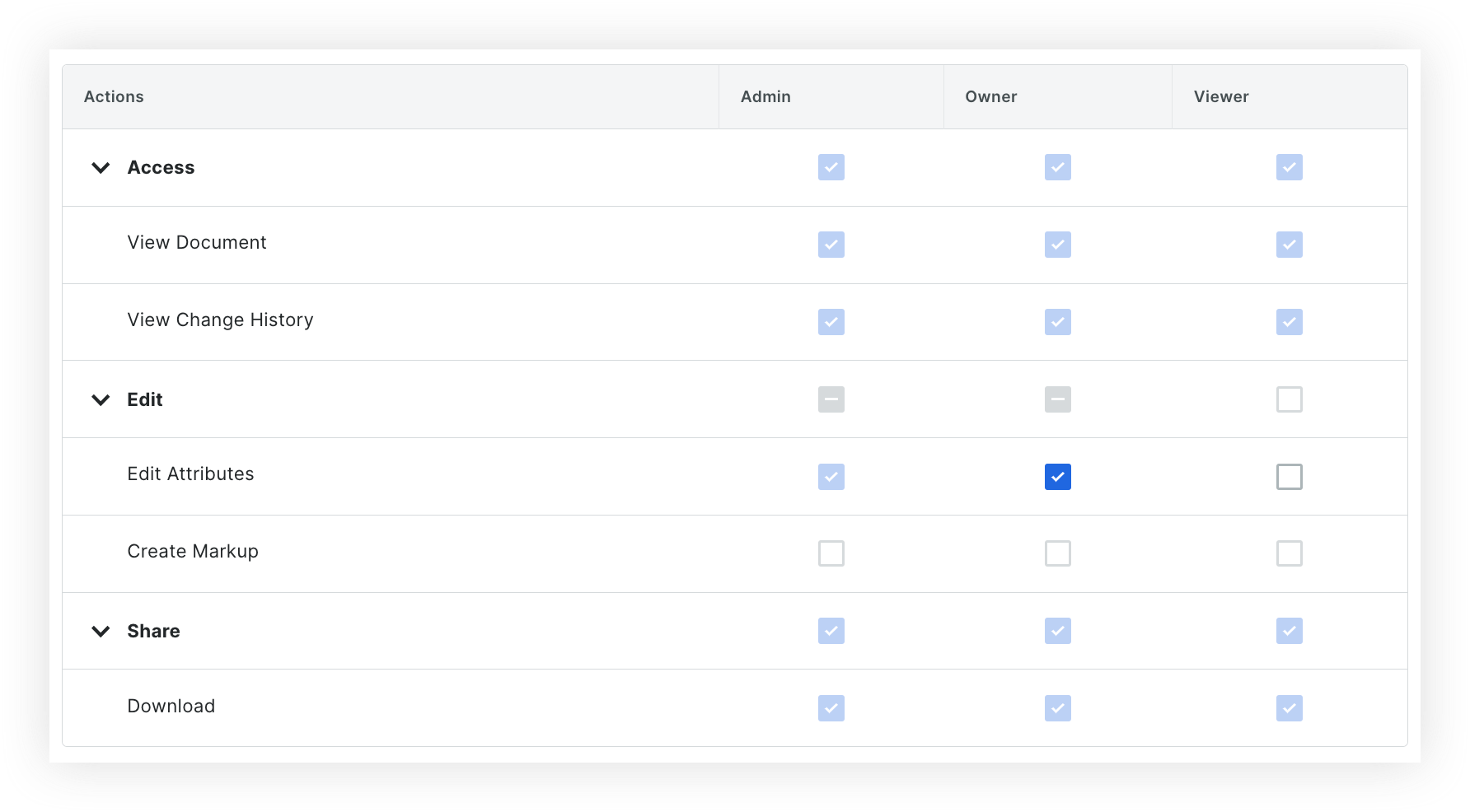
When you are done making changes, click Save.
 Important
ImportantNow that you have the three permission levels set up, you can use permission groups to assign or remove additional permissions (such as the ability to upload and submit files). See Create a Permission Group for the Document Management Tool. This is also where you can manage each groups's access to documents based on document attributes.
Now that you have the three permission levels set up, you can use permission groups to assign or remove additional permissions (such as the ability to upload and submit files). See Create a Permission Group for the Document Management Tool. This is also where you can manage each groups's access to documents based on document attributes.