Download Files and Folders from the Company Level Documents Tool
Objective
To download files or folders from the Documents tool.
Background
There are several ways to download files and contents of folders from the Documents tool. It also shows you how to download previous versions of a file from the file's version log.
Things to Consider
Required User Permissions:
'Read Only' or higher permissions to the Company level Documents tool.
Note: If you have 'Admin' permissions, you will also be able to view a file or folder's Download Log. This provides you with a list of users who have downloaded the file from the Documents tool.
Additional Information:
Up to 5,000 files can be downloaded at one time.
In addition to downloading files or folders using the Steps below, you can also Export Documents as a PDF or CSV, Email Files and Folders, Download Files From Procore Drive, and Download Folders From Procore Drive.
Steps
Download an Individual File or Folder
Navigate to the Documents tool.
Right-click on the file or folder you want to download.
Note: You can also access actions by hovering over or selecting the file or folder.Click
 Download.
Download.
Note: The file or folder will begin downloading to your computer.
Download Multiple Files or Folders
You can download documents in bulk if they are in the same folder. To download more documents in bulk, see Download Files from Procore Drive.
Navigate to the Documents tool.
Locate the files or folders you want to download.
Mark the checkboxes next to the files and folders you want to download.
Right-click on the file or folder you want to download.
Note: You can also access actions by hovering over or selecting the file or folder.Click
 Download.
Download.
Note: The files will begin downloading to your computer in a ZIP file.
Download a Previous Version of a File
Navigate to the Documents tool.
Select the file you want to view versions for.
If the Information panel is not already open, click the Info
 icon.
icon.Under Version, click the link that corresponds with the number of versions.
Note: As shown in the image below, you would click the number '2' to open the version history.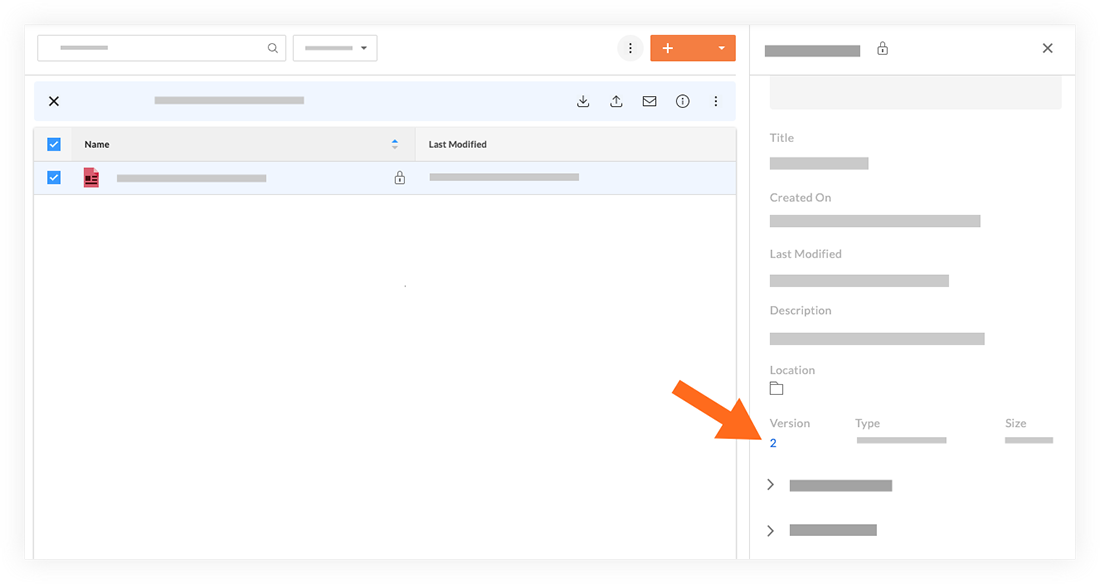
Hover over the version you want to download.
Click the Download
 icon.
icon.
Note: This downloads a copy of the file to your computer.