Add Measurements to a Drawing (iOS)
Objective
To add measurements to a drawing on the Procore iOS app.
Things to Consider
Required User Permissions:
'Read Only' or higher level permissions on the project's Drawings tool.
Additional Information:
Calibrations are per user, per drawing, but shared across devices.
Measurements only appear on your personal layer. They cannot be added to the public layer.
Steps
Open the Procore app on your iOS mobile device.
Tap the project's Drawings tool.
Search and filter for the drawing you want to add measurements to.
Tap the drawing.
See the available options below:
Calibrate Your Drawing
The first time you add measurements to a drawing, you will first have to calibrate the drawing.
Tap the Calibrate tool.
Find a place on the drawing where you know the measurement (e.g. the length of a wall). Tap and drag the calibration to the end of the length.
Enter the length in feet and inches (imperial) or meters (metric).
Tap Save.
Note: If you ever delete this calibration, all of your measurement markups will still be in place. However, they will be re-calculated when you add in a new calibration.
Measure Linear Distance
Tap the Ruler tool.
Tap and drag the ruler to the end of the length you want to measure.
View the distance on the line.
Measure Area
Tap the Area tool.
Tap and drag the rectangle shape to the end of the area you want to measure.
View the area on the line.
Measure Curved Lines and Polylines
Tap the Freehand tool.
Use your finger to trace the shape or line(s) you want to measure.
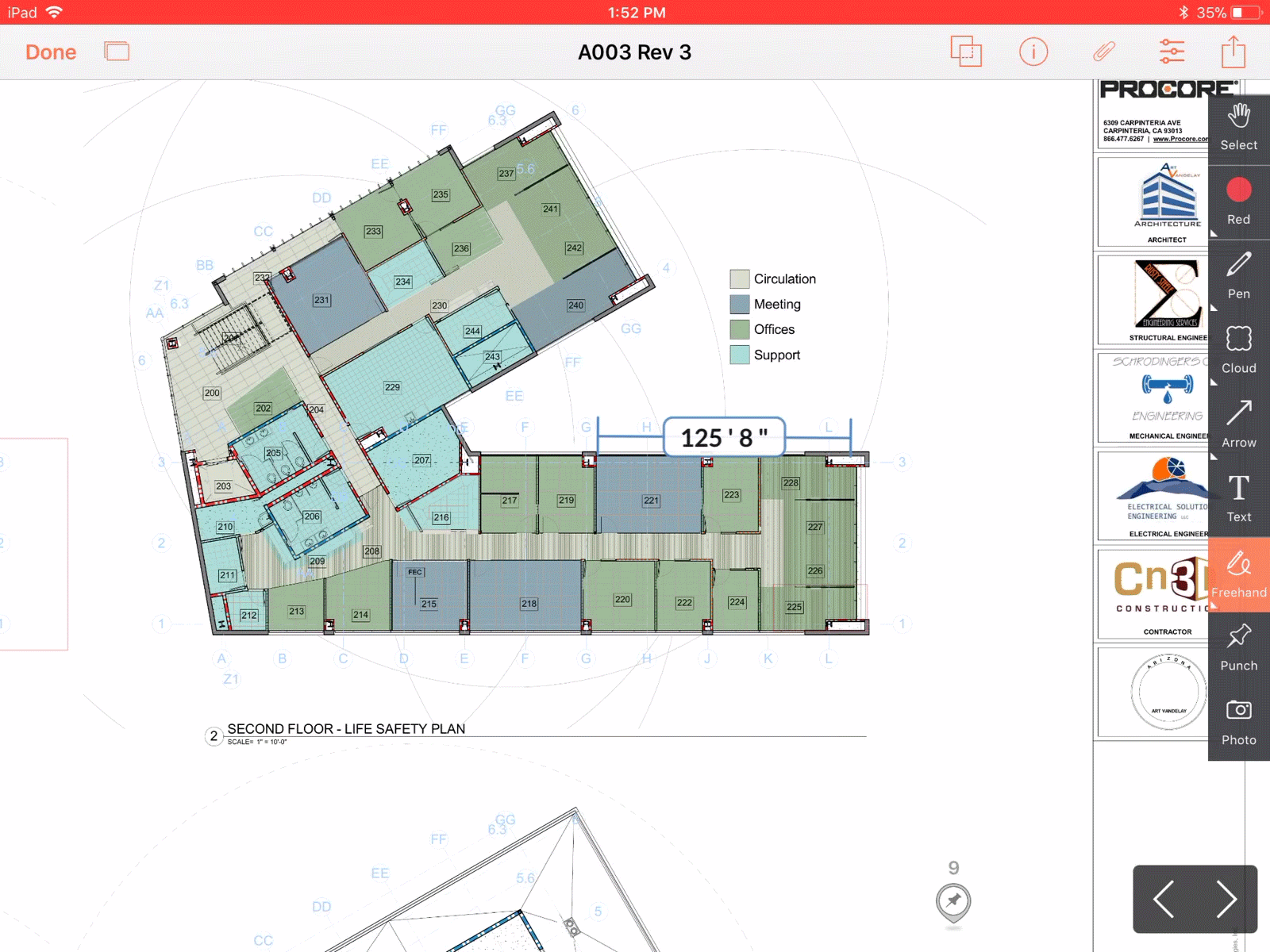
View the distance on the line.