Filter Drawing Markups (iOS)
Objective
To filter drawing markups in the Drawings tool on the Procore iOS app.
Things to Consider
Required User Permissions:
'Read Only' or higher level permissions on the project's Drawings tool.
Additional Information:
Orange eye
 icons indicate a markup type is visible.
icons indicate a markup type is visible.Gray eye
icons indicate a markup type is hidden.
Steps
Open the Procore app on an iOS mobile device.
Tap the project's Drawings tool.
Tap the drawing you want to view.
You can filter drawing markups in the following ways:
Filter Drawing Layers
Tap the filters
 icon.
icon.
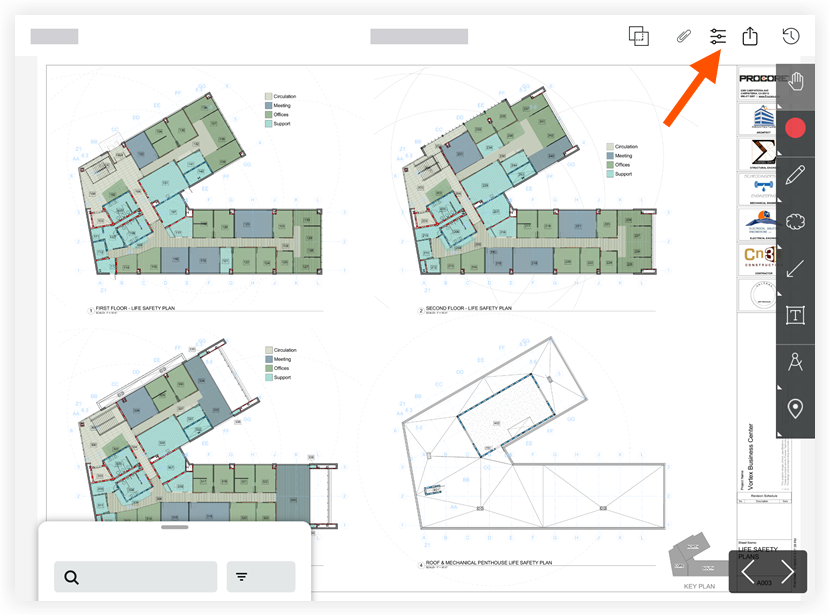
In the 'Layers' section:
Tap the eye
 icon next to 'Published Layer' to show or hide all published markups that exist on the drawing.
icon next to 'Published Layer' to show or hide all published markups that exist on the drawing.Tap the eye
 icon next to 'Personal Layer' to show or hide any personal markups that you have added to the drawing.
icon next to 'Personal Layer' to show or hide any personal markups that you have added to the drawing.
Filter Drawing Markups
Tap the filters
 icon.
icon.
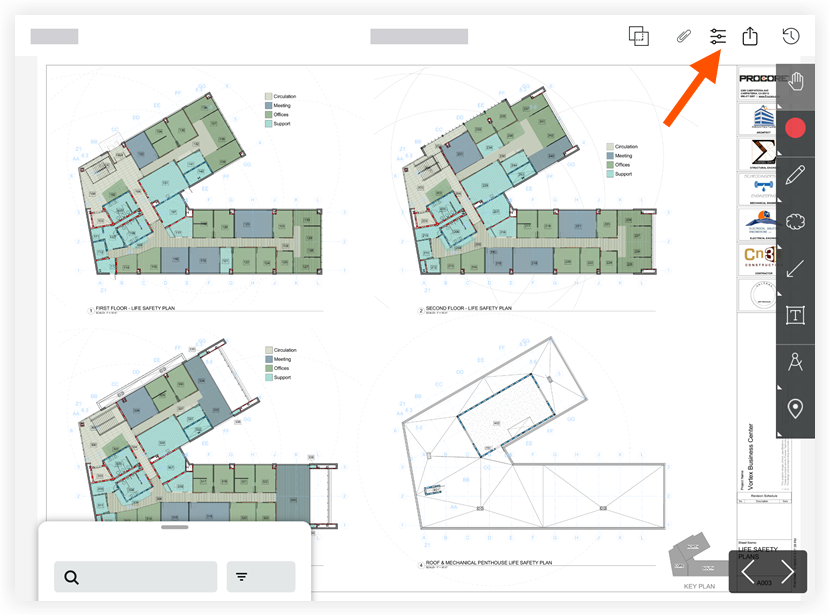
Tap the eye
 icon next to a markup type to show or hide that type of markup on the drawing.
icon next to a markup type to show or hide that type of markup on the drawing.Optional: You can filter Punch Pins, Observations, and RFI markups further by tapping Filters and applying additional filters.