Add Measurements to a Drawing
Objective
To add measurements to a drawing in the Drawings tool.
Things to Consider
Required User Permissions:
'Read Only' or higher permissions on the project's Drawings tool.
Additional Information:
Drawing calibrations, areas, and distances are approximate and only appear on your Personal layer. See What is the difference between personal and published drawing markups?
You can view a report of measurements you have added to drawings on your project. See View the Measurements Report for Drawings.
Steps
Navigate to the project's Drawings tool.
Click Open on the drawing you want to add measurements to.
Click Markup to open the markup toolbar.
If you have not yet calibrated the drawing, see Calibrate a Drawing below.
Click to view steps for the following measurements that can be calculated:
Area
Distance
Freehand
Calibrate a Drawing
The first time you add measurements to a drawing, you will need to calibrate the drawing using the Calibrate markup tool.
Click Distance on the markup toolbar to reveal the measurement markup options.
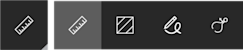
Click Calibrate.
Find a location on the drawing that you know the measurement of (i.e. the length of a wall).
Click and drag the calibration from one end of the length to the other.
Enter the length in feet and inches, or meters.
Note: Only whole numbers can be entered in these fields.Click Done.
Note: If you ever delete this calibration, all measurement markups will remain. However, they will be re-calculated when you enter a new calibration.Optional: If you want to recalibrate the drawing:
Click the original calibration markup and click Recalibrate. Follow steps 5 and 6 above.
Measure an Area
On the markup toolbar, click Area.
Note: If you do not see Area on the toolbar, click Distance, Freehand, or Calibrate to reveal all measurement markup options.Click and drag the rectangle shape over the area you want to measure.
Note: The area is automatically calculated, and the measurement will remain listed in the shape.Optional: Click and drag a corner of the shape to resize it, or click and drag the center of the shape to reposition it.
Measure a Distance
On the markup toolbar, click Distance.
Note: If you do not see Distance on the toolbar, click Area, Freehand, or Calibrate to reveal all measurement markup options.Click and drag the ruler from one end of a length to the other to measure the distance.
Note: The distance is automatically calculated, and the measurement will remain listed on the line.Optional: Click and drag a corner of the shape to resize it, or click and drag the center of the shape to reposition it.
Freehand Measure
Click the Freehand tool.
Note: If you do not see Freehand on the toolbar, click Distance, Area, or Calibrate to reveal all measurement markup options.
Trace the shape you want to measure.
Note: The distance is automatically calculated, and the measurement will remain listed on the shape or line.