Delete Pending or Unpublished Drawings
Objective
To prevent an uploaded drawing from being added to a project's drawing set.
Background
If you upload a number of drawings at one time, you may not want to publish some of the drawings. For example, when you upload a single PDF of all the drawings, Procore automatically splits up the PDF into single drawing sheets. In such cases, you may want to remove certain drawings so they are not published to the drawing set.
Things to Consider
Required User Permissions:
'Admin' on the project's Drawings tool.
Additional Information:
If you delete a pending drawing, it will not be published. However, you can upload again if you want to add it to a drawing set at a later time.
Steps
Delete an Individual Pending Drawing
Delete All Pending Drawings
Delete Unpublished Drawings
Delete an Individual Pending Drawing
Navigate to the Drawings tool.
Note: If your project uses drawing areas, navigate to the area you uploaded drawings to.Click and expand Items to Review pop up menu
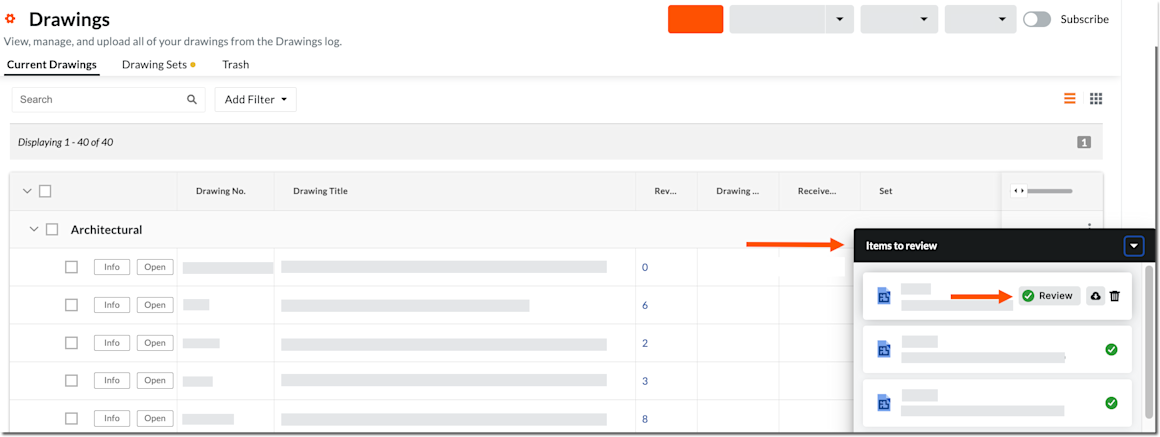
Hover over the upload and click Review.
Click the drawing.
Click Delete.
Click OK to confirm.
Delete All Pending Drawings
Navigate to the Drawings tool.
Click and expand Items to Review pop up menu.
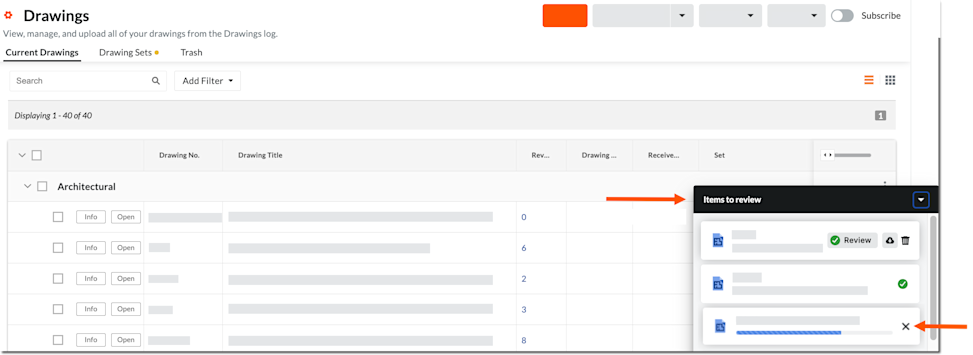
Click x for the pending upload.
Click Cancel Upload to confirm.
Delete Unpublished Drawings
After drawings have been reviewed and confirmed, they still need to be published. You can delete any drawings you do not want to publish.
Navigate to the Drawings tool.
Note: If your project uses drawing areas, navigate to the area where you uploaded drawings.Open the drawing set to which the drawings were uploaded.
Mark the checkbox(es) next to the drawing(s) you want to delete.
Click the Delete
 icon.
icon.