Edit a Drawing Set's Name or Date
Objective
To edit a drawing set's name or date.
Things to Consider
Required User Permissions:
'Admin' permissions on the Drawings tool.
Steps
Edit Individually from the Drawing Sets Page
Navigate to your project's Drawings tool.
Click Drawing Sets.
Click the gear
 icon on the drawing set you want to edit.
icon on the drawing set you want to edit.Click Edit.
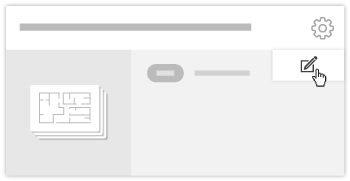
Edit the drawing set's name and date by clicking in the appropriate fields.
Click Update.
Edit in a List from the Configure Settings Page
Click Configure Settings
 .
.On the Drawing Log Settings page, view the 'Edit Drawing Sets' section.
Click on the name or the date of a set to make changes.
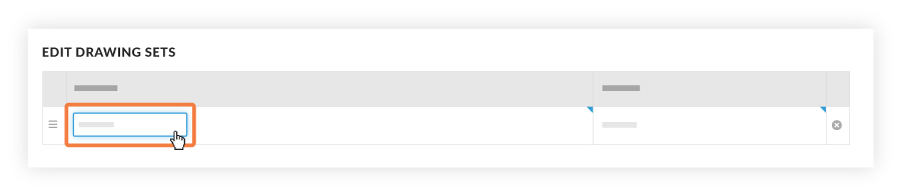
Note: You can reorder sets by dragging them into a new order, or delete sets by clicking the X next to the set. For more information on deleting drawing sets, see Delete a Drawing Set.