Manage Drawing Log
Objective
To manage your drawings from your Drawings Log page.
Background
The Drawing Log allows you to see key information about your projects' drawings and take action. The table's top row shows the Drawing #, Drawing Title, Revision #, Drawing Date, and sets with their dates. Drawings are organized by discipline under gray headings. Click the linked number next to a drawing's title to view its revision history. By checking boxes, you can Edit, Email, Download, and Delete drawings.
Things to Consider
Required User Permissions:
To view the drawings log, 'Read Only' level permissions or higher to the project's Drawing tool.
Steps
Navigate to the project's Drawing tool.
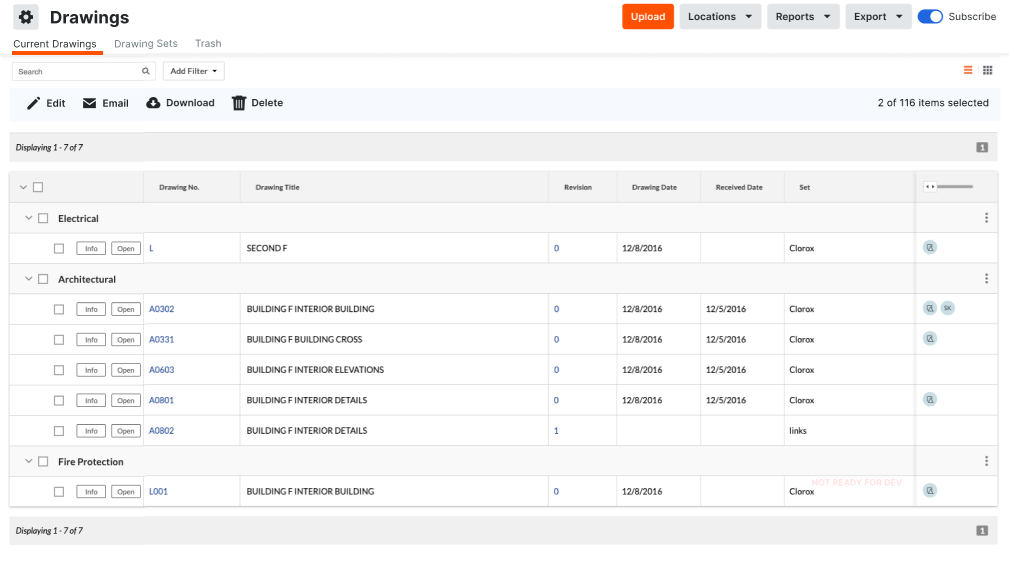
View the following information:
The table's headers show the Drawing #, Drawing Title, Revision #, Drawing Date, and sets with their dates.
Drawings are organized by discipline under gray headings
Click the linked number next to a drawing's title to view its revision history
Optional: Take any of the following actions on your drawings, given you have the appropriate permission
Edit* Edit Drawings
Upload* Upload Drawings* Upload Drawing Revisions
Download* Download Drawings (With Markups)
Share* Email Drawings
Search and Filter* Search For and Filter Drawings
Configure Settings* Configure Advanced Settings: Drawings
View* View Drawings
Report* View the All Sets and Revisions Report in the Drawings Tool* View the All Sketches Report* View the Measurements Report for Drawings