Upload a Drawing Sketch
Objective
To upload a sketch to a drawing.
Things to Consider
Required User Permissions:
'Admin' on the project's Drawings tool.
Additional Information:
Sketches added to a drawing will appear in the 'Sketches' tab on the drawing's Info page.
When viewing all drawings in list view, any drawings that contain sketches will have a sketch icon 'SK' next to the download link. Hover over the icon to see how many sketches are attached to the drawing.
Sketches are specific to a revision and will not carry over to a new revision upon uploading.
Steps
Navigate to your project's Drawings tool.
Click Info next to the drawing you want to add a sketch to.
Click Add Sketch.
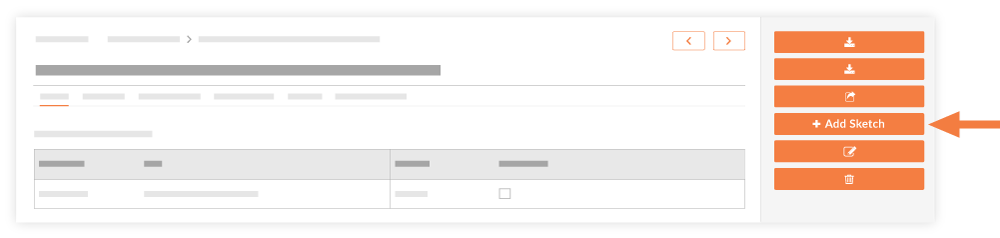
Enter the following information:
Note: Fields with an asterisk (*) are required.Number*: Specify a number for the sketch.
Note: Sketch numbers must be unique per drawing.Date*: Select a date that will be associated with the sketch.
Name*: Enter a name for the sketch.
Description: Enter a description for the sketch.
File*: Attach a file from your computer or from the project's Documents tool.
Note: You can only upload a single file.
Click Create.