Search for Model Objects in Estimating
Objective
To search for model objects when viewing a model in the Estimating tool.
Background
A takeoff extracts quantities from a drawing or model and associates with items in your cost catalog to create estimates. You can use 3D models to create takeoffs and estimates and search for specific model objects as needed.
Things to Consider
Prerequisites
Your organization must have the Procore BIM product, since this feature uses the model viewer from the Models tool.
Revit® files must exist in the project's Documents tool. See Upload Files or Folders to the Project Level Documents Tool.
Steps
Navigate to the project's Estimating tool.
Click the Takeoffs tab.
Click the drawing drop-down menu.
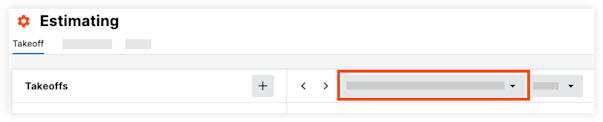
Click the Models tab.
Note: This pulls model files from the project's Documents tool. See Upload Files or Folders to the Project Level Documents Tool.Click the model you want to add takeoff for.
In the search bar, enter the keyword for the model object.
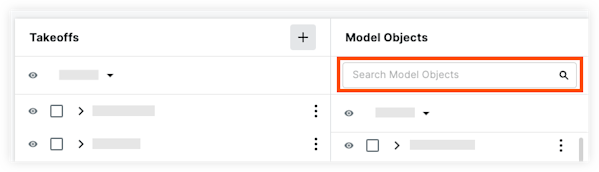
On your keyboard, press the ENTER key or click the magnifying glass
 icon to show any matches.
icon to show any matches.
 Tip
TipYou can show or hide model objects in your search.
Click the show  icon to hide the object in the model.
icon to hide the object in the model.
Click the show  icon to hide the object in the model.
icon to hide the object in the model.
You can show or hide model objects in your search.
Click the show
 icon to hide the object in the model.
icon to hide the object in the model.Click the show
 icon to hide the object in the model.
icon to hide the object in the model.