Add Conditional Logic to a Project Level Inspection Template
Objective
To add conditional logic to a Project level inspection template.
Things to Consider
Additional Information:
Steps
The rule for inspection conditions is as follows: When 'Parent item' Is 'Display Condition', Then show 'Child Item(s)'.
Locate the Project level inspection template and click Edit.
Under Inspection Items, find a 'Parent Item' you want to begin your conditions with and click the Add Conditions
 icon.
icon.Select your 'Display Condition'.
Select your [Child Item(s)]. Items not selected will become a 'Hidden Item' when the 'Display Condition' is selected by the inspector.
If you want to add another condition within the same parent inspection item, click + Add Condition.
Click Save.
Repeat Steps 1 - 6 to add additional 'Parent Items'.
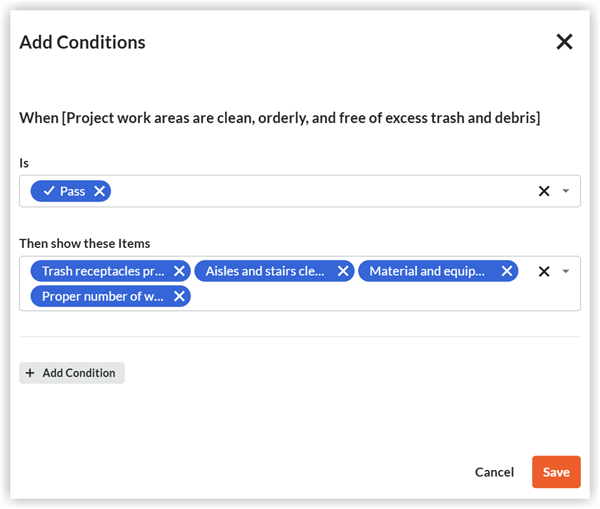
If applicable, use the up arrow
 icon and the down arrow
icon and the down arrow  icon to move inspection items up or down.
icon to move inspection items up or down.When you are done adding all of your conditional logic items, click Update.
 Note
NoteAll inspection line items must already be contained within the same inspection section as the 'Parent Item' to add them as 'Child Item'.
You can have up to four maximum conditions nested within one 'Parent Item'.
Number, Text, Signature, and Date response types can't have conditional logic added to them.
You can see change histories for any added or removed conditional logic items.
Conditional Logic can only be added to Company Level Inspection line items at the Company Level.
Conditional Logic can only be added to Project Level inspection line items at the Project Level.
All inspection line items must already be contained within the same inspection section as the 'Parent Item' to add them as 'Child Item'.
You can have up to four maximum conditions nested within one 'Parent Item'.
Number, Text, Signature, and Date response types can't have conditional logic added to them.
You can see change histories for any added or removed conditional logic items.
Conditional Logic can only be added to Company Level Inspection line items at the Company Level.
Conditional Logic can only be added to Project Level inspection line items at the Project Level.