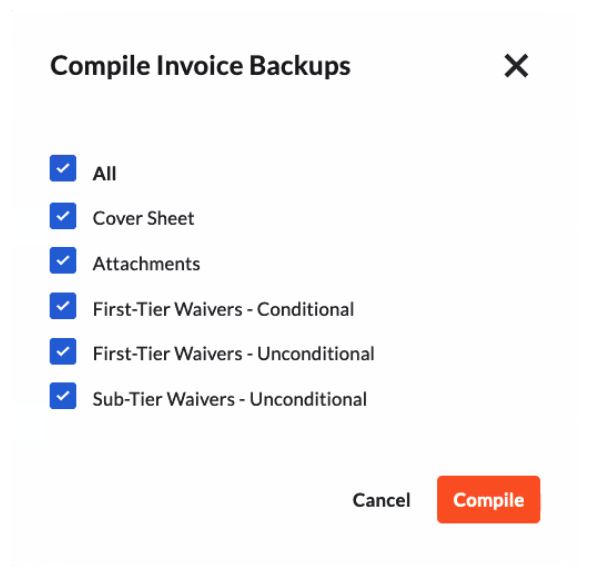Compile Subcontractor Invoice Backups with the Invoicing Tool
 For Procore Customers in the United States
For Procore Customers in the United States When your company applies the 'Owners English' or 'Specialty Contractors English' point-of-view dictionary, you'll see different tool names and term changes in the user interface. Learn how to apply the dictionary options.
When your company applies the 'Owners English' or 'Specialty Contractors English' point-of-view dictionary, you'll see different tool names and term changes in the user interface. Learn how to apply the dictionary options.
 When your company applies the 'Owners English' or 'Specialty Contractors English' point-of-view dictionary, you'll see different tool names and term changes in the user interface. Learn how to apply the dictionary options.
When your company applies the 'Owners English' or 'Specialty Contractors English' point-of-view dictionary, you'll see different tool names and term changes in the user interface. Learn how to apply the dictionary options.
Objective
To compile a subcontractor invoice backup as an invoice administrator.
Background
An invoice backup generates a PDF copy of a contract's subcontractor invoices and includes them in the backup file as PDF attachments. Users can compile backups in bulk, saving time and eliminating the need to export multiple invoices and manually combine files. Backups can only be compiled from the Subcontractor tab of the Invoicing tool.
Things to Consider
With the Procore + DocuSign© integration, Procore includes the signed DocuSign© invoice once the signature workflow is complete.
Prerequisites
Place all previously invoiced billing periods for the contract(s) the Closed status. See Edit Billing Periods. Never delete a billing period if its linked to an invoice.
Steps
Navigate to the project's Invoicing tool.
Click the Subcontractor tab.
Mark the checkboxes for the contracts for which you want to compile invoice backup.
Note
For a successful compile, place all of the contract's previously invoiced billing periods into the Closed status. See Edit Billing Periods. Never delete billing period if its linked to an invoice.
Click Compile Invoice Backups.
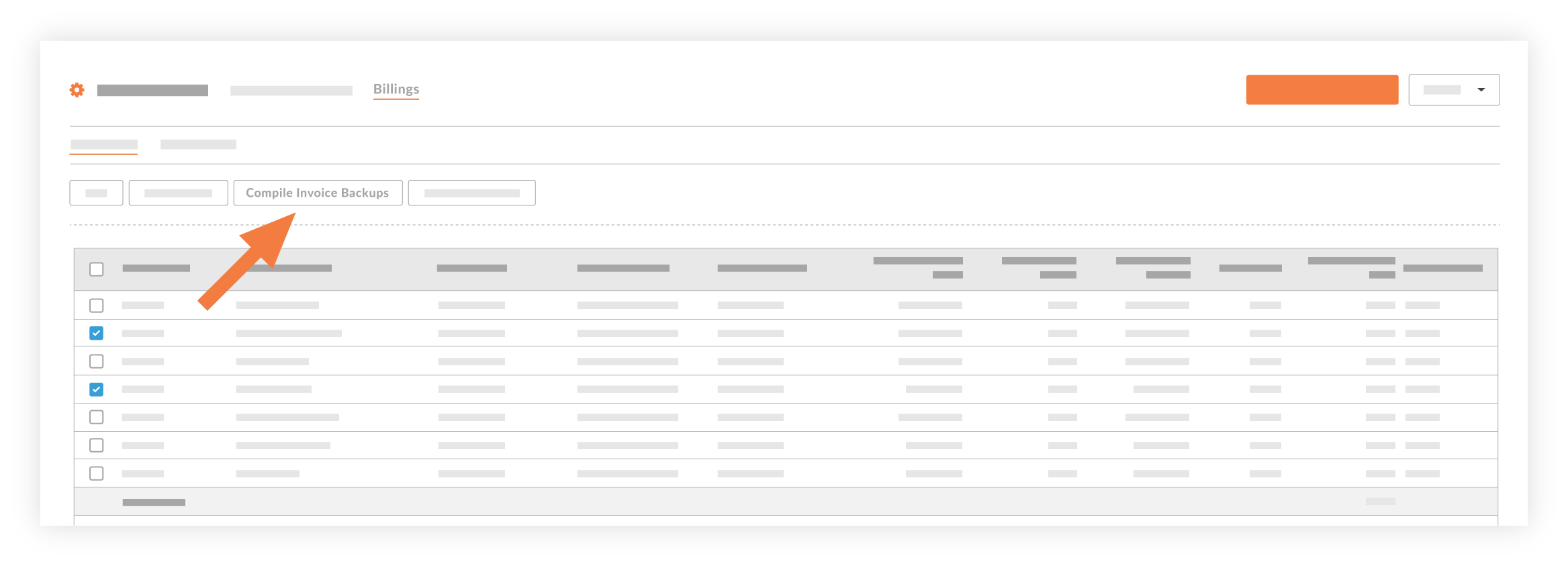
 Example
ExampleThis is an example of the email with the downloadable file link. For ease of identification, Proocore names the file: Subcontractor invoice backup - [project name] - [project number] - [date] - [time].pdf
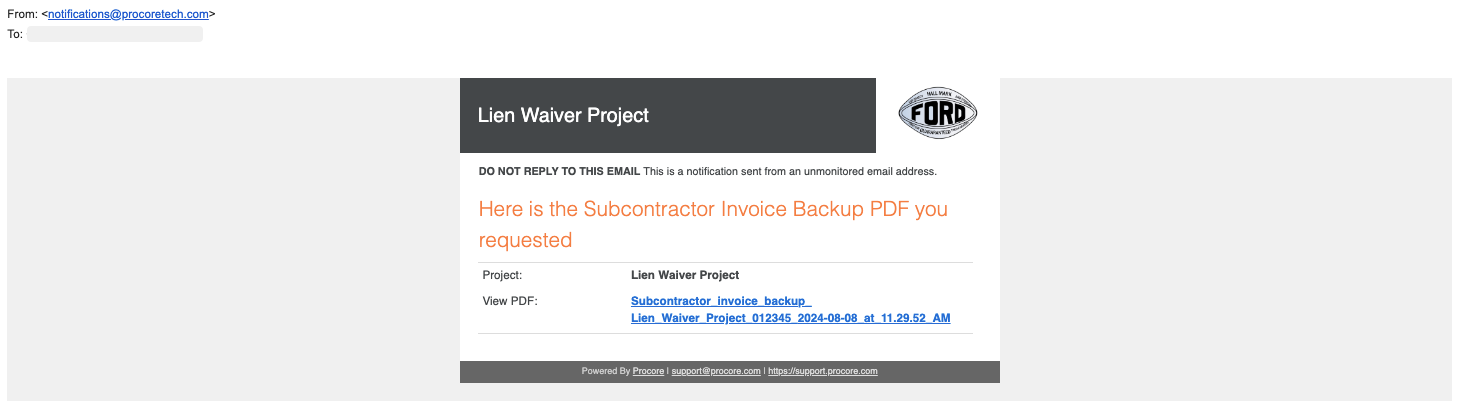
When compiling the PDF to include in a backup, Procore organizes invoices by 'Contract #' in ascending order, and applies the 'Invoice Position' number as the secondary sort order. This ensures invoices are clearly presented in logical order in the backup file.
This is an example of the email with the downloadable file link. For ease of identification, Proocore names the file: Subcontractor invoice backup - [project name] - [project number] - [date] - [time].pdf
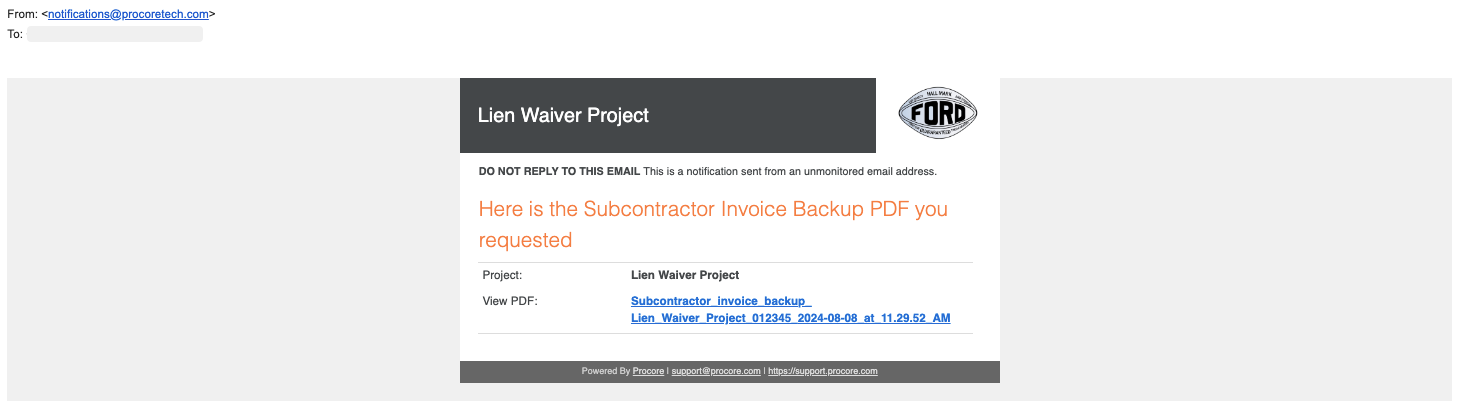
When compiling the PDF to include in a backup, Procore organizes invoices by 'Contract #' in ascending order, and applies the 'Invoice Position' number as the secondary sort order. This ensures invoices are clearly presented in logical order in the backup file.