Delete a Model
Objective
To delete a model or version of a model from Procore.
Things to Consider
Required User Permissions:
‘Admin’ on the project’s Models tool.
Additional Information:
You can delete individual versions of a model, or a model with all of its versions. If you only want to delete a single version of a model, see Delete a Version of a Model below.
Steps
To Delete a Version of a Model:
Navigate to the project's **Models tool on app.procore.com.
Click the vertical ellipsis
 icon for the model you want to delete a version of.
icon for the model you want to delete a version of.
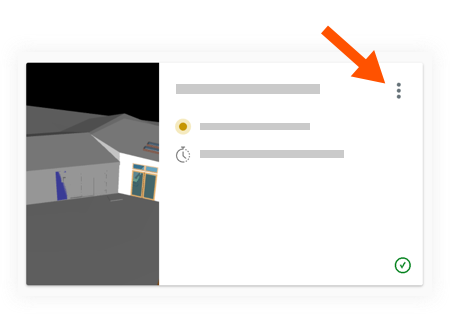
Click **View Version History.
Click the vertical ellipsis
 icon for the version you want to delete.
icon for the version you want to delete.
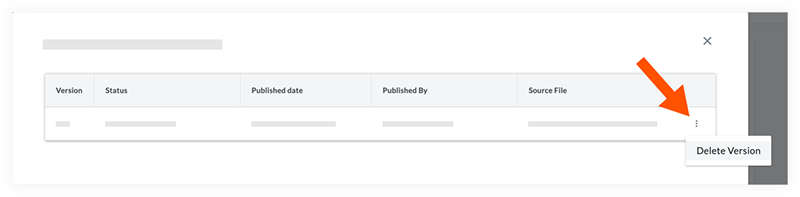
Click Delete Version.
Note: The version will be permanently deleted from Procore.
To Delete an ENTIRE Model:
Navigate to the project's Models tool on app.procore.com.
Click the vertical ellipsis
 icon for the model you want to delete.
icon for the model you want to delete.
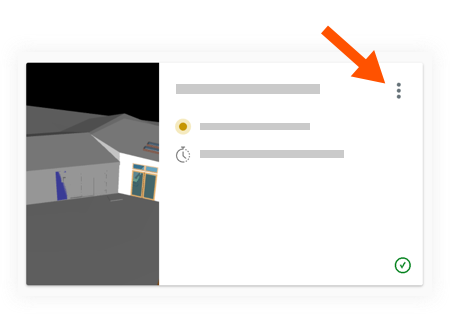
Click Delete.
Click Confirm to confirm the action.
Note: The model (including all of its versions) will be permanently deleted from Procore.