Getting Started Guide: 2D Views in the Models Tool
Objective
To set up the Procore plugin and Models tool in order to use the 2D Views feature in the model viewer on the Procore app for iOS.
Things to Consider
Required User Permissions:
'Admin' level permissions on the project's Models tool.
Additional Information:
The 2D Views feature is only available on the Procore app for iOS devices.
Prerequisites
The Models tool must be active on the project.
You must have access to the following Autodesk® programs: Navisworks® (Manage or Simulate) and Revit®.
Video
Steps
Follow the steps below to use the 2D Views feature for the first time:
Download or Update the Procore App on an iOS Device
Download the Procore Plugin on a Computer
Publish a Model to Procore
Export Grids from Revit
Step 1: Download or Update the Procore App on an iOS Device
If the Procore app is not already on your iOS device, you will need to download it from the App Store. See How do I download Procore's iOS mobile application?
Open the Procore app.
Confirm that your app version is 2021.0412 or later.
To see what version you are currently using, tap Settings and scroll to the bottom. The version number is shown under your Procore email address, next to 'Procore for iOS'.
If you need to update the app, go to the App Store on your device to initiate the update. See Update the Procore iOS App.
Step 2: Download the Procore Plugin on a Computer
See the full Download the Procore Plugin for the Models Tool tutorial, or click below to view the steps.
Step 3: Publish a Model to Procore
See the full Publish a Model to Procore tutorial, or click below to view the video and steps:
Step 4: Export Grids from Revit
The Navisworks API does not support the ability to publish grid lines, so you must use Revit to export the project grid lines. This is a VERY important step and should be done by a team member that can QA/QC the origin and validate that the grids are in the right location prior to the field referencing them for installation.
Open a master coordinate file or any project file with the construction levels and grids for your project.
Navigate to the Procore tab in Revit and select the export grids button from the ribbon.

Use the drop-down menu to select the company and project to export grids.
For the Coordinate System, select Internal or Shared coordinates.
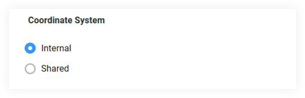
Important! This should match your federated model coordinates published from Navisworks.Click Add Grids for all models that share the same grid system.
Note:Only one set of grids can be exported per published model.
The 2D View
 icon in the mobile viewer will NOT show if no grids are associated with the model. If there are grids, the 2D view option will show when the wall object is selected in the Models tool.
icon in the mobile viewer will NOT show if no grids are associated with the model. If there are grids, the 2D view option will show when the wall object is selected in the Models tool.Gridlines can be turned on or off by 'Admin' level users in the Settings area of the mobile viewer. See Settings: Models (iOS).
 Important
Important