Disable Disbursements
 General Availability in Select Markets (United States)
General Availability in Select Markets (United States) Procore Pay is available in the United States. It is designed for General Contractors and Owner-Builders who act as their own General Contractors on a job. Procore Pay extends the Invoice Management functionality in the Procore web application to handle the payment process between general and specialty contractors.
Procore Pay is available in the United States. It is designed for General Contractors and Owner-Builders who act as their own General Contractors on a job. Procore Pay extends the Invoice Management functionality in the Procore web application to handle the payment process between general and specialty contractors.
 Procore Pay is available in the United States. It is designed for General Contractors and Owner-Builders who act as their own General Contractors on a job. Procore Pay extends the Invoice Management functionality in the Procore web application to handle the payment process between general and specialty contractors.
Procore Pay is available in the United States. It is designed for General Contractors and Owner-Builders who act as their own General Contractors on a job. Procore Pay extends the Invoice Management functionality in the Procore web application to handle the payment process between general and specialty contractors.
Objective
To disable the disbursements function for Procore Pay in the Company level Payments tool as a Payments Admin.
Background
Only Payments Admins can disable the disbursements feature in your company's Procore account. Once disabled, Payments Disbursers can no longer create new disbursements in the Company level Payments tool. Procore Pay continues to process any existing disbursements and invoice payments that are in progress.
Things to Consider
Prerequisites
Steps
Navigate to the Company level Payments tool.
Click the Configure Settings
 icon.
icon.Click the Payment Processing tab.
Click Advanced Settings.
On the Advanced Settings page, review the informational statement under Disable Disbursements.
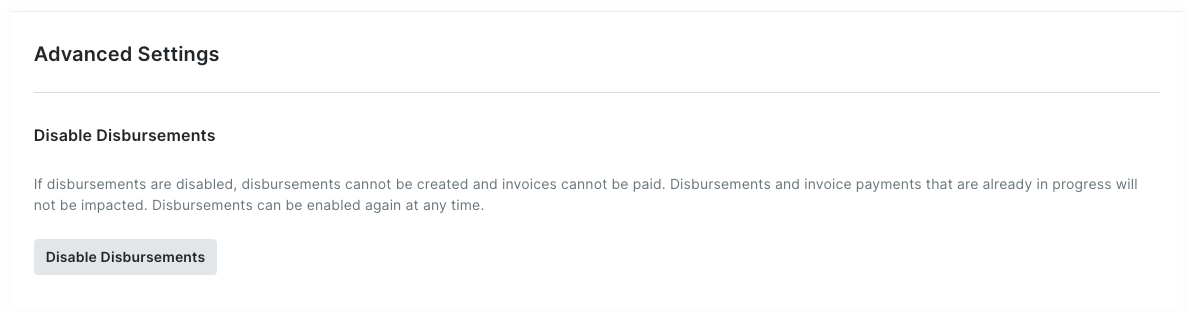
Click Disable Disbursements.
The following confirmation prompt appears. When disabled, Procore Pay turns the disbursements features off and invite banners no longer display in the Commitments or Invoicing tool.
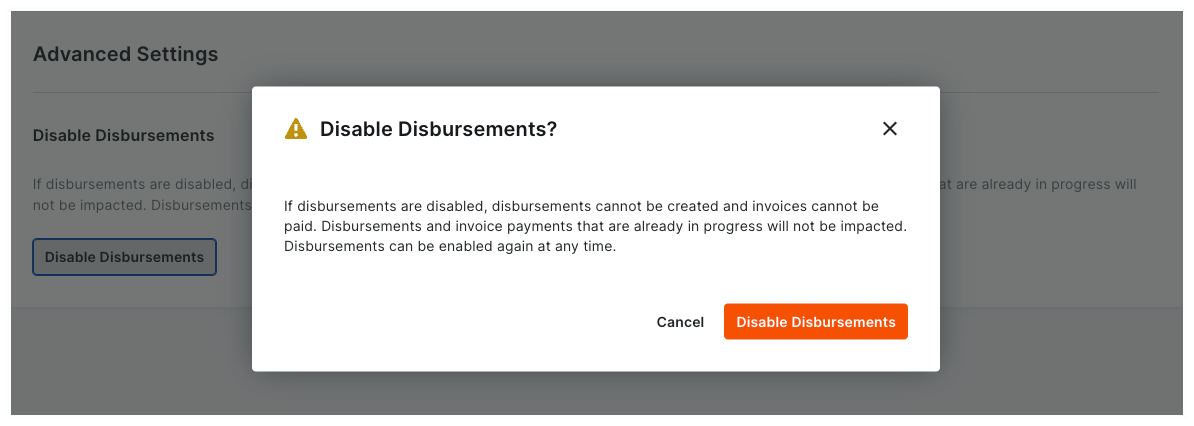
Confirm that you want to disable disbursements by clicking the Disable Disbursements button.
Once disabled:A GREEN success banner appears to confirm your action.
A YELLOW banner appears at the top of the page to alert Payment Admins that the feature is turned OFF.
Your company's Payments Disbursers can no longer create new disbursements in the Company level Payments tool.
Procore Pay continues to process any existing disbursements and invoice payments that are in progress.