Set Photo Location
Objective
To set the location on a photo in the Photos tool.
Things to Consider
Required User Permissions:
'Standard' or 'Admin' level permissions on the project's Photos tool.
Additional Information:
A photo's location will appear under the Information section under General and Location.
Steps
Set Location for an Individual Photo
Navigate to the project's Photos tool.
Click on the photo or photo name.
From the photos viewer, click the vertical ellipsis
 icon.
icon.Click Set Location.
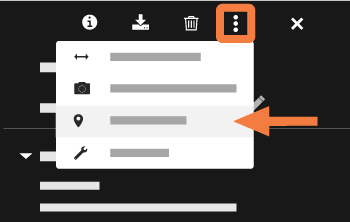
Select a location from the drop-down menu. See Add Tiered Locations to a Project.
Click Confirm.
Set Location for Multiple Photos
Navigate to the project's Photos tool.
Mark the checkboxes of the photos you want to set the location for.
Click Bulk Actions > Bulk Edit.
Click the Locations drop-down menu.
Select the relevant location.
Click Update.