Show Portfolio Projects in Map View
Objective
To view the projects in your company's Portfolio tool in the map view.
Things to Consider
Required User Permissions:
Permissions to access the Map view in the Portfolio tool are determined by your company. See Set the Dashboard View Permissions.
Requirements:
A project must have an address or city associated with it in order for it to be shown in the Maps view.
Steps
Navigate to the company's Portfolio tool.
The Portfolio page appears.Under the Projects view (see Switch Between Portfolio Views), click the Map icon.
The table below describes each icon in the Projects view Portfolio tool.
Icon…
When ORANGE, means this view is active…

List View

Thumbnail View

Overview View

Map View
This reveals a map showing your company's projects.
Notes:The map controls are powered by Google Maps.
ORANGE pins represent office locations.
GRAY pins represent project locations.
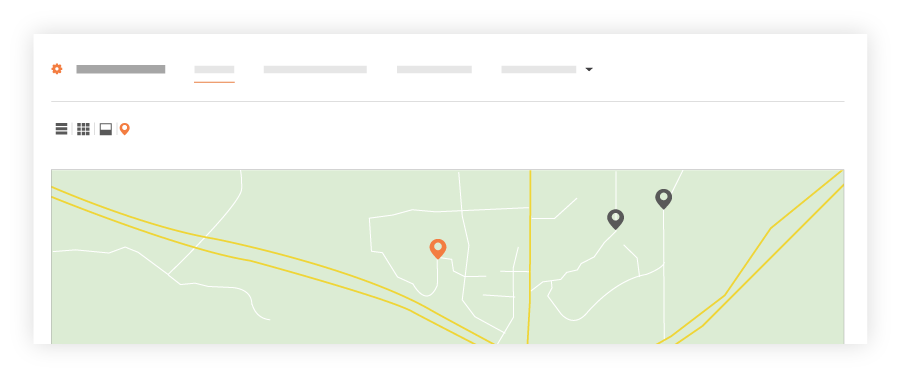
If you want to switch pins ON or OFF, add or remove the check mark from the Office Location and Project Location boxes.