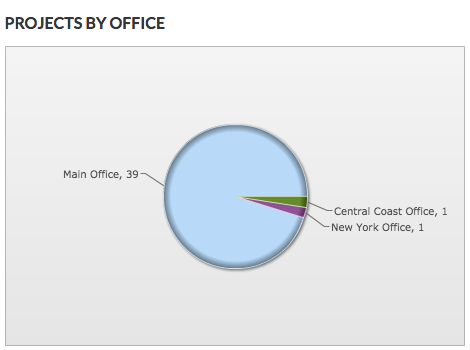View the Executive Dashboard in the Portfolio Tool
Objective
To view the Executive Dashboard in the company's Portfolio tool.
Background
The Portfolio tool includes an Executive Dashboard that shows a pictorial view of the active projects in your company's account.
Things to Consider
Required User Permissions:
'Read Only' or higher on the company's Portfolio tool.
Note: The required user permissions for the company's Portfolio tool to view the Executive Dashboard can be configured by a user with 'Admin' level permissions on the company's Portfolio tool. See Set the Dashboard View Permissions.'Read Only' or higher on the Company level Reports tool.
'Admin' level permissions on the Project level Admin tool for one or more projects.
Note: Users can only view the Procore project data for projects they have been added to. See Add an Existing User to Projects in Your Company's Procore Account or Add a User Account to the Project Directory.
Recommendations:
To get the most out of your Executive Dashboard, we recommended that your company create the following items for use with Procore:
Steps
Navigate to your company's Portfolio tool.
The Portfolio page appears. After you create a project, this page lists all the projects in your company's Procore account.Click Executive Dashboard.

This reveals the Executive Dashboard.View each of the available charts:
Projects by Programs. Reveals a pie chart showing the total number of Procore projects in your company's account by program. See Add a Custom Program.
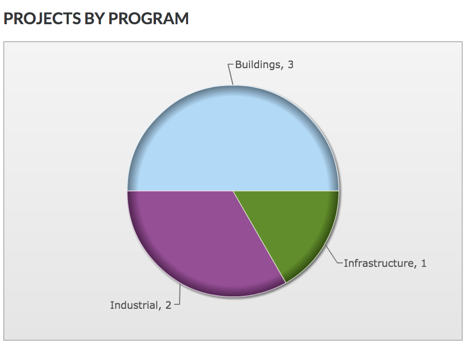
Projects by Stage. Reveals a pie chart showing the total number of Procore projects in your company's account for each project stage. See Add a Custom Project Stage.
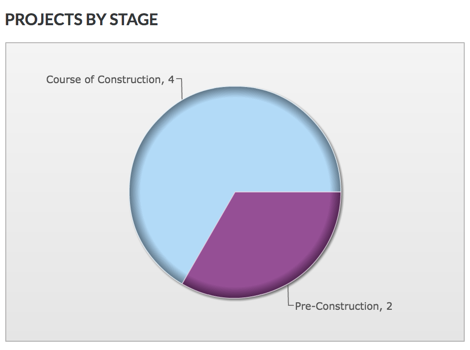
Projects by Type. Reveals a pie chart showing the total number of Procore projects in your company's account for each project type. See Add a Custom Project Type.
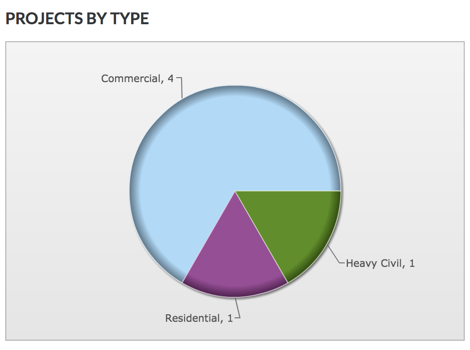
Projects by Department. Reveals a pie chart showing the total number of Procore projects in your company's account for each department. See Add a Custom Department.
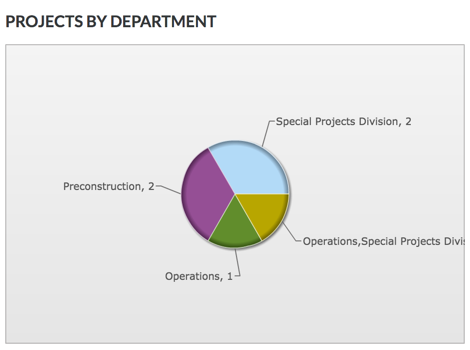
Projects by Office. Reveals a pie chart showing the total number of Procore projects in your company's account for each office location. See Add Office Locations.