Change the Project Manager for a Project in Portfolio Financials
 Note
NoteThis information is intended for accounts with Portfolio Financials product in Procore. Please reach out to your Procore point of contact for more information.
This information is intended for accounts with Portfolio Financials product in Procore. Please reach out to your Procore point of contact for more information.
Objective
To change the Project Manager for a project in Portfolio Financials.
Background
Internal team members can be managed for a Portfolio Financials project in the Team section of the Project Page.
Things to Consider
Required User Permissions:
'Full Access' to the project or higher.
Additional Information:
Only one team member at a time can be marked as Project Manager for a project.
Steps
From the Project Page, scroll to the Team section.
Click the vertical ellipsis
 icon across from the team member you want to remove from the project.
icon across from the team member you want to remove from the project.Click Change to Project Manager.
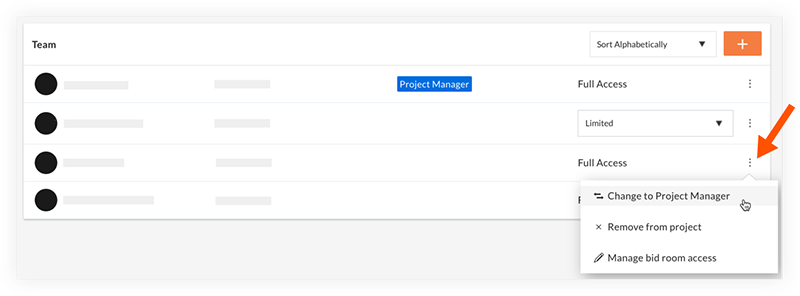
On the 'Confirm' window, click Confirm.