Create a Prime Contract Change Order
Objective
To create a prime contract change order in the Project level Prime Contracts tool.
Background
Use the steps below when you need to create a prime contract change order.
Things to Consider
Required User Permissions:
'Admin' level permissions on the project's Prime Contracts tool.
Additional Information:
If you are using an account where is the Procore + DocuSign© integration enabled, see DocuSign©.
If the Change Events tool is active in Project Tools, you must complete the steps in Create a Change Event. Then follow the steps in Create a Prime Contract Change Order from a Change Event instead of the Steps below.
Prerequisites
Steps
Navigate to the project's Prime Contracts tool.
Locate the prime contract to work with. Then click its Number link.
Click Create Prime Contract CO.
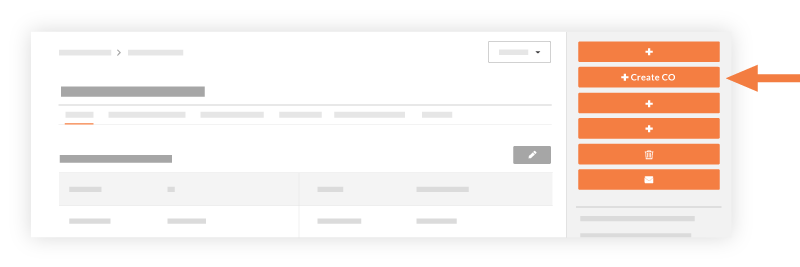
Complete the following fields:
Sign with DocuSign®If you have enabled the Procore + DocuSign® integration (see Enable or Disable the DocuSign® Integration on a Procore Project), a checkmark appears in this box by default. If you do NOT want to collect signatures with DocuSign®, remove the mark.
 Tip
TipHow do you collect signatures with DocuSign? After the data entry for the item is complete, Procore recommends changing the item's status to 'Out for Signature' before clicking the Complete with DocuSign button to launch the DocuSign® application. If you have not previously signed in, you will be prompted to Log In to DocuSign®. Once you are signed in, you can prepare the DocuSign_®_ envelope for signatures. After the signature process is complete, Procore automatically changes the status of the item to 'Approved' and marks the item as 'Executed'. To learn more, see DocuSign®.
#Accept the default number, enter a new number, or create a custom numbering scheme for this change order and future ones.
Notes
Procore automatically assigns the item a new number in sequential order. For example; 001, 002, 003, and so on.
To use a custom numbering scheme, enter any set of alphanumeric characters. Procore automatically assigns new numbers in sequential order using your custom scheme.
Date CreatedShows the date and time the change order was created in Procore. You cannot change this date.
RevisionIf you revise a change order later, you can enter the revision number here.
Created ByProcore automatically populates this field with the name of the user who created the change order.
TitleEnter a descriptive name here.
StatusSelect the current status of the change order. Procore automatically places the change order in the 'Draft' status. To learn more, see What are the default statuses for change orders in Procore?
PrivateMark this checkbox if you want the item to be private. This means it is only visible to users with 'Admin' level permissions on the contract (or funding).
Due DateSelect a due date to indicate the date by which the 'Designated Reviewer' must approve or reject the change order.
Invoiced DateSelect the date when the change order was invoiced.
Designated Reviewer
Select the Procore user at your organization who is responsible for approving or rejecting the change order. To appear as a selection in this list, the designated reviewer's Procore user account must be added to the Project Directory and have 'Standard' level permissions or higher to the contract or funding tool. See Add a User Account to the Project Directory.
 Tip
TipAre you the 'Designated Reviewer' on a change order? To learn how to submit an approve or reject response, see Approve or Reject a Change Order.
Paid DateSelect the date that payment was received for the change order.
DescriptionEnter a more detailed description of the change order.
Schedule ImpactIf this change order is expected to impact the construction project's schedule, enter the estimated number of additional days this would add to the schedule.
Revised Substantial Completion DateIf the change order modifies the substantial completion date for the contract, select that date from the calendar control.
Note
If the substantial completion date is enabled on the 'Configure Settings' page of the tool, Procore updates the change order's 'Revised Substantial Completion Date' field after the change order is placed into the Approved status.
ExecutedMark this checkbox after the change order is fully executed.
Depending on the change order tier settings of the Prime Contract's tool, one (1) of these list boxes will appear:*
OR*Potential Change OrdersIf the tool is configured for two (2)-tier change orders, select any potential change orders related to this change order from this drop-down list. See Configure the Number of Change Order Tiers on a Project Financials Tool.
Change Order RequestsIf the tool is configured for three (3)-tier change orders, select any change order requests related to this change order from this drop-down list. See Configure the Number of Change Order Tiers on a Project Financials Tool.
Choose one (1) of these options:
To create the change order, click Create.
ORTo create the change order and send email notifications, click Create & Email.
ORIf you are using the Procore + DocuSign® integration to collect signatures, click Complete with DocuSign. To learn more, see DocuSign®.