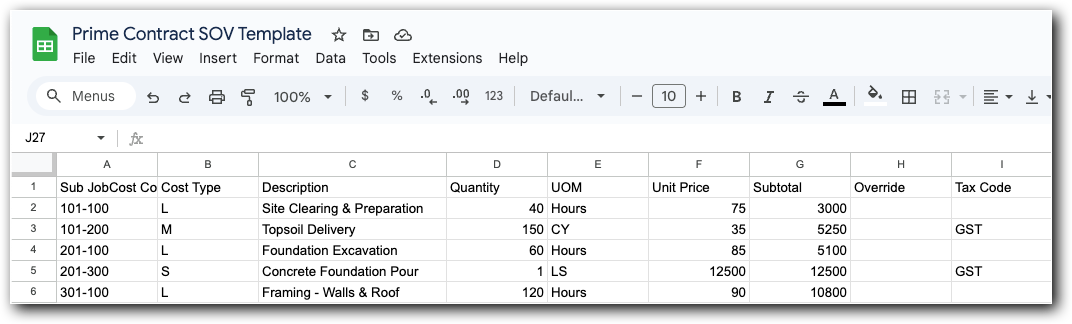Import a Prime Contract SOV from a CSV File
Objective
To import Schedule of Values (SOV) line items for a prime contract using a Comma-Separated Values (CSV) file.
Background
To save time from manually adding line items to a prime contract's SOV, you can download a CSV file from your project, add your line items to that file, and then import it into Procore.
Things to Consider
Required User Permissions:
'Admin' level permissions on the project's Prime Contracts tool.
Prerequisites
Before importing, it's important to know how the Enable Always Editable Schedule of Values setting works:
When this setting is OFF (Default). The commitment must be in Draft status to import.
When this setting is ON. The commitment can be in any status to import. However, you cannot replace line items if they have been invoiced.
To learn more about imports, see What are the requirements for importing SOV Line items from CSV?
Steps
Download a CSV Template
Add Line Items to a CSV Template
Import the Completed CSV Template to Procore
Download a CSV Template
Navigate to the Prime Contracts tool.
In the table, click a Number link to open the contract.
Under the General tab, click Schedule of Values.
In the Schedule of Values card, click Edit.
This places the SOV into edit modeBelow the table, click Import and choose SOV from CSV .
This opens the Import Schedule of Values from CSV window.
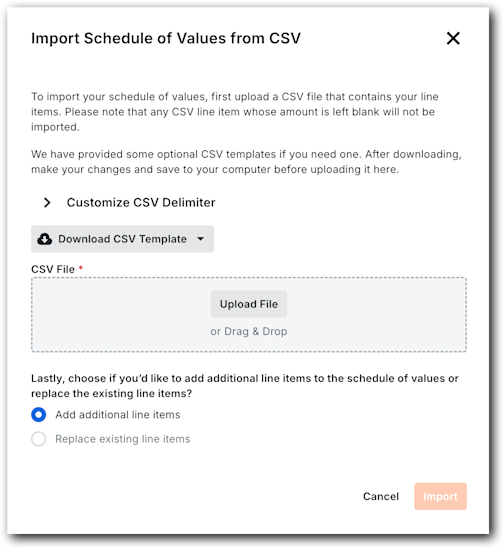
Expand Customize CSV Delimiter.
Choose a delimiter for the template file: Comma or Semicolon.
The system's default option is Comma.Click Download CSV Template and choose: Blank Template or Template with Existing Line Items.
The downloads the selected template to your web browser's configured location.
Add Line Items to a CSV Template
Open the downloaded template in a spreadsheet editor.
Enter the line item data using the appropriate accounting method for the prime contract. See How do I set the accounting method for a contract or funding?
Import the Completed CSV Template to Procore
Navigate to the Prime Contracts tool.
In the table, click a Number link to open the contract.
Under the General tab, click Schedule of Values.
In the Schedule of Values card, click Edit.
This places the SOV into edit mode.Below the table, click Import and choose SOV from CSV .
This opens the Import Schedule of Values from CSV window.
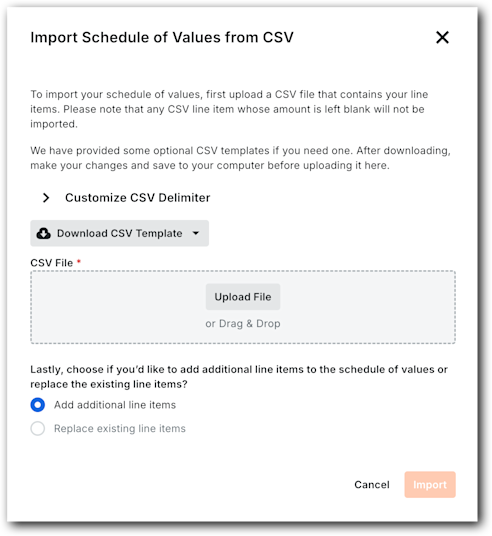
Upload the file as follows:
Click Upload File and select the completed template to upload.
ORDrag-and-drop the completed template to the CSV File area.
Depending on the state of your prime contract, choose the appropriate option:
To add more line items to the prime contract, select Add Additional Line Items, then click Import.
To replace all existing line items on the prime contract with the template, select Replace Existing Line Items, then click Import.
Procore imports the template and displays a success banner. If you see an error message, click Show Error to learn why the import failed.
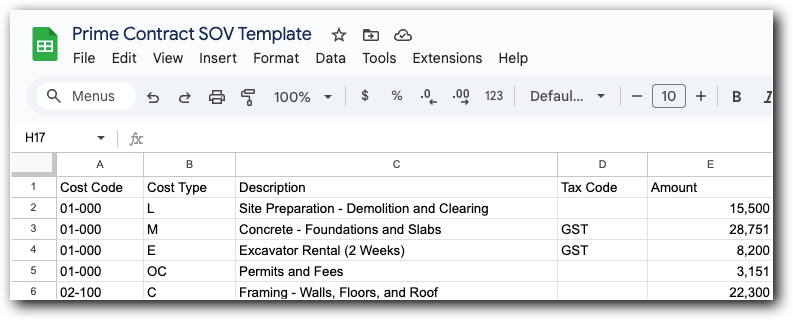
 Important Information about Cost Types
Important Information about Cost Types