Download Procore BIM Plugins
Objective
To download Procore plugins that can be used in applications such as Autodesk®, Navisworks®, and Revit®.
Background
Procore currently offers two separate plugin applications for Windows that can be used in programs such as Navisworks®, Revit®, and AutoCAD®.
Things to Consider
The Procore BIM plugins can only be used on Windows computers.
The following applications are currently supported:
Navisworks® Manage (versions 2019-2025).
Navisworks® Simulate (versions 2019-2025).
Revit® (2019-2025).
AutoCAD® products (2019-2025):
AutoCAD Electrical
AutoCAD Mechanical
Architectural Desktop
Inventor Professional
Inventor Professional for Routed Systems
Inventor Professional for Simulation
Inventor Series
AutoCAD OEM
AutoCAD
Autodesk Civil
Autodesk Civil 3D
Land Desktop
AutoCAD Map 3D
AutoCAD MEP
AutoCAD Plant 3D
AutoCAD P & ID - 2D
Steps
See steps for the following:
Documents Tool Plugin for Autodesk®
VDC Plugin
For the Coordination Issues Tool
For the Models Tool
For Importing Locations
Documents Tool Plugin for Autodesk
Click the Download Now link below to download the plugin application to your Windows computer.
Note: You can also download the plugin from the Coordination Issues tool by clicking Download Plugin and selecting Documents Plugin for Autodesk.
Download NowClick the downloaded .msi application file on your computer to begin setting up the plugin.
Click Run or Save.
Click Yes to allow Procore to make changes to your device.
Note: You will need Administrator rights to your computer.Log in to Procore using your login credentials.
Open Navisworks®, Revit®, or AutoCAD® applications on your computer.
A 'Procore' tab will be viewable in the application.
VDC Plugin
For the Coordination Issues Tool
For the Models Tool
For Importing Locations
 Note
NoteThe same plugin application is used for the Coordination Issues, Models, and Locations tools in Procore (the Documents plugin above uses a different installer).
You only need to download the VDC plugin once, but the setup may differ depending on which tool you want to use it for. See the steps below for specific download and installation steps.
The same plugin application is used for the Coordination Issues, Models, and Locations tools in Procore (the Documents plugin above uses a different installer).
You only need to download the VDC plugin once, but the setup may differ depending on which tool you want to use it for. See the steps below for specific download and installation steps.
for the Coordination Issues Tool
Click the Download Now link below to download the plugin application to your computer.
Download Now
Note: You can also download the plugin directly from the Coordination Issues tool in Procore by clicking Download Plugin.

Click the downloaded .exe application file to begin setting up the plugin.
Click Accept to accept the Terms and Conditions.
Click Run or Save.
Click Yes to allow Procore to make changes to your device.
Note: You will need Administrator rights to your computer.Click Accept to accept the Terms and Conditions for the Procore plugin.
Note: The application should automatically open. If not, look for the 'Procore VDC' application on your computer.Log in to Procore with your Procore credentials.
Click Install next to the version you want to download.
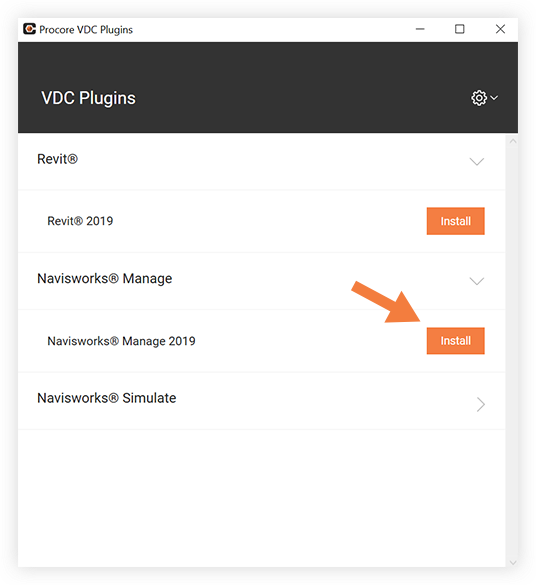
Note: The year of your Navisworks® application and the Procore plugin should be the same.Open the Navisworks® application on your computer.
A Procore tab will be viewable in Navisworks®.
for the Models tool
Click the Download Now link below to download the plugin application to your Windows computer.
Download Now
Note: You can also download the plugin directly from the Models tool in Procore by clicking Download Plugin.Click the downloaded .exe application file to begin setting up the plugin.
Allow Procore to make changes to your device.
Note: You will need Administrator rights to your computer.Log into Procore with your Procore credentials.
Click Install next to the version you want to download.
Note: The year of your Navisworks® application and the Procore plugin should be the same.Open the Navisworks® application on your computer.
A Procore tab will be viewable in Navisworks®.
for Importing Locations
Click the Download Now link below to download the plugin application to your computer.
Download Now
Note: You can also download the plugin directly from the Locations page of the Admin tool in Procore by clicking Download Plugin.Click the downloaded .exe application file to begin setting up the plugin.
Allow Procore to make changes to your device.
Note: You will need Administrator rights to your computer.Log into Procore with your Procore credentials.
Click Install next to the version of Revit you want to download.
Open the Revit® application on your computer.
A Procore tab will be viewable in Revit®.