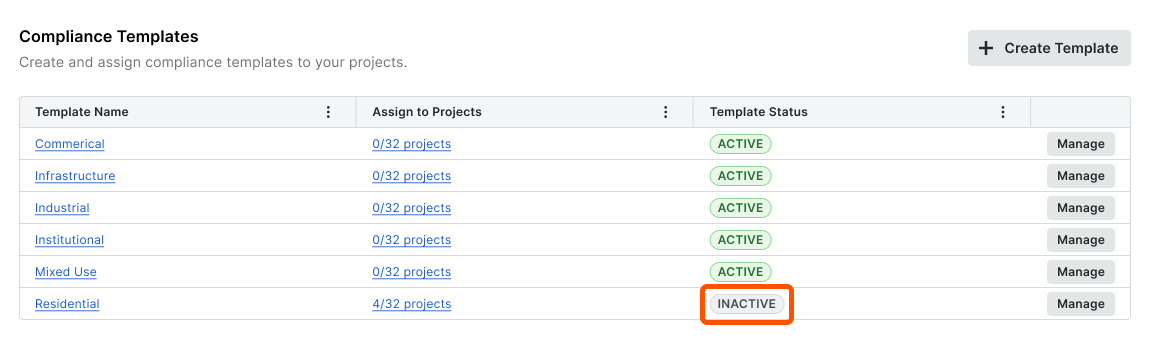Deactivate Compliance Templates as a Company Admin (Review)
 Page Content in Technical Review
Page Content in Technical ReviewThis is a Draft page and is being reviewed for technical accuracy by subject matter experts. This page is for Internal Use Only - Not For External Distribution. This page contains proprietary and confidential information and is the property of Procore Technologies, Inc. [This banner will be replaced with the appropriate banner when the content is approved for publication and released to share with Procore Pay users]
This is a Draft page and is being reviewed for technical accuracy by subject matter experts. This page is for Internal Use Only - Not For External Distribution. This page contains proprietary and confidential information and is the property of Procore Technologies, Inc. [This banner will be replaced with the appropriate banner when the content is approved for publication and released to share with Procore Pay users]
Objective
To deactivate a compliance template as a Company Admin using the Company level Admin tool.
Background
With Procore Pay, a Company Admin can create compliance templates to assign to Procore projects. A Company Admin can also deactivate a template.
Things to Consider
Additional Information:
Compliance templates are only available with Procore Pay.
Once deactivated, the template cannot be assigned to Procore projects. Existing assignments are unaffected.
Prerequisites
Create Compliance Templates for Commitments as a Company Admin
If the template is assigned to an 'Active' Procore project, you must change the assigned template on the project or change the project's status to inactive.
Steps
Navigate to the Company level Admin tool.
Under Tool Settings, click Contracts.
Click Compliance Templates.
In the Compliance Templates tab, locate the Template Name to deactivate.
Click the trash can
 icon.
icon.
A prompt appears for you to confirm the deactivation.
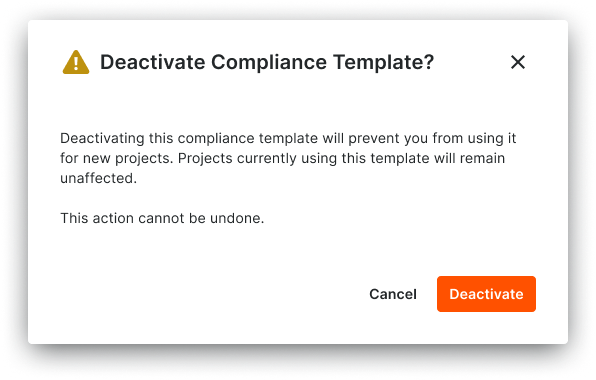
In the prompt, click Deactivate.
Procore changes the template's status to Inactive. it can no longer be assigned to Procore projects. Existing assignments are unaffected.