Manage Payment Methods and Options (Draft)
 Page Content In Development
Page Content In DevelopmentThis is a Draft page and is in development. This page is for Internal Use Only - Not For External Distribution. This page contains proprietary and confidential information and is the property of Procore Technologies, Inc. [This banner will be replaced with the appropriate banner when the content is approved for publication and released to share with Procore Pay users]
This is a Draft page and is in development. This page is for Internal Use Only - Not For External Distribution. This page contains proprietary and confidential information and is the property of Procore Technologies, Inc. [This banner will be replaced with the appropriate banner when the content is approved for publication and released to share with Procore Pay users]
Background
General Contractors in many regions must ensure that a first-tier subcontractor pays their sub-tier subcontractors for their work. With this obligation, some General Contractors may enter into agreements where they issue payments to both the first-tier subcontractor and the sub-tier subcontractor. Some examples of the types of agreements include:
Split Payment
A split payment is an arrangement to issue a separate payment to the sub-tier subcontractors on a first-tier subcontractor's subcontractor invoice.
 Example
ExampleA general contractor enters into an agreement with a first-tier subcontractor who submits an invoice for $100,000.00. A sub-tier subcontractor completes $25,000.00 of the work for the first-tier subcontractor. The general contractor wants to create a disbursement in Procore Pay to pay a $75,000.000 invoice to the first-tier subcontractor and also wants to write a manual check for $25,000.00 to pay the sub-tier subcontractor.
A general contractor enters into an agreement with a first-tier subcontractor who submits an invoice for $100,000.00. A sub-tier subcontractor completes $25,000.00 of the work for the first-tier subcontractor. The general contractor wants to create a disbursement in Procore Pay to pay a $75,000.000 invoice to the first-tier subcontractor and also wants to write a manual check for $25,000.00 to pay the sub-tier subcontractor.
Partial Payment
A partial payment typically covers a portion of a specialty contractor's costs for completing work or securing resources. This provides both parties with reasonable assurance of cash flow needed for successful project completion.
 Examples
ExamplesScenarios where a general contractors issue partial payments to specialty contractors include:
Material and equipment procurement. To secure long-lead, expensive, or specialized items or materials.
Milestone or phase completion. When milestones or distinct phases of work are completed.
Offsite fabrication. To cover labor and material costs for custom component fabrication.
Substantial progress. When teams verify substantial progress
Contractual payment schedules. As dictated by agreed-upon payment schedules within the construction contract.
Scenarios where a general contractors issue partial payments to specialty contractors include:
Material and equipment procurement. To secure long-lead, expensive, or specialized items or materials.
Milestone or phase completion. When milestones or distinct phases of work are completed.
Offsite fabrication. To cover labor and material costs for custom component fabrication.
Substantial progress. When teams verify substantial progress
Contractual payment schedules. As dictated by agreed-upon payment schedules within the construction contract.
Joint Check
A joint check is a single check that is made payable to two (2) or more parties.
 Example
ExampleThis is an example callout. Used to highlight specific scenarios that would help the user understand a concept in the real world.
This is an example callout. Used to highlight specific scenarios that would help the user understand a concept in the real world.
Prerequisites
Create a Subontractor Inoice
Things to Consider
Required User Permissions:
To add a manual offline payment to the Payments Issued tab of a commitment:* 'Admin' level permissions on the Project level Commitments tool.
To create a disbursement:* 'Payments Disburser' on the Company level Payments tool
Steps
Add a New Payment to the Payments Issued Tab of a Commitment
Only a Payments Disburser with invoice administrator permissions can navigate to the commitment from the Company level Payments tool.
A user with invoice administrator permissions can navigate to the first-tier subcontractor's commitment contract from the Project level Commitments or the Project level Invoicing tool.
Navigate to the project's Invoicing tool.
 Tip
TipYou can also open a commitment from the Commitments tool. To do this, navigate to the Project level Commitments tool. In the Contracts tab, click the Number link.
Click the Subcontractor tab.
Locate the contract or invoice for the new payment record.
Choose from these options to open the commitment.
Contract. Click the Contract link to open the commitment.
Invoice #. Click the Invoice # link and then click the Contract # breadcrumb link.
In the commitment, click the Payments Issued tab.
Click Add Payment.
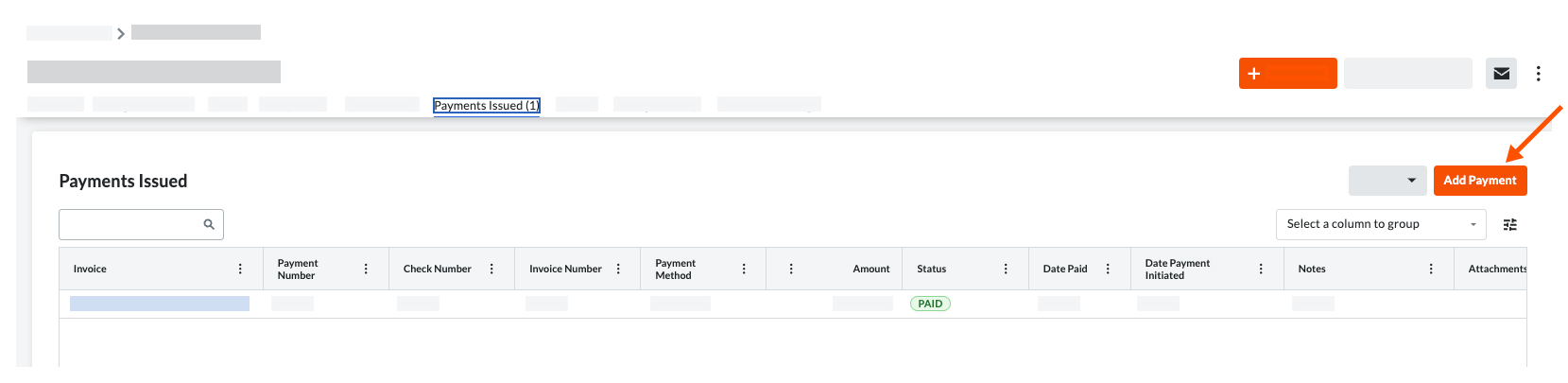
In the Add Payment prompt, enter:
Invoice. Select an existing invoice from the drop-down that the issued payment is attached to.
Payment #. Enter the related payment number for the issued payment.
Payment Method. Select a payment method from the drop-down list: Check, Credit Card, and Electronic.
Amount. Enter the amount of the payment.
Date. Enter the issue date for the payment
Invoice #. Enter the related invoice number for the payment issued.
Check #. Enter the related check number for the payment issued.
Notes. Enter any additional notes regarding the issued payment for record purposes.
Attachments. Attach any relevant files or documents.
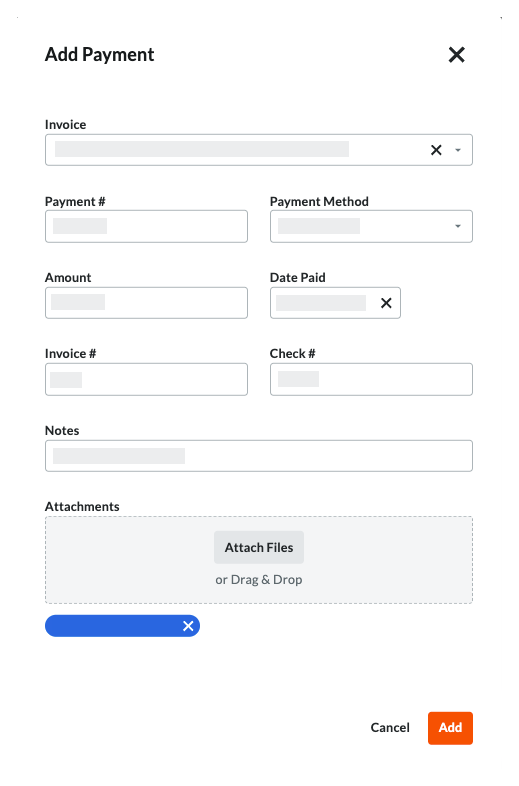
Click Add.
Add the Subcontractor Invoice to a Disbursement
A Payments Admin can then all the remaining amount on a subcontractor invoice to a disbursement.