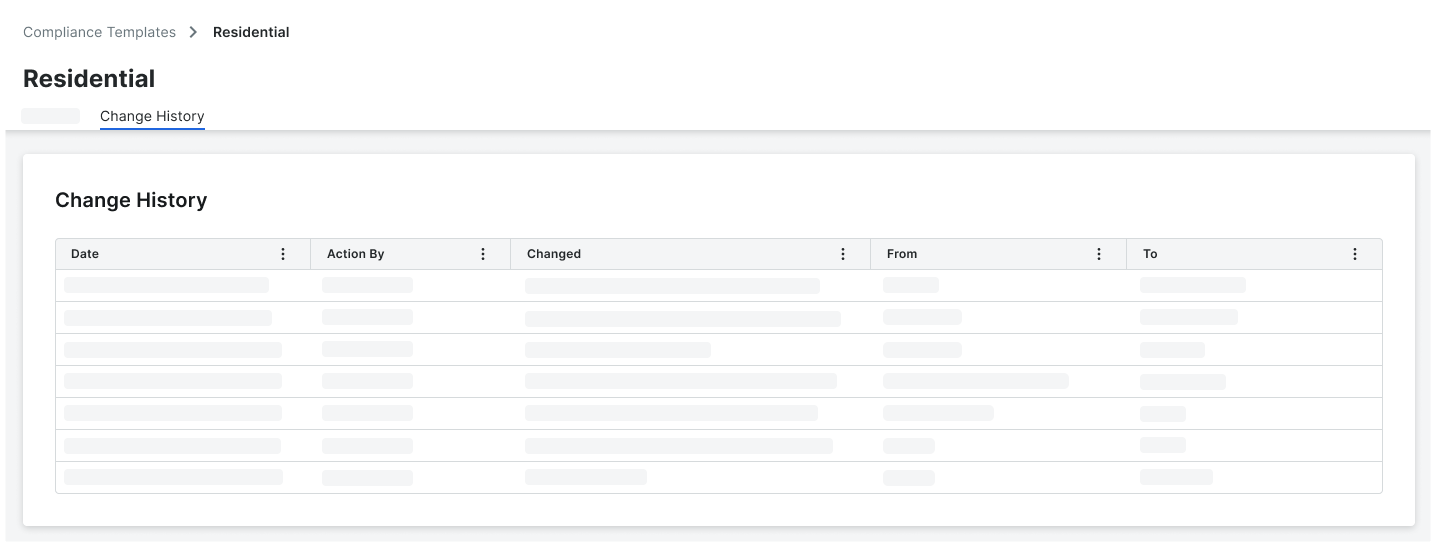View the Change History of a Compliance Template
 General Availability in Select Markets (United States)
General Availability in Select Markets (United States) Procore Pay is available in the United States. It is designed for General Contractors and Owner-Builders who act as their own General Contractors on a job. Procore Pay extends the Invoice Management functionality in the Procore web application to handle the payment process between general and specialty contractors.
Procore Pay is available in the United States. It is designed for General Contractors and Owner-Builders who act as their own General Contractors on a job. Procore Pay extends the Invoice Management functionality in the Procore web application to handle the payment process between general and specialty contractors.
 Procore Pay is available in the United States. It is designed for General Contractors and Owner-Builders who act as their own General Contractors on a job. Procore Pay extends the Invoice Management functionality in the Procore web application to handle the payment process between general and specialty contractors.
Procore Pay is available in the United States. It is designed for General Contractors and Owner-Builders who act as their own General Contractors on a job. Procore Pay extends the Invoice Management functionality in the Procore web application to handle the payment process between general and specialty contractors.
Objective
To view the change history of a compliance template as a Company Admin using the Company level Admin tool.
Background
When users create, edit, delete, or assign a template to a project, updates are logged in the Change History tab of each compliance template.
Things to Consider
Additional Information:
Compliance templates are only available with Procore Pay.
Prerequisites
Steps
Navigate to the Company level Admin tool.
Under Tool Settings, click Contracts.
Click Compliance Templates.
In the Compliance Templates page, locate the template to open..
Click the Change History tab.