Export a Company Single Tool Report
Objective
To export a company single tool report.
Things to Consider
Required User Permissions:
Access to the custom report as:* Creator
OR* Viewer (if shared)
Additional Information:
If you are exporting a report that contains multiple tabs (i.e., report data from multiple Procore tools), the data for each new tab will start on a new page in the export PDF.
Exported reports will be limited by row count, reports with row limits exceeding the following cannot be exported:* CSV = 700,000* Excel = 200,000* PDF = 5000
Steps
Navigate to the Company 360 Reporting tool.
Click on the report you want to export.
Click Export.
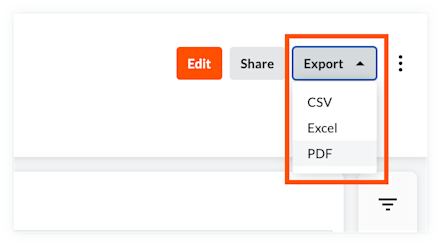
Choose one of the following options:
PDF: Click this option to export the report to the Portable Document File (PDF) format. The PDF will respect any expanded or collapsed columns.
PDF with Visuals: Click this option to export a report to the PDF file format that includes any visuals that you added.
Excel: Click this option to export the report to the Microsoft Excel (XLSX) format.
Note:* Your report will export to a .xlsx file and be downloaded to your computer's native Downloads file unless it is over 3,000 lines long.* In this case, you will receive an email with a download link.