Add a Visual to a Project Single Tool Report
Objective
To add a visual to a single tool project report.
Things to Consider
Required User Permissions:
To add a visual to a single tool project report that you created:* 'Standard' level permissions or higher on the Project 360 Reporting tool
AND* 'Read Only' level permission or higher on the tool being used as the data source (e.g., If you are creating a custom submittals report, you will need permission on the project's Submittals tool).To add a visual to a cloned single tool project report:* Access to the cloned copy as its creator. See Clone a Custom Project Report.
Note: If a visual was added to the original report before you cloned the report, your cloned copy will include the original visual. You can remove the original visual from your cloned copy of the report and add your own visual.
Additional Information:
The Add Visual button is only visible and available when the custom report's data set has fewer than 2500 records.
If your report has multiple tabs, each tab can include a maximum of one (1) visual.
If you share your report with other users and another user creates a cloned copy of your report, any visuals you that you added to the report are included in the cloned copy.
Steps
Navigate to the Project 360 Reporting tool.
In the Reports tab, open the single tool report where the visual will be added.
Click + Add Visual.
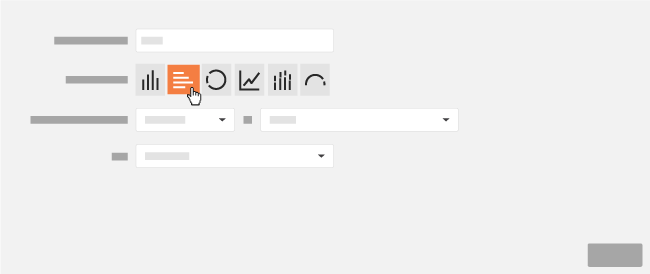
Enter a name for your new visual in the Descriptive Title box.
Next to Type of Visual, click the desired button to specify which visual to create.
Note: Depending on the visual, you will have the ability to select different measures on which the report's calculations can be made.
Click Save.
Optional: If you want export your report with your new visual, click Export and select PDF with Visuals.