Configure Assignments Gantt View
 In Beta
In BetaThis feature is in beta and available for customers using the Resource Planning tool.
This feature is in beta and available for customers using the Resource Planning tool.
Objective
To configure your view for the Assignments Gantt.
Background
The Assignments Gantt allows you to view resource requests, resource assignments, and time off for a specific project or across all projects and people within your company. It also provides a multi-day view from one (1) day up to three (3) years.
 Important
ImportantThis tutorial is for the Gantt Beta. For information for how to configure the legacy Gantt view, see View Assignments Gantt.
This tutorial is for the Gantt Beta. For information for how to configure the legacy Gantt view, see View Assignments Gantt.
Things to Consider
Steps
Adjust List and Timeline Ratio
Group by Project or Resource
Configure Displayed Information
Expand and Collapse Projects, Categories, and Subcategories
Zoom In and Out
Adjust List and Timeline Ratio
Navigate to the Company level Resource Planning tool.
Click Assignments and select Gantt (Beta).
Hover over the divider that separates the grid and the graph.
Click the divider and move it to the desired location using a drag-and-drop operation.
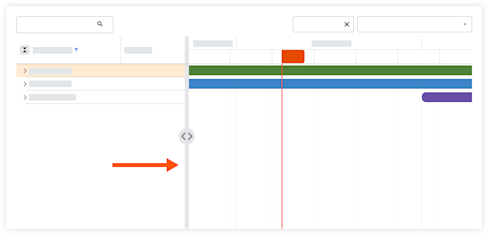
Group by Project or Resource
Navigate to the Company level Resource Planning tool.
Click Assignments and select Gantt (Beta).
Select to see information grouped by Resource or Project.

Configure Displayed Information
Navigate to the Company level Resource Planning tool.
Click Assignments and select Gantt (Beta).
Click the table settings
 icon.
icon.Move the toggle to the ON
 position or OFF
position or OFF  position to show or hide details in the Gantt bars for the following:
position to show or hide details in the Gantt bars for the following:Project Information
Allocation Information
Time Off Information
Hide Weekends
Click and move the slider using a drag-and-drop operation to adjust the size for the following settings:
Row height in the Gantt
Task Border Radius
Expand and Collapse Projects, Categories, and Subcategories
Navigate to the Company level Resource Planning tool.
Click Assignments and select Gantt (Beta).
Next to the project, category, or subcategory, take one of the following actions:
Click the expand
 icon to expand the information
icon to expand the informationClick the collapse
 icon to collapse the information
icon to collapse the information
 Tip
TipTo expand and collapse all projects, click the expand  or collapse
or collapse  icon next to 'Project Name'.
icon next to 'Project Name'.
To expand and collapse all projects, click the expand ![]() or collapse
or collapse ![]() icon next to 'Project Name'.
icon next to 'Project Name'.
Zoom In and Out
Navigate to the Company level Resource Planning tool.
Click Assignments and select Gantt (Beta).
Click the zoom in
 icon or zoom out
icon or zoom out  icon to view the Gantt from a single day, up to many years.
icon to view the Gantt from a single day, up to many years.