View RFIs
Objective
To view an RFI using the project's RFI tool.
Things to Consider
Required User Permissions:
To view RFIs not marked as 'Private':* 'Read Only' level permissions or higher on the project's RFIs tool
To view all RFIs:* 'Admin' level permissions on the project's RFIs tool
 Tip
TipUsers may require specific roles on an RFI (or granular permissions) to view the RFI depending on the RFI's status and privacy settings.
Additional Information:
The 'Only Show Official Responses to Standard and Read-Only Users' configuration setting must be turned OFF in order for a user with 'Standard' level permissions on the project's RFIs tool to view all responses to an RFI that they created. See Configure Advanced Settings: RFIs.
Users with the 'Act as RFI Manager' granular permission enabled on their permissions templates can view all responses to RFIs that they create ('Standard' only) or that they are designated as RFI Manager for even if the 'Only Show Official Responses to Standard and Read-Only Users' configuration setting is turned ON.
Some image attachments may include the option to view them in a map view based on the files' GPS coordinates. See Which Procore tools let me view digital image attachments in a map view?
Steps
Navigate to the project's RFIs tool.
Click the Items tab.
Click View next to the RFI you want to view.
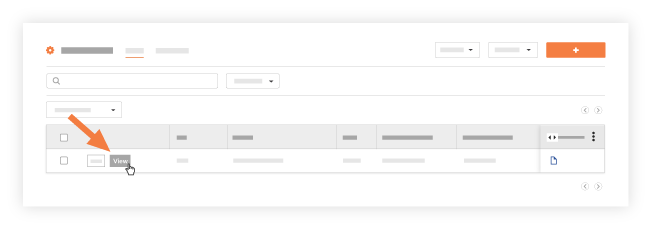
OR
Click the link in the 'Subject' column for the RFI you want to view.
The RFIs page contains the following tabs:
General
Related Items
Emails
Change History
General
The General tab shows the RFI's Request, Responses, and General Information cards.
Related Items
The Related Items tab lets you view or add related items and notes to the RFI. If the related item is stored in Procore (e.g., submittal, bid package, etc.) you will be able to view it and all its information by clicking the hyperlink 'Description' column. If you want to add a new related item, see Add a Related Item to an RFI.
Emails
The Emails tab is where you can view or export existing emails forwarded from the RFI in Procore (see Forward an RFI by Email) or sent to the RFI from outside of Procore using the RFI's unique email address.
Change History
The Change History tab is only visible to users with 'Admin' level permissions on the project's RFIs tool. This tab includes a summary of all of the changes made to the RFI throughout its lifecycle.