Search for and Filter Specifications (Android)
Objective
To use the search and filter options to find a specific specification in the project's Specifications tool with your Android mobile device.
Things to Consider
Additional Information:
If your project uses specification areas to organize specifications, you can only search specifications in one area at a time. See What are Specification Areas?
Steps
Search for Specifications
Filter Specifications
Search for Specifications
Navigate to the project's Specifications tool on your Android device.
Enter a word or phrase in the Search bar.
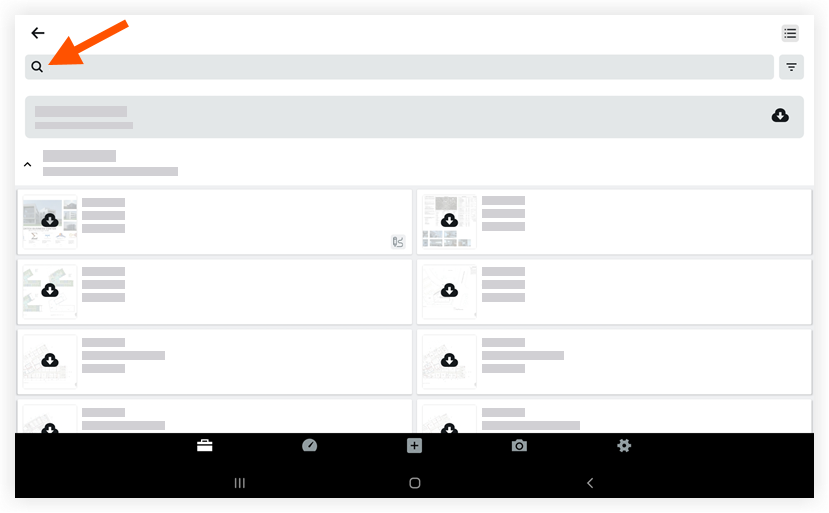
The following data can be searched:Number
Title
Set Name
Division
Vector text on specifications
As you type, Procore will update with the search results.
Tap to select the specification you want to view.
Note: If you are searching for text that appears in specifications, Procore highlights the search term on the specifications where it appears.
Filter Specifications
Navigate to the project's Specifications tool on your Android device.
Tap the Filter
icon.
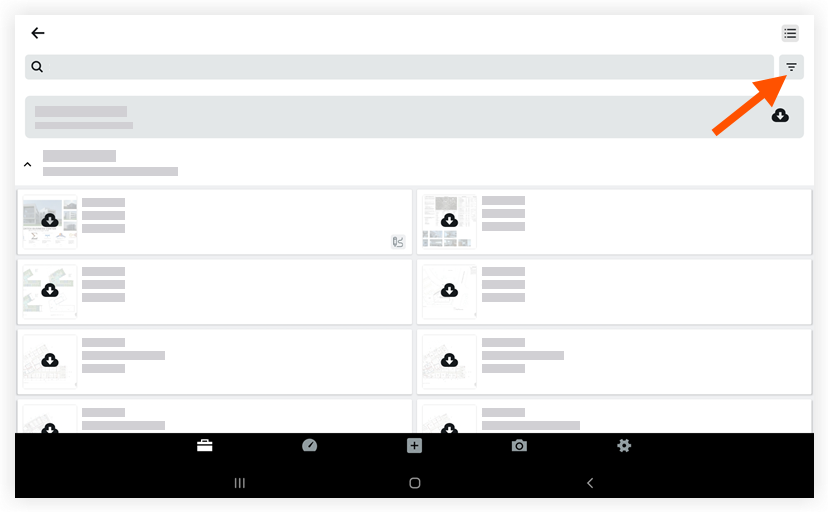
Mark the checkboxes next to the divisions you want to filter by.
Tap Apply.