Search for and Filter Submittals (iOS)
Objective
To search for an filter submittals using the Procore app on an iOS mobile device.
Things to Consider
Required User Permissions:
'Read Only' level permissions or higher on the Submittals tool.
Note: To apply the 'Responsible Contractor' filter, users must also have 'Read Only' or higher permissions on the Project level Directory tool.
Additional Information:
This asset or item can be viewed or edited in offline mode if it was previously viewed and cached on your mobile device. Tasks performed in offline mode sync with Procore once a network connection is reestablished.
Steps
Search for a Submittal
Navigate to the project's Submittals tool using the Procore app on an iOS mobile device.
Type a keyword or phrase in the Search box or tap the QR code icon to scan a printed QR code that is linked to a specific location on site (see Scan a Submittal QR Code (iOS)). This will pull up all the submittals associated with that location.
Procore searches the following fields for matches:Description
Title
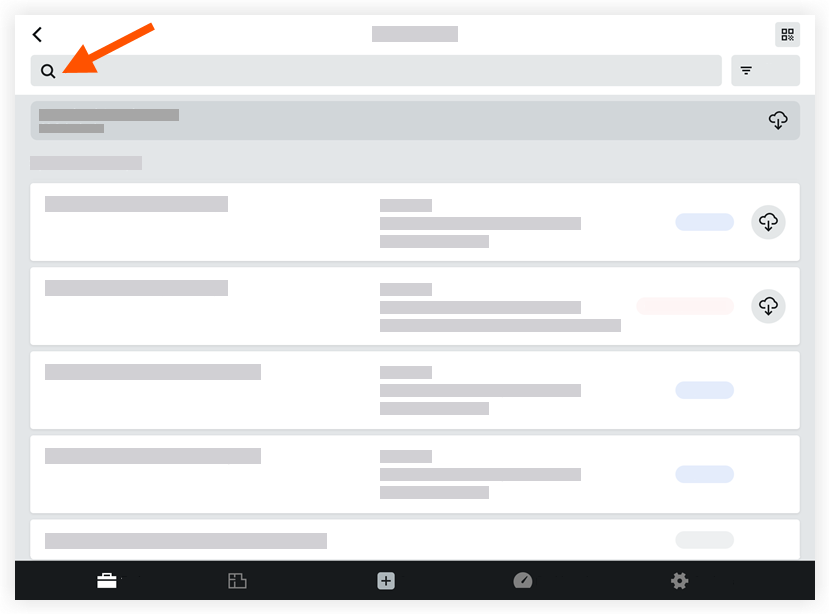
Filter Submittals
Navigate to the Submittals tool on an iOS mobile device.
Tap Filter.
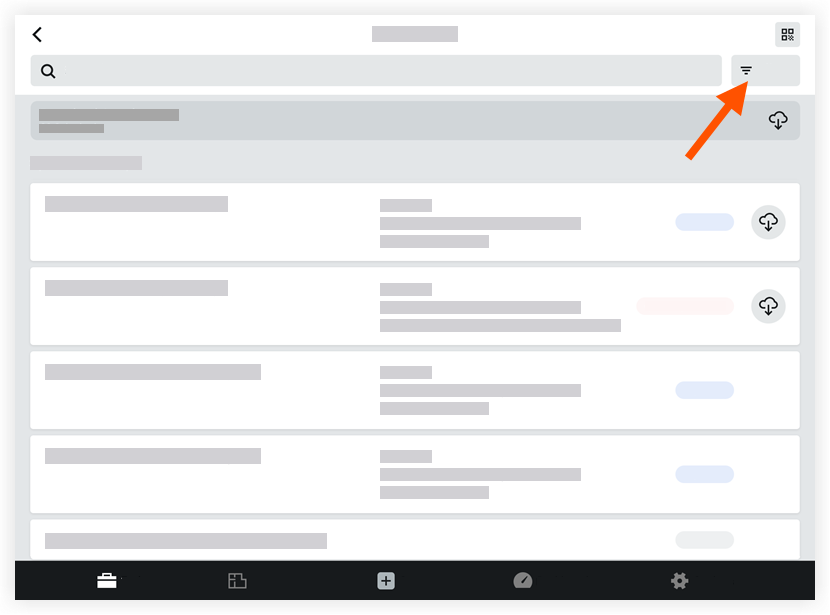
Tap one or more of the following options to apply as filters:
Group By:* Spec Section* Package
Revisions: Tap one the following filter options:* All Revisions* Only Current Revisions (Default).
Status: Tap one of the following filter options:* All* Open* Draft* Closed
Location: Tap to select a location.
Ball-in-Court: Tap to select a responsible party.
Responsible Contractor: Tap to select a responsible contractor.
Note: You must have ‘Read Only’ or higher permissions on the project’s Directory tool to use this filter.Type: Tap to select a submittal type to filter by.
Specification Section: Tap to select a relevant specification section.
Tap Apply.
To reset the filters:
Tap Filter.
Tap Reset All Filters.
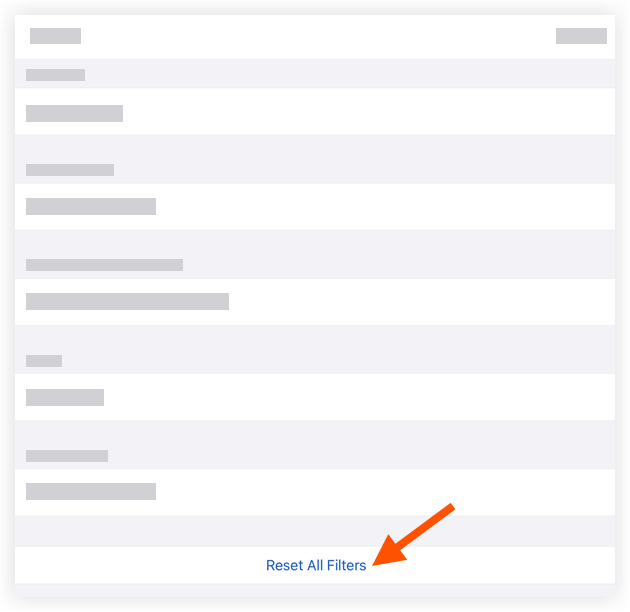
Tap Apply.