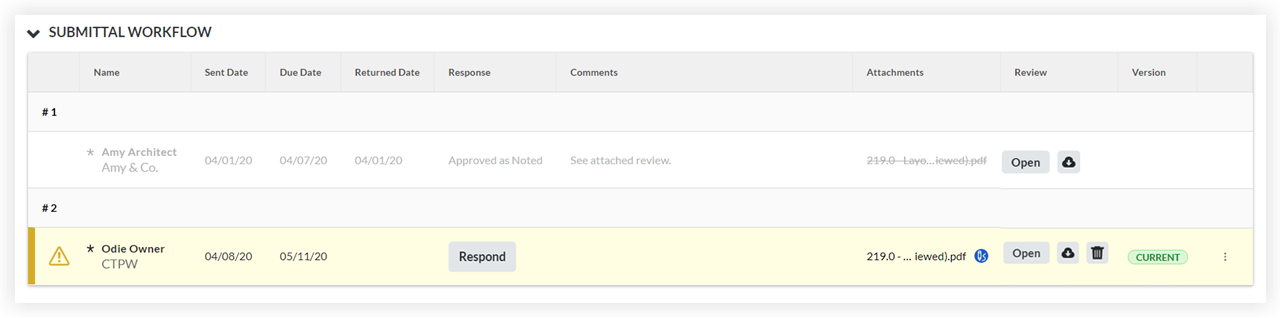Review Submittal PDF Attachments
Objective
To review submittal PDF attachments in Procore.
Background
While reviewing a submittal’s PDF attachments in Procore, users who have the current Ball In Court (BIC) responsibility on the submittal can apply markups and add personal stamps directly in Procore's web application. Users with 'Admin' level permissions on the project's Submittals tool who have the current Ball In Court responsibility can also add a blank page or a cover page to the front of the PDF.
Things to Consider
Required User Permissions:
To add markup and stamps to a submittal PDF attachment in Procore:* 'Standard' level permissions or higher on the Submittals tool with the current Ball In Court responsibility.
To add a blank page or a cover page to a submittal PDF attachment in Procore:* Submittal Manager
OR
'Admin' level permissions on the project's Submittals tool with the current Ball in Court responsibility.
Additional Information:
The submittal's status must be 'Open'.
If you want to use a personal stamp when adding markups to a submittal PDF attachment in Procore, see Manage Personal Submittal Markup Stamps.
Adding markups or stamps to a submittal PDF attachment in Procore automatically adds the attachment to your response in the Submittal Workflow.
Any user who has permission to view a submittal also has permission to view its attachments and any markups or stamps added in Procore.
If two or more users are viewing a submittal PDF attachment at the same time:* The other users' initials display at the top of the attachment viewer.* Markups added by all users are saved automatically, but the markups do not automatically appear in the attachment viewer in real-time for other users viewing the attachment. To see another user's markups, refresh the page.* The 'Current' version of the attachment shifts to the step in the workflow with the user who added the most recent markups or stamps to the attachment.
Deleting a blank page or a cover page will reset the undo/redo queue, meaning that any markup actions completed in your current review session before the page was deleted cannot be undone or redone using the 'Undo' and 'Redo' buttons or keyboard shortcuts.
Ball In Court responsibility on a submittal shifts to the Submittal Manager after all steps in the Submittal Workflow are complete.
Steps
Add Markup to a Submittal PDF Attachment
Optional: Add or Remove a Blank Page or Cover Page to a Submittal PDF Attachment
Add Markup to a Submittal PDF Attachment
Navigate to the project's Submittals tool.
Click the Items, Packages, Spec Sections, or Ball In Court tab. See Switch Between Submittals Views.
Click View next to the submittal with the PDF attachment you want to add markup to.
In the 'Submittal Workflow' table, click Open next to the PDF attachment you want to add markup to.
 Tip
TipCurrent attachments are indicated by a 'Current' label in the 'Version' column. See When is a submittal attachment labeled as 'Current' in the 'Submittal Workflow' table?
Use the markup tools to add markups or one of your submittal stamps to the file.
Note: If you change an applicable markup tool's attributes (stroke width, color, or opacity) before using that markup tool, the system will apply the same attributes by default each time you use that markup tool. Editing the attributes for an existing markup does not affect the markup tool's default attributes.
This table lists the features and available keyboard shortcuts to use when viewing and adding markups to submittal PDF attachments.
1 The attachment viewer must be in 'Scroll Mode'.2 Scrolling left and right are only available when the page view in the attachment viewer is narrower than the actual page width.
6. When you are finished adding your markups and stamps, click Close to close the attachment viewer and to return to the submittal.
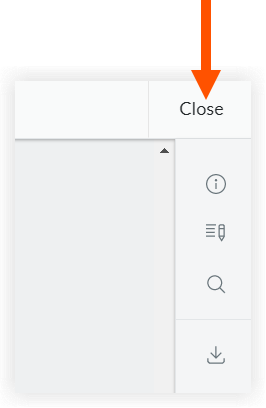
The submittal PDF attachment you added markups to will have a markup pencil ![]() icon next to it and 'Current' will display in the 'Version' column to indicate which version of the attachment is the most up-to-date.
icon next to it and 'Current' will display in the 'Version' column to indicate which version of the attachment is the most up-to-date.
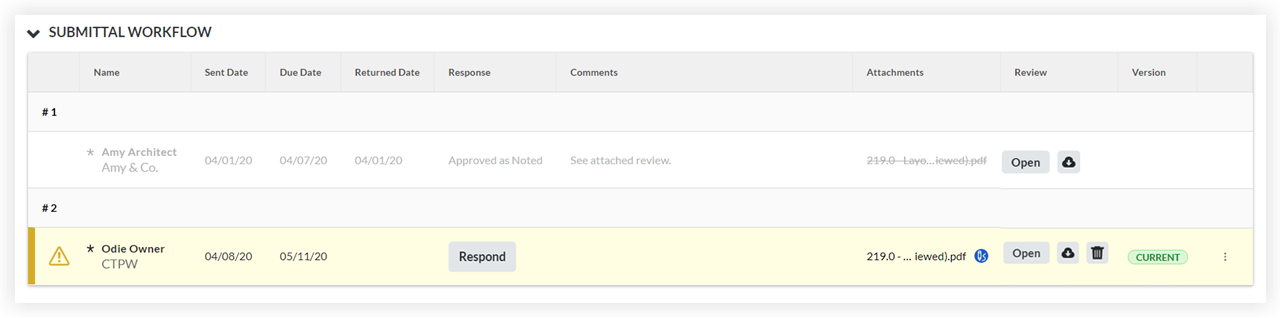
Optional: Add or Remove a Blank Page or Cover Page
This task can only be performed by Submittal Managers and users with 'Admin' level permissions on the project's Submittals tool with the current Ball In Court responsibility.
Navigate to the project's Submittals tool.
Click the Items, Packages, Spec Sections, or Ball In Court tab. See Switch Between Submittals Views.
Click View next to the submittal with the PDF attachment you want to add a blank page or a Procore-generated cover page to.
In the 'Submittal Workflow' table, click Open next to the PDF attachment you want to add a blank page or a Procore-generated cover page to.
 Tip
TipCurrent attachments are indicated by a 'Current' label in the 'Version' column. See When is a submittal attachment labeled as 'Current' in the 'Submittal Workflow' table?
Adding a cover sheet or blank sheet to an attachment does not give it the label of "Current" in the Version column of the 'Submittal Workflow' table.
Open the page navigation menu by pressing ALT + T (or OPTION + T) on your keyboard or by clicking the angle bracket tab.
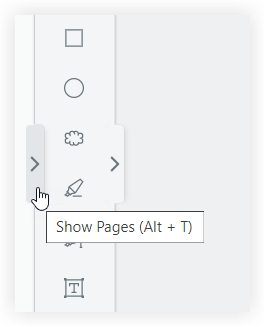
Click Add Page.
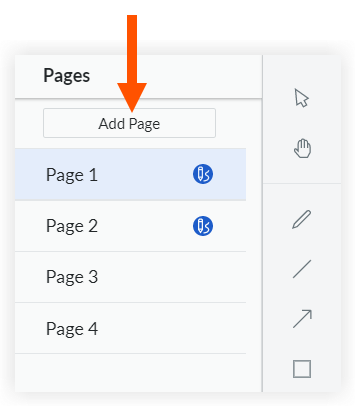
Select Blank Page or Cover Page in the 'Add Page' window.
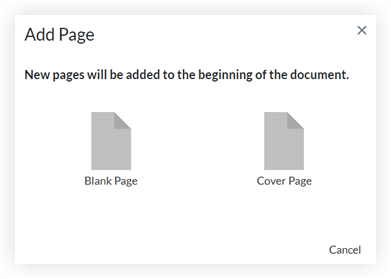
To remove a blank page or a Procore-generated cover page, open the page navigation menu and click the
 icon next to the page number.
icon next to the page number. Important
This page can only be deleted when it has no markups. If you have added markup to the page, you can delete your markups and then delete the page, but you cannot delete another user's markups.
Deleting a blank page or a cover page will reset the undo/redo queue, meaning that any markup actions completed in your current review session before the page was deleted cannot be undone or redone using the 'Undo' and 'Redo' buttons or keyboard shortcuts.
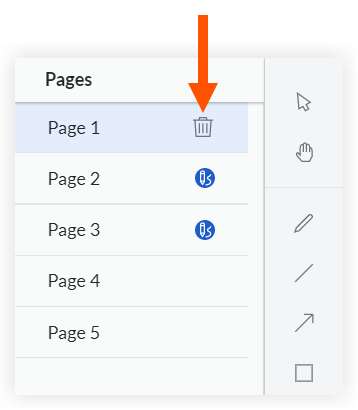
Click Close to close the attachment viewer and to return to the submittal.
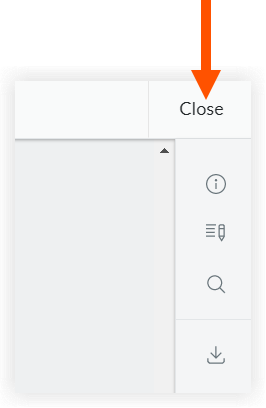
The markup pencil icon shows next to the submittal PDF attachment if a cover sheet was added but not if a blank sheet was added.
icon shows next to the submittal PDF attachment if a cover sheet was added but not if a blank sheet was added.