Approve a Timesheet (Android)
Objective
To approve a timesheet in the project's Timesheets tool.
Background
Depending on your project's business process, your employees and workers might be responsible for submitting their own timecards and timecard entries or your foreman/superintendents may choose to create timecard entries on behalf of their crew. The next step is to verify the timesheet's data for accuracy and completeness. Typically, this first-tier approval is completed by a foreman or superintendent who changes the timesheet's status to 'Reviewed'.
The next tier in the approval process is for a project manager (or another project executive) to approve the entries to ensure readiness for payroll—Do the hours submitted look accurate? Was 'Overtime' applied properly? Are the hours logged to the appropriate cost code? The steps below show you how to approve a timesheet.
Things to Consider
 Tip
TipWondering how to configure user permissions to best fit your business needs? For a more detailed explanation about user permissions and multi-tier approvals, see How do I configure user permissions for multi-tier approvals with timekeeping?
'Approved' timecard entries:
Can only be edited by a user with 'Admin' permissions on the Company level Timesheets tool.
Cannot be deleted.
Can only be marked as 'Completed' in the Company level Timesheets tool.
'Completed' timecard entries:
Cannot be edited at the project level. See Edit a Time Entry in the Company Level Timesheets Tool and Edit Your Company's Timesheets in Bulk.
If you see an 'Individual Entries' section on a timesheet, time was entered in the Company Timecard, Daily Log, or My Time tools and can be approved in the Company and Project level Timesheets tool.
Prerequisites
Steps
Approve a Timecard Entry
Approve a Timesheet
Approve a Timecard Entry
Navigate to the project's Timesheets tool.
Navigate to the timecard entry that you want to review.
Tap the timecard entry and review it.
Change the status of the timecard entry to 'Approved' as follows:
On the timecard entry, tap the 'Reviewed' status icon.
On the 'Change Status' tab, tap the 'Approved' status icon to select it.
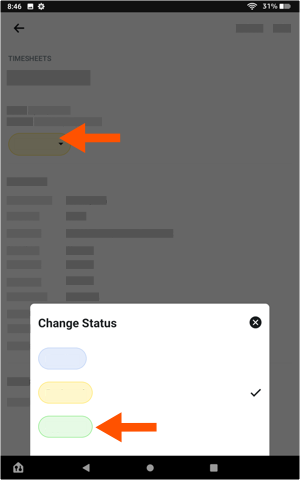
Repeat the steps above for each timecard entry on the timesheet until you've approved all of the entries on the timesheet.
Continue with Approve a Timesheet below.
Approve a Timesheet
Navigate to the project's Timesheets tool.
Navigate to the timesheet that you want to review.
If all your timecard entries on the timesheet are accurate and complete:
On the timesheet, tap the 'Reviewed' status icon.
On the 'Change Status' tab, tap the 'Approved' status icon to select it.
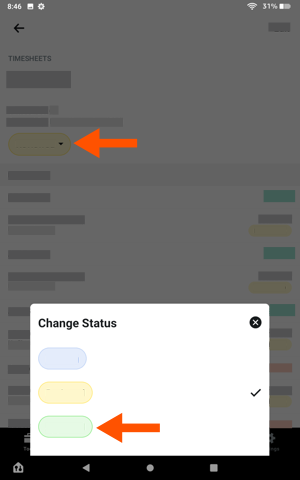
Repeat the steps above for each timesheet.
 Tip
TipIf you need to edit the timesheet at a later time, you must change its status to 'Reviewed' or 'Pending'. If you are collecting employee signatures on your mobile device, you will need to collect those signatures again.
If you need to edit the timesheet at a later time, you must change its status to 'Reviewed' or 'Pending'. If you are collecting employee signatures on your mobile device, you will need to collect those signatures again.