Add a Crew to a Timesheet
Objective
To add a crew to an existing timesheet using the Project level Timesheets tool.
Background
The Timesheets tool lets you add employees, workers, and crews to a daily timesheet. This allows your team to create timecard entries for crew members. Before you can add a crew to a timesheet, it must be created in the Project level Crews tool. Then you can use the steps below to add a crew to a timesheet.
Things to Consider
When you edit a signed timesheet, Procore removes the signature. The employee must sign it again. See Sign a Timesheet (Android) and Sign a Timesheet (iOS).
Zero (0) hour entries are supported. This provides your team with the flexibility it needs to enter time off and per diem.
Depending on your permissions, you may need to change the status of the timesheet to edit the timesheet.
'Approved' timecard entries:
Can only be edited by a user with 'Admin' permissions on the Company level Timesheets tool.
Cannot be deleted.
Can only be marked as 'Completed' in the Company level Timesheets tool.
'Completed' timecard entries:
Cannot be edited at the project level. See Edit a Time Entry in the Company Level Timesheets Tool and Edit Your Company's Timesheets in Bulk.
Prerequisites
Steps
Navigate to the project's Timesheets tool.
Locate the timesheet to modify. Then click the vertical ellipsis
 on the top-right of the timesheet and choose Add Employees from the drop-down menu.
on the top-right of the timesheet and choose Add Employees from the drop-down menu.
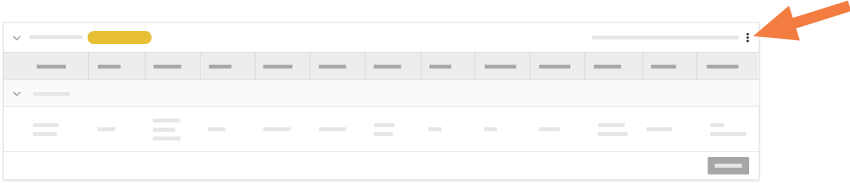
In the left pane of the 'Add Employees' window, highlight the crew's name.
In the center pane, choose from these options:
To add all of the crew members listed, click Select All.
To add specific crew members, mark the checkbox(es) next to the crew members you want to add to the timesheet.
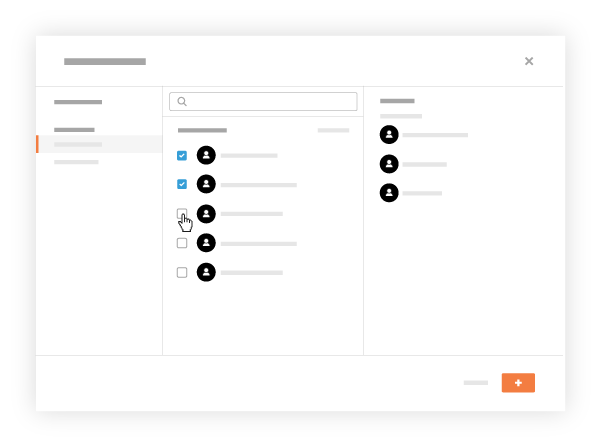
Click Add.
This adds a crew members to the timesheet. You can continue editing the timesheet.