View a Transmittal
Objective
To view a transmittal using the project's Transmittals tool.
Things to Consider
Required User Permissions:
To view a transmittal not marked as 'Private':* 'Read Only' level permissions or higher on the project's Transmittals tool.
Additional Information:
A 'Private' transmittal is only visible to its creator, users added to the 'To' or 'CC' fields on the transmittal, and users with 'Admin' level permissions on the project's Transmittals tool.* Users with the 'View Private Transmittals Associated to Users within Same Company' granular permission enabled on their permissions template can view a transmittal marked 'Private' if another user in their company is the transmittal's creator or is included in the 'To' or 'CC' fields on the transmittal.
Prerequisites
Steps
Navigate to the project's Transmittals tool.
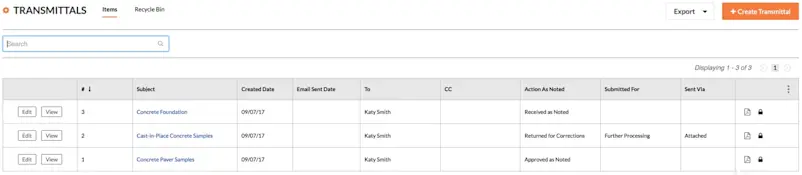
Each row in the table represents a transmittal and the columns reveal the following information:(#) Number: Shows the transmittal number.
Subject: A descriptive subject for the transmittal.
Created Date: The date the transmittal was first created in the system.
Email Sent Date: The date the transmittal was sent to the recipients (i.e., the people and distribution groups designated in the 'To' and 'Cc' fields).
To: A list of people, including distribution groups, from the project's Directory. The transmittal is assigned to the listed individual(s).
CC: A list of people, including distribution groups, from the project's Directory.
Action As Noted: A list of any actions noted on the transmittal.
Submitted For: A list of the reason(s) the transmittal is being submitted for.
Sent Via: Shows how the transmittal was sent.
Locate the desired transmittal in the list. Then click View.
This opens the selected transmittal in view mode.