Configure Settings: Workflows
Objective
To configure settings for the Company Workflows tool.
Things to Consider
Required User Permissions:
'Admin' level permissions on the company's Workflows tool.
Steps
Configure Workflow Responses
Configure Workflow Responses
Navigate to the Company Workflows tool.
Click Configure Settings
 .
.
Add a New Response
In the section labeled 'Responses', click Add Response.
Choose one of the following types:
Approve
Return
Reject
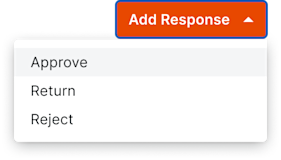
A new row will appear in the response table for the chosen type.
Enter a label for the new response.
Note: Response labels are required and must be unique. Response labels are limited to a maximum of 250 characters.
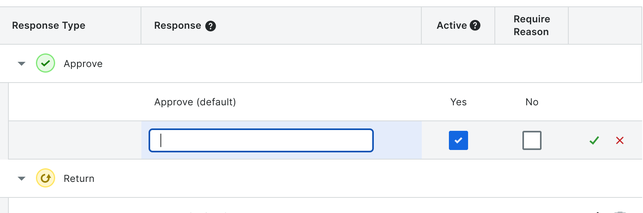
Optional: The box in the 'Active' column is automatically checked to activate the new response. Only active responses can be added to workflow templates. Uncheck this box if you are not ready to use the custom response.
Optional: 'Require Reason' is unselected by default. Check the box in the 'Require Reason' column to require workflow responders to submit a reason for their response when this custom response is used on an active workflow.
Click the green checkmark to save the new custom response or the red 'X' to delete the response.
Edit a Custom Response
In the section labeled 'Responses', locate the response you want to edit.
Click the pencil
icon next to the response.
Note: Responses in use cannot be edited or deleted.Edit the following fields of the response:
Response Label. This is the name of the response that will be used when creating workflow templates.
Active. An active response can be used when creating workflow templates.
Note: If you do not want a response to appear in new workflow templates, deselect Active. This will not affect workflow templates and items already using the response.Require Reason. If a reason is required for the response, a workflow member choosing this response will be asked to provide a written reason before they can submit.
Click the green checkmark to save the new custom response or the red 'X' to delete the response.
Delete a Custom Response
In the section labeled 'Responses', locate the response to want to delete.
Click the delete
 icon next to the response.
icon next to the response.Click Delete to confirm.
Note: This action cannot be undone.