Create a Workflow Template
Objective
To create a workflow template in the Company Workflows tool.
Things to Consider
Required User Permissions:
To view, create, or edit a workflow template:* 'Admin' level permissions on the Company Workflows tool.
OR* 'Read Only' or 'Standard' level permissions on the Company Workflows tool with the 'View Workflow Templates' and 'Create and Edit Workflow Templates' granular permissions enabled on your permissions template.
Customers using Procore in English can also choose from a selection of pre-populated quick start workflow templates for financial tools. These templates can be used as-is, or edited to meet your company's needs. Quick start workflows templates are not available outside of English speaking regions at this time.
Steps
Add a Workflow
Navigate to the Company level Workflows tool.
Click Create.
This opens the 'Add a Workflow' dialog box.
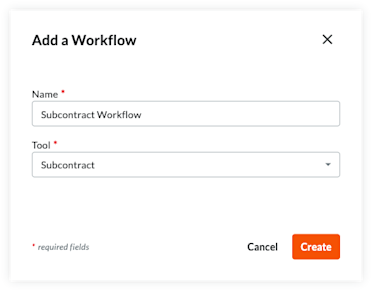
Enter a Name for the workflow.
Select the tool for the workflow from the Tool menu.
Note
Some Procore tools must be enabled to appear as a selection in this list. For a list of available tools, see Which Procore tools support Workflows?
Click Create.
Procore opens the workflow builder and creates an 'Untitled' first step for you.
Update the First Step in the Workflow
Begin by selecting the type of step (Response Step, Condition Step) you will use at the start of the workflow.
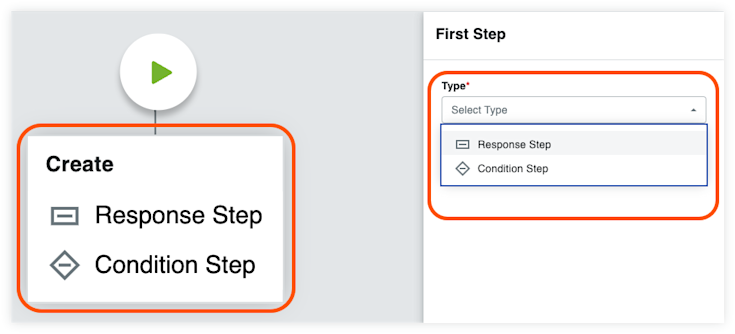
Follow the instructions for the selected step type:
Add a Response Step to a Workflow
Add a Condition Step to a Workflow
Add an End Step (Successful) to a Workflow
Add an End Step (Unsuccessful) to a Workflow
Add a Response Step to a Workflow
Enter the following information in the General Information section:
Step Name. Enter a name for the step.
Type. Select Response Step.
Item Status. Enter the item status that will be associated with this workflow step.
Days to Complete. Enter the number of days the 'Responsible Group' has to complete the workflow step. Then select Calendar Days or Business Days from the drop-down list. Once the set number of days passes, Procore sends a reminder email until the step is complete.
Optional: Notification Recipients . Select the groups or roles that should receive an automated notification when the workflow step is NOT completed within the number of days specified under Days to Complete. The recipients named here will also receive an email when the workflow step is completed. The default groups include:* Workflow Manager. A workflow manager is a Procore user who must be designated on a project.* Item Creator. An item creator is a Procore user who created the item on a project.* Distribution Group. After you publish this workflow and assign it to a project, you can define different group members when configuring the workflow on the Project level.* All Project Users from the Company. All project users from the item creator's company who are assigned to the project are automatically notified when you select Item Creator's Company from the notification recipient list.
Add Assignees
Complete the Assignees section:
Decision Type. Select one of default decision types for the step. This setting will also determine which response requirement options are available.* First responder decides.* Multiple responders decide.* Only required responders decide. Check this box if you want the final decision on the step to be determined only by responders in roles with one or all members required to respond.
Click Manage Assignees.
You can manage assignees based on Project Role or Custom Role assignee type. Depending on your assignee configuration method, follow the relevant instructions:
Project Role Assignees:
No manual updates are required to manage individual assignees.
Assignees are automatically populated into each workflow step based on the assigned project roles from the Project Directory.
Important: Ensure project directory roles are correctly assigned and up-to-date. See How to auto-assign project roles to workflow steps? for details.Custom Role Assignees:1. Click Manage Assignees in the step details under the Assignees section.2. Click Edit Members next to the custom role.3. Select users from the available project directory members.
Note: Each custom role on a workflow step must have at least one assigned user.4. (Optional) If the decision type is Multiple Responders Decide, you can set each member’s requirement using the Required to Respond? drop-down list.5. Click Done to confirm your assignee updates.6. Click Save to finalize your changes.
Note: If any required fields have missing information, a banner will appear at the top of the workflow viewer. Click Show Details to see which step needs updating.
Add Responses
Once the assignee roles for the step have been determined, the next step is to add responses. The options available when adding responses are determined by the step's decision type and whether or not any responders are required.
The steps for adding responses are separated by decision type. Follow the steps for the decision type selected on the step.
To add more step types, see:
Add a Condition Step to a Workflow
Add an End Step (Successful) to a Workflow
Add an End Step (Unsuccessful) to a Workflow
Add a Condition Step to a Workflow
Condition steps allow a workflow path to be routed differently depending on whether the conditions of the step are met. To create a condition step, follow the instructions below.
Enter the following information in the General Information section:
Step Name. Enter a name for the step.
Type. Select Condition Step.
When. Select the first part of the hypothesis in the conditional statement. Different conditional statements exist for each tool. See Conditional Statements By Tool.* Greater than. If your organization requires additional signatures for amounts greater than or equal to a specified amount, you will want to choose this option and enter an amount in the field to the right.
OR* Less than. If you want the step to function when the hypothesis is less than a specified number.* Is. If you want the step to function when a certain field is selected for a custom field.* Is Checked. If you want the step to function when a custom field checkbox is checked.* Contains any of. If you want the step to function when one or more multi-select options are chosen for a custom field.Then. Select a step from the drop-down list or create a new one by clicking the Add Step button.
Otherwise. Select a step from the drop-down list or create a new one by clicking the Add Step button. This is the workflow's next step if the conditions for the current step are NOT met.
Choose from these options:
Cancel. Click this button to discard any changes you have made.
Save as Draft. Click this button to save a numbered 'Draft' workflow version. Choose this option when you are still working on creating your workflow.
ORSave and Publish. Click this button to create a newly published version of the workflow. Choose this option when you are ready to assign your workflow to a project.
Conditional Statements by Tool
* Conditional statements linked to the project’s budget are based on the total amount of the budget column selected on the Custom Reporting Budget View located in the company level Admin tool. See Set Up a Budget View for Custom Reporting.
For instructions on how to add additional step types:
Add a Response Step to a Workflow
Add an End Step (Successful) to a Workflow
Add an End Step (Unsuccessful) to a Workflow
Add an End Step (Successful) to a Workflow
A finish step defines the end of a workflow. A finish step indicates the workflow is complete.
Click the
 icon attached to an existing step in the workflow builder and choose End Step (Successful).
icon attached to an existing step in the workflow builder and choose End Step (Successful).Enter the following information in the General Information section:
Step Name. Enter a name for the step.
Item Status. Select the appropriate status that indicates successful completion. Status options vary by tool.
Optional: Notification Recipients . Select the groups or roles that should receive an automated notification when the workflow step is completed. The default groups include:* Workflow Manager. A workflow manager is a Procore user who must be designated on a project.* Item Creator. An item creator is a Procore user who created the item on a project.* Distribution Group. After you publish this workflow and assign it to a project, you can define different group members when configuring the workflow on the Project level.
Choose from these options:
Cancel. Click this button to discard any changes you have made.
Save as Draft. Click this button to save a numbered 'Draft' version of the workflow. Choose this option when you are still working on creating your workflow.
ORSave and Publish. Click this button to create a newly published version of the workflow. Choose this option when you are ready to assign your workflow to a project.
For instructions on how to add additional step types:
Add a Response Step to a Workflow
Add a Condition Step to a Workflow
Add an End Step (Successful) to a Workflow
Add an End Step (Unsuccessful) to a Workflow
Click the
 icon attached to an existing step in the workflow builder and choose End Step (Unsuccessful).
icon attached to an existing step in the workflow builder and choose End Step (Unsuccessful).Enter the following information in the General Information section:
Step Name. Enter a name for the step.
Item Status. Select the appropriate status that indicates unsuccessful completion. Status options vary by tool.
Optional: Notification Recipients . Select the groups or roles that should receive an automated notification when the workflow step is completed. The default groups include:* Workflow Manager. A workflow manager is a Procore user who must be designated on a project.* Item Creator. An item creator is a Procore user who created the item on a project.* Distribution Group. After you publish this workflow and assign it to a project, you can define different group members when configuring the workflow on the Project level.
For instructions on how to add additional step types:
Add a Response Step to a Workflow
Add a Condition Step to a Workflow
Add an End Step (Successful) to a Workflow
Saving a Workflow Template
The following options are available to save the workflow template:
Save as Draft. Click this button to save a numbered 'Draft' version of the workflow. Clicking Save as Draft will not close the workflow builder so you can save your work as you go. Draft workflow templates cannot be used on projects.
ORSave and Publish. Click this button to create a newly published version of the workflow. Published workflows can be used on projects.
ORCancel. Click this button to discard any changes you have made.